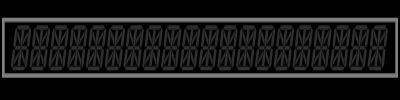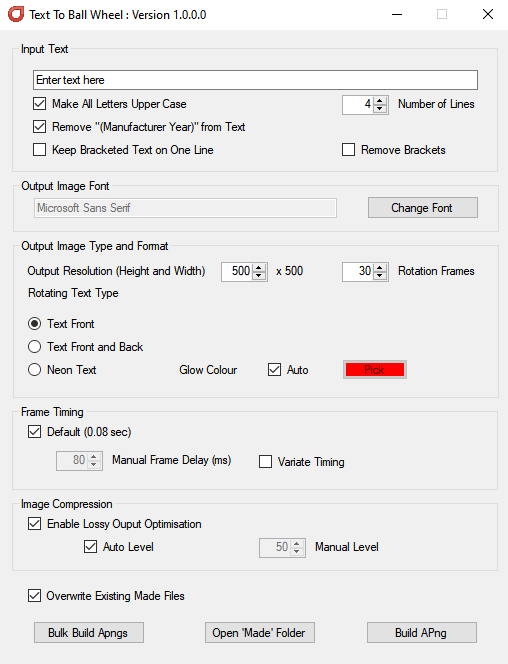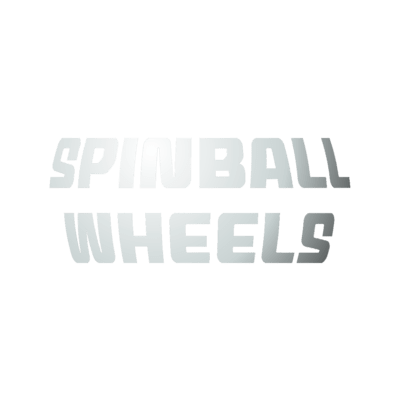-
Posts
1896 -
Joined
-
Last visited
-
Days Won
164
Content Type
Profiles
Forums
Events
Downloads
Store
Articles
Everything posted by scutters
-
There is a chance you have both external dmd (freezy in colour) and the vpinmame dmd being displayed at the same time, but the colour dmd is appearing behind the vpinmame dmd. Can you try ALT+TAB to confirm. If that's the case then you can change the vpinmame settings to hide the vpm dmd.
-
Not 100%, but i thought it was h264. I'll check later on. Edit - videos i prev post now converted with ffmpeg so should now be more compatible
-
An idea of what the different wheel types look like in use. Apologies for low quality, just a quick knock up on the test system using low quality video settings to keep size down. No underlay; nound2.mp4 Using one of @Schreibi34's excellent underlays; und2.mp4
-
This was the log log.txt
-
Indeed it is!. Thanks guys
-
Looks like a media file error with an image, which i guess you suspect too. Might be the Mame system logo if you've already removed the other database media files?
-
I did an app a while back that can help with the rotation of playfield to loading videos https://forums.gameex.com/forums/topic/24124-app-loading-video-builder/ , just choose to add no effects or text to rotate only. You'll also need to use a plugin for pinballx (details in the notes for the app) There will be a small transition time between playfield an loading video, but it should be fairly momentary (maybe you need to update lav codecs too if you're updating from a vintage version if your transition takes a long time)
-
Hi Tom Just for info, i've removed the area that was getting cropped from the animated wheels above (just posted the app that builds them as they work well with 4.84), the same background effect could be achieved by using an underlay if desired anyway. So no pressure from me on this, but a probably good to get it resolved at some stage.
-
Spinning Ball Animated Wheel Images View File Note - This is a not a pack of pre-built wheel images These are two apps that will allow you to easily build animated wheel images (.apng format) for all your tables, either as rotating plain, neon text (as seen in preview images above) or convert existing images to spinning spheres with options to bulk build all your existing tables or single file build for any tables you add later. No more searching for a wheel for the latest table release - just build your own!. The apps do not overwrite your existing wheel images. New images are created in a separate ('Made') folder where you can view them before deciding if you want to use them (at which stage you can backup existing wheel images if you wish and then copy the new wheel images across) Prerequisites The apps are 64bit only. They will not run on a 32bit OS (sorry!). They also needs .Net 4.5 to run. You should only use the images produced by this app PinballX with version 4.84 and later. Install No installer as such, just download the file and extract the contents to a folder somewhere and then run TextToSpinball.exe or ImageToSpinball.exe Using the Applications Hopefully the app is straightforward, but just in case; Text To Spinball Input Text Area Set the text to be converted to a spinning ball if building a single animation, with some options for formatting. Format options are used for both bulk and single animations. Output Image Font Select a font to use. You can have different fonts for different systems if you wish (or if you have time specific fonts for individual tables). I tend to go for 'chunky' fonts like compacta, or a small caps font like mech effects 2. Output Image Type and Format Set the resolution required and number of frames for animations. To produce a static single frame png image set Rotation Frames to 1. Larger resolutions may not necessarily look better (because of the animation and short time each frame is shown), but will increase file sizes (as will increasing the frame count). Then set the animation type required plain text front, front and back or neon. For neon you can also set to use a colour or leave it as Auto which will pick a colour based on the text being animated (rainbow colours as the PinballX wheel is rotated), and from v1.1 also choose if you want to 'fill' the letters with dark transparency (useful if not being used with underlays in PinballX) Overlay APng in Image - use this option to overlay the animation on top of an existing static image file. The static image will then be the background for the completed apng (the static image can be larger than the animation size and can be placed at x,y co-ordinates) Frame Timing Speed up or slowdown the animation as you wish. The variate timing option will offer a degree of randomness (0-50%) if you want to vary the speed of wheel image animations (variation is by animation not frame to frame, so that the wheels will 'spin' in PinballX at slightly different speeds). Image Compression Compress output images using pingo compression. Use the default auto option unless you need more compression to lower file sizes or less compression because artefacts are seen in output images. If using manual compression note that 1 is maximum compression, 100 is minimum. Overwrite Existing Files - If unchecked then existing files (in the 'Made') will not be overwritten and will save processing time in bulk mode if no output options are changed and you are just creating wheels for new tables. Bulk Build Apngs - Select either a text file or a PinballX database xml file to process. If database xml is chosen wheel images will be created using text of the Table Description filed and named as the Table Name field, for txt files the text and file name will be the same single line from the file. Using xml as source allows you to copy the processed wheels to your databases' Wheel Images folder with no need to import individually (backup existing wheel image first!). Use Esc key to stop processing if needed. Open Made Folder - Opens the output folder. Build APng - Single animation build using text for as entered in in Input Text area. Image To Spinball This application is mainly intended for use converting logo type images to spinning animations. A lot of the options are very similar to Text To Spinball. Exceptions are; Source Image Select an image to convert. For images with transparent backgrounds you can also select to 'auto pad' the image ensuring a transparent margin is present around the image (to help prevent warping around the top and bottom of the source image in the ball image, and wrapping the start and end of the image together as it rotates without having a gap. For images with solid backgrounds best results can be achieved be ensuring a tileable background is used (to prevent a visible seam during rotation) and by using a square canvas. Output Image Type and Format Underlay Colour - Select a solid colour for use as a background colour in the output ball. Use Suggested Underlay Colour - Intended for bulk build of apngs where a complementary RYB underlay colour is auto selected based on the dominant colours in the source image Rotation Axis - Control the angle of rotation for output images Add Light Overlay - Adds light/shadow highlights to sphere image produced. Full Sphere - Applies the light/shadow to transparent areas as well. Add Tarcisio Overlay - Adds Tarcisio style overlay around the sphere images. Thanks to Rajo Joey for the template used. Add Extra Overlay - You can select this to add an image as an extra overlay (top level) on the output image. Options allow for placement of the overlay location on the output image. Full control of the overlay location can be done by manually adjusting the overlay image using a canvas size of 1000*1000, the placement and sizing of the overlay will then be respected relative to the output resolution from that. Bulk Build Apngs - Select image files rather than from database or text files. Example outputs Source Image With 250*250 resolution set Tarcisio Non Tarcisio General Usage Tips Some files are used by both applications - don't run ImageToSpinball and TextToSpinball at the same time! Only use the wheel images produced by this app with PinballX 4.84 or later Refine / test your settings using single image output before running a bulk build. When bulk processing the app is likely to use 100% CPU so best to just let it run when you're not trying to do something else. Depending on CPU you can expect to process one or two wheels a minute. Different output types produce different file sizes, neon images are the largest. Different fonts also produce different file sizes. You may need to tweak combinations of output resolution, frame count and compression settings to a find file size range that suits your font and output type. Configuration options are saved on exit and restored on next use so any new wheels you make will match the style of ones you made last time. If you want to preview any of the 'Made' files before adding them to PinballX then right click to 'open with' and choose any modern browser like Edge or Chrome, or use MNGer Although intended for use as wheel images you can use apng files for other media areas in PinballX (Topper etc), and with the release of PinballX Database Manager 21.04.08.0 you can also convert them to mp4 format during the import (which will reduce file sizes) if being used in other media areas. The images will likely look stretched into an egg shape though if your defined screen area is not square. Sample PinballX Underlay and Overlay images for use with these wheel images are provided in the support thread. If the apngs produced by these apps do not play back correctly in GameEx apps then try building them with the compression option turned off (and then try alternate compression methods e.g. https://tinypng.com/). Any Issues Please attach the Log_TextToSpinBall.txt and Config_TextToSpinBall.ini files or Log_ImageToSpinBall.txt and Config_ImageToSpinBall.ini from the apps folder with a description of any issue. Other Notes The application uses PixelMap, Magick.Net, ColorPicker, apngasm and Pingo libraries, my thanks to their authors. Please visit their sites and support their work! Feel free to distribute any wheels made with the app as you wish, please don't distribute the app itself - for support reasons just include a link to this page instead, thanks. Submitter scutters Submitted 02/13/21 Category Wheel Images
-
Version 1.4.1
193 downloads
Note - This is a not a pack of pre-built wheel images These are two apps that will allow you to easily build animated wheel images (.apng format) for all your tables, either as rotating plain, neon text (as seen in preview images above) or convert existing images to spinning spheres with options to bulk build all your existing tables or single file build for any tables you add later. No more searching for a wheel for the latest table release - just build your own!. The apps do not overwrite your existing wheel images. New images are created in a separate ('Made') folder where you can view them before deciding if you want to use them (at which stage you can backup existing wheel images if you wish and then copy the new wheel images across) Prerequisites The apps are 64bit only. They will not run on a 32bit OS (sorry!). They also needs .Net 4.5 to run. You should only use the images produced by this app PinballX with version 4.84 and later. Install No installer as such, just download the file and extract the contents to a folder somewhere and then run TextToSpinball.exe or ImageToSpinball.exe Using the Applications Hopefully the app is straightforward, but just in case; Text To Spinball Input Text Area Set the text to be converted to a spinning ball if building a single animation, with some options for formatting. Format options are used for both bulk and single animations. Output Image Font Select a font to use. You can have different fonts for different systems if you wish (or if you have time specific fonts for individual tables). I tend to go for 'chunky' fonts like compacta, or a small caps font like mech effects 2. Output Image Type and Format Set the resolution required and number of frames for animations. To produce a static single frame png image set Rotation Frames to 1. Larger resolutions may not necessarily look better (because of the animation and short time each frame is shown), but will increase file sizes (as will increasing the frame count). Then set the animation type required plain text front, front and back or neon. For neon you can also set to use a colour or leave it as Auto which will pick a colour based on the text being animated (rainbow colours as the PinballX wheel is rotated), and from v1.1 also choose if you want to 'fill' the letters with dark transparency (useful if not being used with underlays in PinballX) Overlay APng in Image - use this option to overlay the animation on top of an existing static image file. The static image will then be the background for the completed apng (the static image can be larger than the animation size and can be placed at x,y co-ordinates) Frame Timing Speed up or slowdown the animation as you wish. The variate timing option will offer a degree of randomness (0-50%) if you want to vary the speed of wheel image animations (variation is by animation not frame to frame, so that the wheels will 'spin' in PinballX at slightly different speeds). Image Compression Compress output images using pingo compression. Use the default auto option unless you need more compression to lower file sizes or less compression because artefacts are seen in output images. If using manual compression note that 1 is maximum compression, 100 is minimum. Overwrite Existing Files - If unchecked then existing files (in the 'Made') will not be overwritten and will save processing time in bulk mode if no output options are changed and you are just creating wheels for new tables. Bulk Build Apngs - Select either a text file or a PinballX database xml file to process. If database xml is chosen wheel images will be created using text of the Table Description filed and named as the Table Name field, for txt files the text and file name will be the same single line from the file. Using xml as source allows you to copy the processed wheels to your databases' Wheel Images folder with no need to import individually (backup existing wheel image first!). Use Esc key to stop processing if needed. Open Made Folder - Opens the output folder. Build APng - Single animation build using text for as entered in in Input Text area. Image To Spinball This application is mainly intended for use converting logo type images to spinning animations. A lot of the options are very similar to Text To Spinball. Exceptions are; Source Image Select an image to convert. For images with transparent backgrounds you can also select to 'auto pad' the image ensuring a transparent margin is present around the image (to help prevent warping around the top and bottom of the source image in the ball image, and wrapping the start and end of the image together as it rotates without having a gap. For images with solid backgrounds best results can be achieved be ensuring a tileable background is used (to prevent a visible seam during rotation) and by using a square canvas. Output Image Type and Format Underlay Colour - Select a solid colour for use as a background colour in the output ball. Use Suggested Underlay Colour - Intended for bulk build of apngs where a complementary RYB underlay colour is auto selected based on the dominant colours in the source image Rotation Axis - Control the angle of rotation for output images Add Light Overlay - Adds light/shadow highlights to sphere image produced. Full Sphere - Applies the light/shadow to transparent areas as well. Add Tarcisio Overlay - Adds Tarcisio style overlay around the sphere images. Thanks to Rajo Joey for the template used. Add Extra Overlay - You can select this to add an image as an extra overlay (top level) on the output image. Options allow for placement of the overlay location on the output image. Full control of the overlay location can be done by manually adjusting the overlay image using a canvas size of 1000*1000, the placement and sizing of the overlay will then be respected relative to the output resolution from that. Bulk Build Apngs - Select image files rather than from database or text files. Example outputs Source Image With 250*250 resolution set Tarcisio Non Tarcisio General Usage Tips Some files are used by both applications - don't run ImageToSpinball and TextToSpinball at the same time! Only use the wheel images produced by this app with PinballX 4.84 or later Refine / test your settings using single image output before running a bulk build. When bulk processing the app is likely to use 100% CPU so best to just let it run when you're not trying to do something else. Depending on CPU you can expect to process one or two wheels a minute. Different output types produce different file sizes, neon images are the largest. Different fonts also produce different file sizes. You may need to tweak combinations of output resolution, frame count and compression settings to a find file size range that suits your font and output type. Configuration options are saved on exit and restored on next use so any new wheels you make will match the style of ones you made last time. If you want to preview any of the 'Made' files before adding them to PinballX then right click to 'open with' and choose any modern browser like Edge or Chrome, or use MNGer Although intended for use as wheel images you can use apng files for other media areas in PinballX (Topper etc), and with the release of PinballX Database Manager 21.04.08.0 you can also convert them to mp4 format during the import (which will reduce file sizes) if being used in other media areas. The images will likely look stretched into an egg shape though if your defined screen area is not square. Sample PinballX Underlay and Overlay images for use with these wheel images are provided in the support thread. If the apngs produced by these apps do not play back correctly in GameEx apps then try building them with the compression option turned off (and then try alternate compression methods e.g. https://tinypng.com/). Any Issues Please attach the Log_TextToSpinBall.txt and Config_TextToSpinBall.ini files or Log_ImageToSpinBall.txt and Config_ImageToSpinBall.ini from the apps folder with a description of any issue. Other Notes The application uses PixelMap, Magick.Net, ColorPicker, apngasm and Pingo libraries, my thanks to their authors. Please visit their sites and support their work! Feel free to distribute any wheels made with the app as you wish, please don't distribute the app itself - for support reasons just include a link to this page instead, thanks. -
Fault is with the sellers mate. Just a shame you wasted money. Live and learn
-
Not seen anymore crashes since updating to 4.84 Will open as new if i get a recurrence..
-
I get this error when trying to login with a gameex id; COULD NOT LOGIN. Could not retrieve access token from GameEx: The request method must be POST when requesting an access token
-
The packs are a bit of scam, selling the work of others that is freely available elsewhere (and you have no idea if the versions are the latest). But what's done is done.. Starting point would be to get the games up and running before worrying about PinballX (this is an old guide, but one i used when starting out) http://docs.wixstatic.com/ugd/ba2917_ad2b870882264b7b9372a7a406fe21d3.pdf Main sites for visual pinball table are vpforums, vpinball and of course vpdb.io that uses your gameex login (and is probably easiest site to start with as the table, components get packaged together for download) When you have games working then add them to PinballX, Database Manager (https://forums.gameex.com/forums/files/file/2499-pinballx-database-manager/) will help with that. There is a bit of of a learning curve with this hobby and it can seem formidable when you start, but it's worth it!
-
I think they're two different issues (that just happen to be apng related), so i'd leave them split. Should be able to close this one off soon
-
No worries Tom, we all know you're a busy guy!. Still no crashes yet with 4.84 anyway so may well be fixed (intentionally or not!)
-
43", 4k, 120hz, Gsync #smugmode
-
Only just noticed this bit; It's a while since i used a tv as a monitor, but i'm pretty sure having the playfield screen res set lower than the tv's native res will mean the tv is upscaling to 1080 as well. Probably best to output 1080 to the the tv.
-

PinballX Enhancements/Features Requests
scutters replied to Draco1962's topic in FAQs, Guides, & Other Useful Information
A couple of suggestions; From v4.84 - Where no company logo is found the 'No Image.png' file is used, a 'No Image.apng' file if present is ignored - can PinballX be changed to use a .apng (or .gif) file in preference over the 'no image.png' file if found? Filtered lists - Can a pipe character or similar be used in the ini files to act as an 'OR' type operator? (e.g. "manufacturer=Gottlieb|Premier" to form a filtered list of Gottlieb and Premier tables) Thanks! Edit - added in PinballX 5.01. Not tested them yet but i trust you Tom. Thanks mate! -
Hi Tom, not seen any more crashes in my tests with v4.84 - not sure if you fixed it when changing the png/apng file extensions or if i just haven't tested long enough yet, but i'm pretty sure it's working now. I'll report back if i do see a crash in the next day or two, otherwise this can be closed off. (still get the apng wheel image cropping mentioned in another thread in v4.84 though - https://forums.gameex.com/forums/topic/25480-heads-up-apng-support-incoming/?do=findComment&comment=199984)
-
It might be worth trying shorter video recordings in your case. You can configure the length in pinballx settings.exe under the video recordings section, seconds to record. (note the minimum is 15 seconds there, but if you edit the pinballx\config\pinballx.ini you can actually select lower values like 5 under the [VideoCapture] section 'Seconds=' field) There is also the FTP of course with a load of pre-recorded videos you can download via database manager once configured. They may not match you table setup exactly though if you have a different version or have changed POV etc.
- 369 replies
-
- 1
-

-
- mikedaspike
- scutters
-
(and 1 more)
Tagged with:
-
All i could find was this https://www.segundamano.mx/anuncios/ciudad-de-mexico/venustiano-carranza/audio-tv-video-y-fotografia/pantalla-vios-43-smart-tv-fhd-full-high-definiti-934728153 Pictures on that link show hdmi and VGA inputs, if you're using hdmi then switching to vga might be worth a shot. that might bypass tv processing and effectively be game mode. You might need a dvi - vga adatpter for your graphics card, not sure. Otherwise all you can do is go through all the tv's menu options to try and find something like a pc or game mode.
-
The table should should exit after the recording completes, you shouldn't need to do anything but wait! Edit - if the table isn't exiting or you're having another issue then please attach the pinballx and the database manager log and ini files.
- 369 replies
-
- mikedaspike
- scutters
-
(and 1 more)
Tagged with:
-
You do over time adjust to some level of lag, and some people are more sensitive to it than others. Antialiasing / graphic settings (in game or gpu) may introduce some lag, but usually the main cause is screen processing. Activate the tv's game mode if you haven't already https://displaylag.com/how-to-enable-game-mode-on-your-hdtv/ Even with game mode active some tv's will still have noticeable lag when compared to a good monitor side by side.