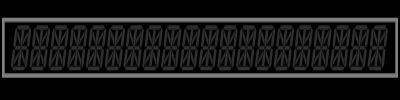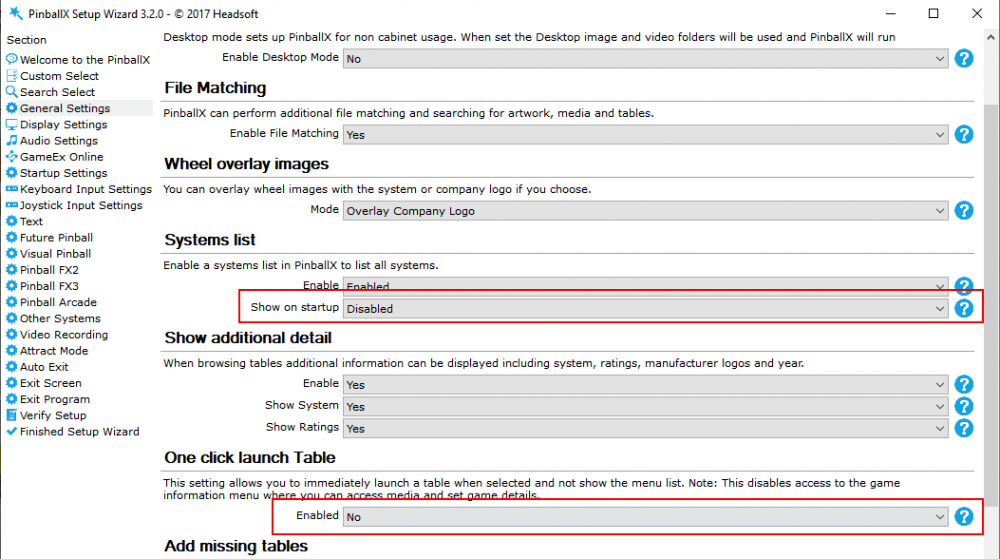-
Posts
1896 -
Joined
-
Last visited
-
Days Won
164
Content Type
Profiles
Forums
Events
Downloads
Store
Articles
Everything posted by scutters
-

Pinballx will not show Future Pinball tables in wheel list
scutters replied to Mike Iacaruso's topic in General
You have one click launch enabled, so you don't see a menu appear when you select a game (the menu allows you to change between game systems and lists). You could also show the system list at startup if you want where you could select future pinball as a system These two settings; PinballX Database Manager is a replacement for the game manager that comes with PinballX. You can download it here; The app comes with a pdf file that should help you, or there's a support thread with more information. I think it's pretty darn good (but i may be a little biased! ) -
Ah, PinballX Lite... yep, will need @Tom Speirsto confirm intended behaviour for animated logos there (i've never used it), i suspect it's by design.
-

Pinballx will not show Future Pinball tables in wheel list
scutters replied to Mike Iacaruso's topic in General
Please attach your Pinballx\config\PinballX.ini and Pinballx\Log\Log.txt files so we can see the details of your setup, otherwise it's just guessing! -
In desktop mode? I just tried an animated company logo & and animated system logo with the latest pinballx and both were visible (and animated). I used apngs for both, didn't try with a gif in the combination. PinballX was updated recently so .png extension files will always be static regardless or whether or not they are actually an apng in disguise. Apngs needs to use .apng as extension now. All i can suggest for now is update PinballX, check what files you have in the media folders (duplicates with different file types or .png extension rather than .apng extension used etc)... and as always, attach your pinballx log.txt & pinballx.ini files.
-
Might be UAC related?, screenshot of the error and the files Mike requested will help. If you installed pinballx to the Program Files folder try installing to the root of C:\ (e.g. C:\PinballX)
-
Apng loading images would be pretty cool - even better if a default loading.apng is included with the install (sorry Tom but i do seem to remember the default loading.gif did look a bit ugly round the edges on a 4k screen! )
-
No, you can't just kill the pinballx dmd window. But it sounds like all you want to do is display an image / video on it, can't you just add that to the pinballx media dmd media folder and deselect the 'hide dmd' option to keep it displayed on the pinballx dmd window after game launch?
-
LAV codecs / filters for video playback, link on - https://www.pinballx.com/ Did the install ever work (with a previous version of pinballx), or is this a brand new install? Give the LAV install a go anyway and let us know..
-
This is a PinballX forum!. Popper is a different front end, you probably won't find your answers here (unless you want to switch to PinballX ) Wild stab in the dark - https://www.youtube.com/watch?v=B_sfVH5qLGU
-
For online users PinballX database manager can give notifications of possible table updates using dux retros spreadsheet data. As different authors build different version of the same tables it's tricky to know what counts as an update, and then there's all the user options in scripts or changes to roms used which would be lost in an auto update. So although i like the idea, i suspect notifications of table updates may be as good as it gets, especially as table authors may not be ok with auto updates.
-
I've no experience with dolphin, but i think you'll need to attach your pinballx.ini, log.txt files and let us know what's in the bat file so people aren't guessing.
-
The PinballX Apron screen just displays instruction cards, so \Media\Instruction Cards. The instruction cards will be shown in game and in the front end.
-
Nice, and very different to a lot of the other underlay options! What res is the source image?.. might be worth attaching it as a zip too (when i copy that image it's 422*750) Edit - ignore that. i can get it as 1920*1080 by clicking on it then zooming to copy image (must just be a bit early in the day for me still). Any chance of a 4k version rather than having to scale up?
-

Is it possible to carry over playlists from one VP version to another?
scutters replied to Quadrasputnik's topic in General
It might be worth attaching a zip file of your pinballx\databases folder, a copy of your pinballx\config\pinballx.ini file and a full description of what you are trying to achieve (is this adding new tables to PinballX, or changing existing table details?). I originally read the post as editing existing table entries in multiple databases (now i'm not too sure). For what it's worth i'd only bother with VP10 versions of tables and remove any VP9 duplicates. -

Is it possible to carry over playlists from one VP version to another?
scutters replied to Quadrasputnik's topic in General
You mean copy database entries between different system databases (like VP9 table data to a VP10 database)?. I don't think there's an easy way no. Too many unknowns / variables, different tables in each database, different file names etc. -
Can you open Task Manager to close applications from the ctrl alt delete screen?. Email playmoregames anyway and request the password maybe with a picture as proof of ownership, can't see any reason they wouldn't give it to you if the original owner doesn't know it. A fresh win10 install may be better as @simbamame suggests, but i guess that depends how dirty you want to get your hands..
-
CTRL+ALT+DEL disabled?. Do have any information on the manufacturer / model?
-

Animated system logo's / Wheels
scutters replied to Mike_da_Spike's topic in PinballX Media Projects
I did say you could have animated apng underlays. Here's an example, neon animated wheels with a very quick and dirty version of @Schreibi34's neon underlays merged into one apng file so the underlay neon colour changes every couple of secs; output.mp4 -

Animated system logo's / Wheels
scutters replied to Mike_da_Spike's topic in PinballX Media Projects
Added another app for people that might want a totally different style of animated wheel; Converts any text to spinning ball animated wheel apng, can be from entered text or with bulk mode from txt file or PinballX database xml file. -

Controller issue (one press causes multiple presses)
scutters replied to Quadrasputnik's topic in General
Under Joystick Input Settings in Pinballx\settings.exe (Launch and Page buttons) Please attach your pinballx.ini and log.txt files -
Is that with VP10 with full screen exclusive set, or is this VP9? VP9 you might have to live with it (someone else may confirm - i don't play many EM's or any VP9 tables)
-
Don't think you can do it (i think PinballX crashes without the 'no image.png') You could change the 'no image' to something more generic, and/or make / find the mame company logos you're missing - Logos - Spesoft Forums (gameex.com) ?
-
V1.1, added option for neon images to fill letters with dark transparency (probably best when used with no underlay) output.mp4
-
This may well not be a factor, but it looks weird so worth ruling it out.. In your ini you have; [VisualPinball] Enabled=True WorkingPath=C:\Visual Pinball TablePath=C:\Visual Pinball\Tables Executable=C:\Visual Pinball\VPinballX.exe With the working path set and then included in executable path as well, so in the log on table launch you then get a launch string like; "C:\Visual Pinball\C:\Visual Pinball\VPinballX.exe /play -"C:\Visual Pinball\Tables\Attack from Mars (Bally 1995) g5k 1.1.vpx"" Remove the path from executable entry. Assuming that doesn't fix it, what happens when you delete an nvram and exit a table via pinballx - is a new nvram created? Pinballx running as admin, fine.. but no other compatibility settings set? Try running with EnableFullScreenExclusiveHack=True set to false for VP After that it as it sounds like you're pretty computer savvy running a procmon trace with a filter on the nvram folder may show if nvram is being locked by something, and if so what process.
-
My guess is you had two dmd's on the same screen with just vpx running, but the colour version just happened to be on top. When running with PinballX you had another (pinballx) window on that same screen and that messed with the z-order(?) of the two dmd windows. More luck than anything in the order being correct in just vpx before maybe. Glad it's sorted anyway!