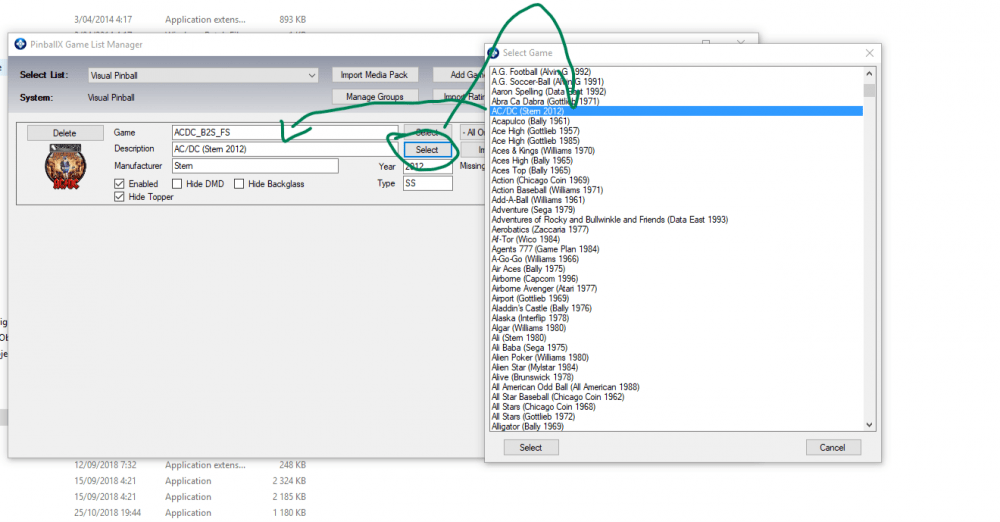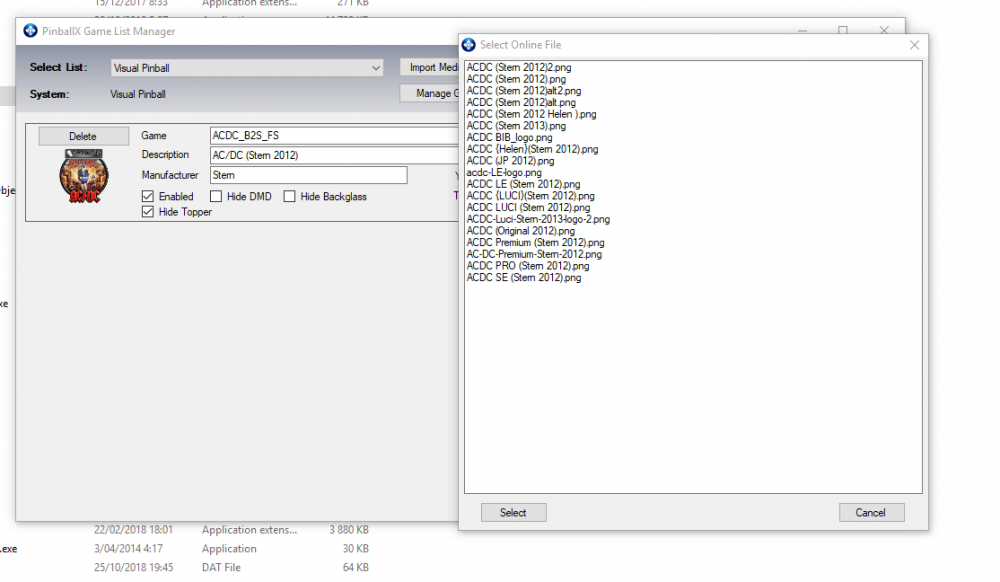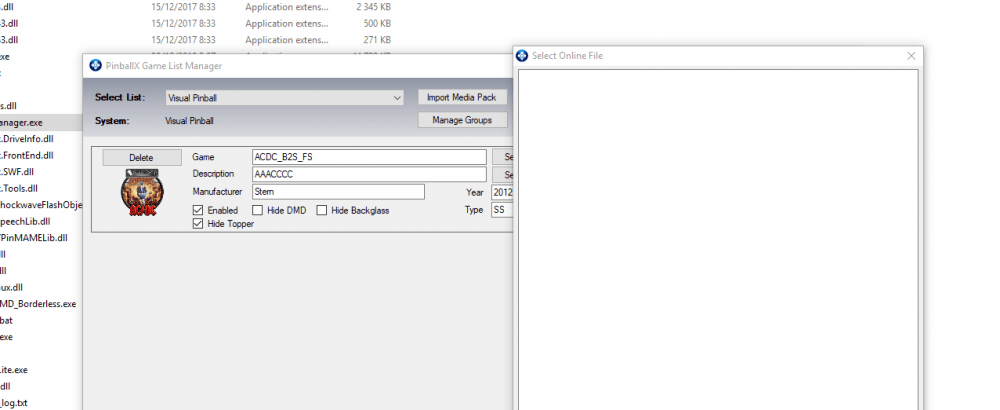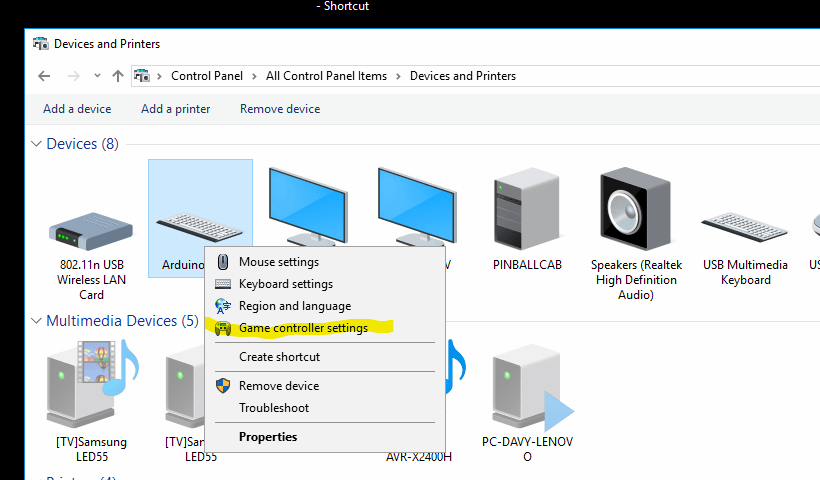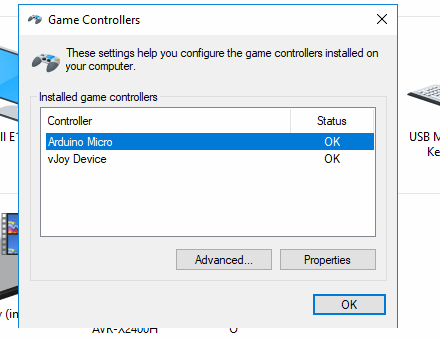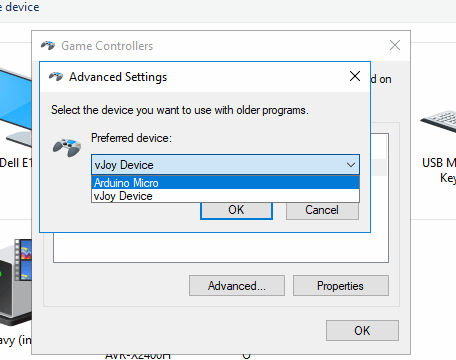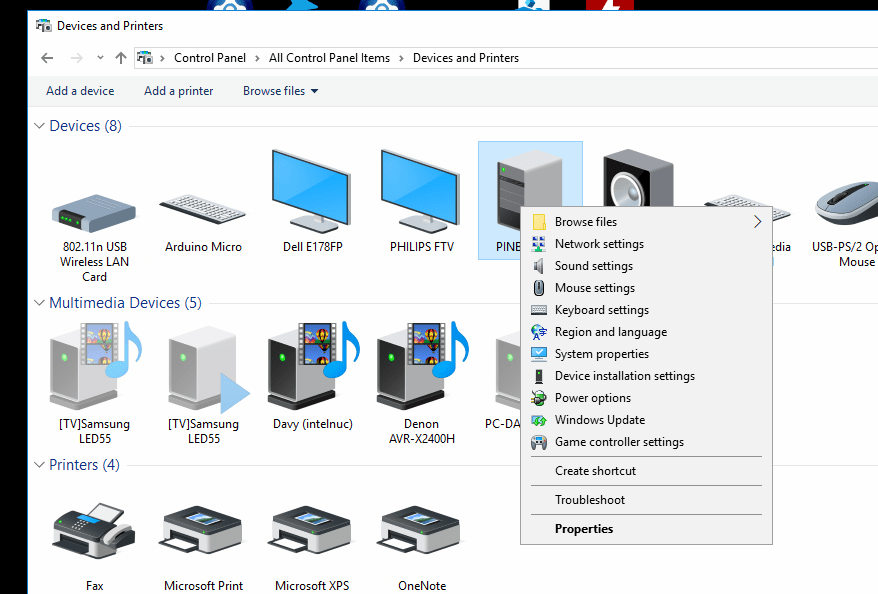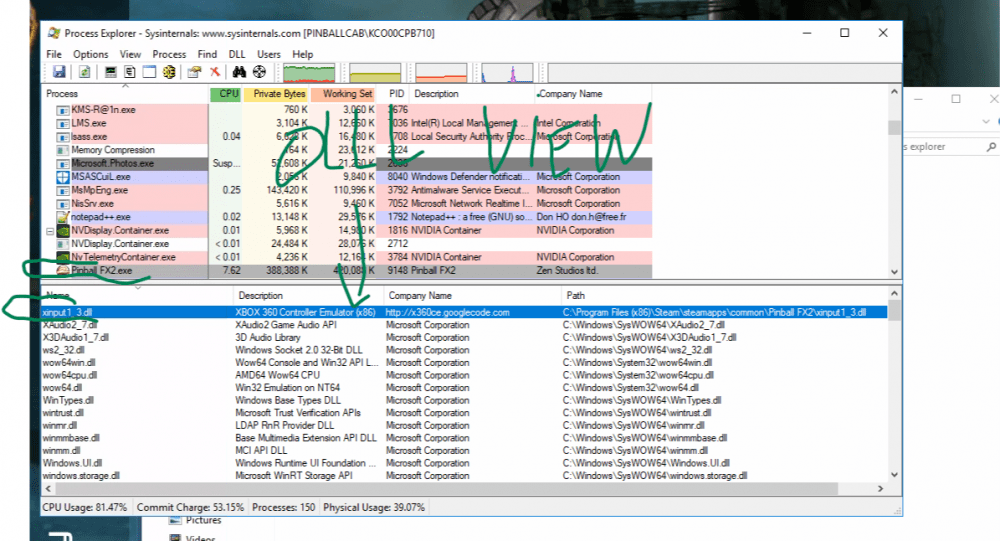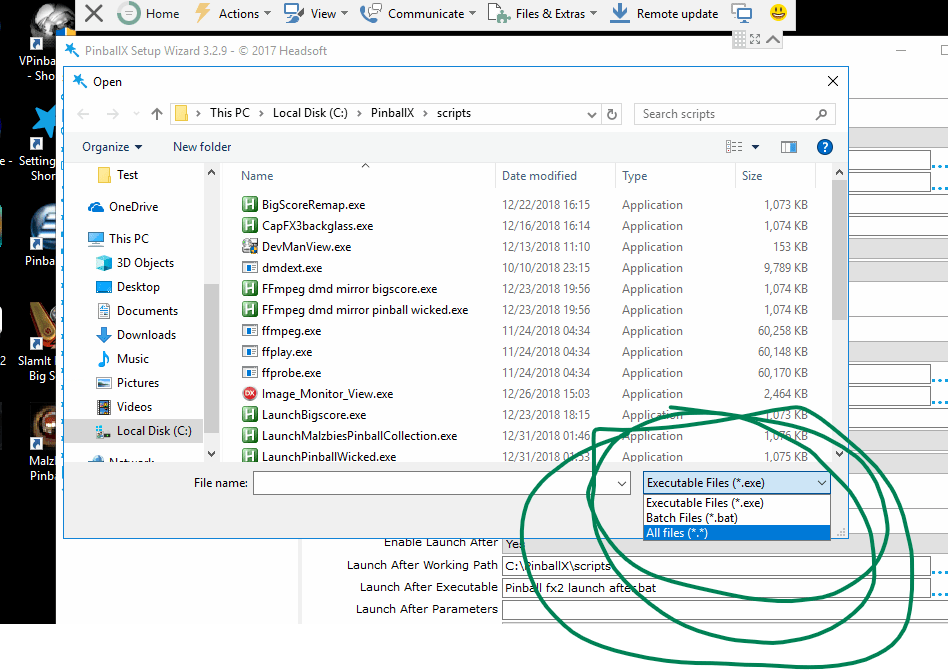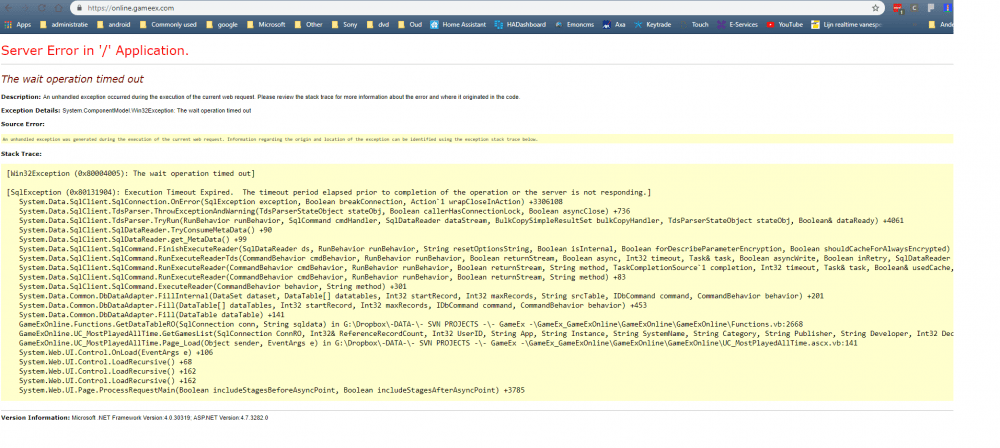If neither of those of work for you, you can donate any amount by clicking here. |
-
Posts
798 -
Joined
-
Last visited
-
Days Won
60
Everything posted by joyrider3774
-
have you tried attaching a keyboard and mouse ? I don't realy get it pinballx runs under windows so i can't see how it's possible that you can't access it unless you mean the cabinet does not boot at all ? if you are in pinballx try some of the usual key combinations being ctrl+alt+del an choose task manager and kill pinballx or ALT+F4 (but not sure pinballx reacts to it) also if they did not disable exiting pinballx pressing ESC / quit button should bring up the menu to exit pinballx. Another solution is to boot in safe mode (pressing F8 during boot to bring up the menu) and remove the autostart entry of pinballx probably in start menu or in windows registry
-
a good tip might be (for vpx / vp9) to select the names using the 2nd select button for your tables (if it's listed) and to name other none listed tables in the same matter (for description field). It will probably increase chances to find data. But don't expect it to always find everything i had some things it still did not find but if you name your descriptions more or less normal it should probably find a lot. Or you can get more stuff on the ftp manually if you got access
-
did you actually check what i posted ? did you check your table descriptions ? (give an example of a table that produces no results with you so we can verify). Did you check windows firewall settings etc ? You might wanna give more information (as much as you can) instead short answers
-
do you mean the import of pictures / audio etc ? as far as i witnessed it seems to use a search depending on the game description and sometimes it will not find data if you had used an uncommon name or no data exists for example like this: but if i use some other bogus description or very uncommon one. It will not find anything and show empty search results if you are certain your game descriptions are set correctly and reflect some meaningfull existing name make sure you did not block game manager.exe from going online in windows firewall settings. If you ran game manager.exe and went online for the first time windows firewall should have asked if the app can go online or not if you had chosen no it'll probably also give empty result (i did not verify this) as windows firewall blocks the connection to do the search obviously also make sure the connection is not blocked by any other firewalls you might have (being software or hardware ones) also verify you had entered correct login / password details for doing the search / going online in pinballx settings
-
I have also one more idea, i noticed your pinballx log detected 2 joystick devices. Could you go to control panel and to your joystick devices, Like in my case i have to right click the arduino controller (with you it's most definatly something else), it should also work if you right click on the computer device also like in my case PINBALLCAB) and choose "game controller settings" it does not matter which device you right click it always shows same controller settings screen or so you get this screen: i think it will also show 2 devices with you because pinballx detected 2 then click the advanced button (do it also if it only shows one device) and try once with selecting the 1st joystick device in that screen if not work try the other. Or if nothing is selected try selecting the only one available and see if that makes a difference Normally you should select the device from your plunger / controller there and make sure to close all the dialogs by pressing ok on each screen before you try it again running from pinballx. If i selected the wrong device there my pfx2 was acting weird also (like not registering certain button presses) but not sure that is the problem with you
-
I'm out of idea's, in both cases it seems to load the correct xinput wrapper dll xbox 360ce created... i do see in the log of pinballx it seems to detect 2 joystick devices but not much more info. Could you still tell us which PCB Controller you are using and which plunger ? Maybe someone having the same system can chime in and tell if they have the same problem. It also seems it's not possible to disable joystick input in pinballx at least i could not find such setting otherwise you could have tried to completely disable joystick initialising / input in pinballx.
-
ah so it probably does find the wrapper dll (because you say xbox 360ce is running) when doing it from pinballx, but somehow it's not working that's very weird can't think of anything whats causing that immediatly... i have one more idea but it's a longshot, can you check if there is a file named "xinput1_3.dll" or "xinput1_4.dll" etc in the folder where pinballx.exe is (usually c:\pinballx) if there is such file temporary rename it to something else and try again. If there is no such file in the pinballx directory then it's ok but if there is it might be loading that one and still give you the beep it does. Theres also another way to verify it. Using process explorer, when the game is running (run it windowed temporary or use alt+tab) launch process explorer (from sysinternals, currently owned by microsoft https://docs.microsoft.com/en-us/sysinternals/downloads/process-explorer) and set lower pane view to dll view (in the view menu on top) and then highlight pinball fx2 and verify if the xinput1_3.dll looks similar like this : do it twice once running from pinballx and once from steam directly in both cases the path column should show same location for the xinput1_3 file. If it does not when running from inside pinballx try renaming (temporary) the xinput1_3.dll in the location the path shows when running from pinballx and and try again by restarting pinballx. In both cases it should show the steam pinball fx2 install location if it's different when running it from pinballx you know the problem if it shows xinput1_2.dll or xinput1_4.dll in another location than the one when running from steam rename that file temporary as that could be the cause. Keep repeating it untile path is exactly the same when running from steam and pinballx. If it still does not work then or paths are already the same, i'm really out of ideas
-
pinballx can't know what another program starts. I can create / modify a script from vpx table to start windows media player, notepad.exe, even open a browser at a certain url etc. you can't expect pinballx close all of these or even know about it (unless they are childprocesses of the started process), it knows what it started and should close that. But anyway can we get back on topic.... being your xbox 360 ce problem you did copy the files to pinball fx2 folder right and not folder where steam.exe is and you are using the 32bit files of xbox 360 ce. There are ways to diagnose it like using sysinternals procmon.Exe and process explorer to get more info but it's very very technical well the procmon part at least. so i'm a bit affraid you won't understand it all. like first thing would see where it loads your xinput.dll from in both cases and compare it should be same location if it's different when launching from pinballx you need to find out why it loads it from a different location (if it even loads it when starting from pinballx) but in all cases it should load the xinput wrapper dll xbox 360 ce created if it does not that's your problem. If it is same location it's another problem and will be harder to investigate
-
as said before pinball x does not have to do it. All pinball X has to do is close any app pinballx starts and nothing else ... if pinballX starts vpx it should close vpx (which it does) but if pinballx starts vpx and vpx starts ultradmd and when closing vpx, vpx does not close ultradmd correctly it's not a pinballx problem but a vpx problem (or a table problem if it's a fault in the script). These are only workarounds, because some tables have such problems sometimes or even programs. In an ideal world you wouldn't need to do this But indeed its as simple as executing those commands, and if you ever see that another app remains open you can just add an extra line to kill it. Do note the powershell thing only works on windows 10 by default, in windows 7 you need to install powershell first. In windows 10 it's already installed in windows 7 not
-
no it does not check the file type combobox you can change it to BAT files you need to name your file with a .BAT extension and then in the file open dialog change exe to .BAT not .TXT and no not .BAT.TXT make sure you can see file name extensions in windows otherwise it will be named .BAT.TXT which will not work This is basic common dialog windows usuage, which is the same in any program you use, a bit amazed you did not know this
-
I just installed pinball FX2 copied all the xbox360ce files from pinball fx3 to pinball fx2 folder in one of the steam folders where pinball fx2 is installed (same folder where pinball fx2.exe is located in my case C:\Program Files (x86)\Steam\steamapps\common\Pinball FX2) and it works without a problem with me starting from pinballx or outside it, it makes no diffrence with me in both cases it works So i'm not sure what could be the cause with you. and i'm using the 32 bit version (for 32 bit games) of xbox 360ce not the 64 bit I also got exactly the same settings in my pinballx.ini file as you (except for the launch before / launch after stuff to remap some keys i use ingame from my encoder)
-
frontend should close the apps it starts (which pinballx does) not the apps (ultradmd) that the started apps (vpinball) itselve might start thats the responsibility of the started app (vpinball) not the frontend (so vpinball should do it in all cases). But you can go around it with examples as above if the started apps might fail at it. I'm currently installing pinball fx2 on my cabinet to see if i got the same issue.
-
you got all the info you need it's not a frontend problem. just create a batch file and kill using taskkill (with force parameter) any app that remained open and problem is solved i'm actually doing the same thing for some to the tables you mentioned. I did not bother to look into it further if it just works with a launch after batch file but my guess it might be something in vpx script file of those specific tables These i use taskkill /IM UltraVPServer.exe /T /F powershell -Command "Start-Process 'taskkill' '/IM UltraVPServer.exe /T /F' -WindowStyle hidden -Verb runAs" powershell -Command "Start-Process 'taskkill' '/IM UltraDMD.exe /T /F' -WindowStyle hidden -Verb runAs" the reason i use powershell is because i can let taskkill run with elevated rights then as i was not sure if it needs it but i first try without it I'm not sure i still need to test the pfx2 stuff if it works for @Outhere
-
use the force parameter like taskkill.exe /F /im notepad.exe https://docs.microsoft.com/en-us/windows-server/administration/windows-commands/taskkill without /F it probably sends a WM_CLOSE or similar (like pressing on the X button of the form) then it might execute some code when the program closes with /F its the same as killing a process using taskmanager nothing will get asked.
-
i had the same problem with Wizards of oz but i don't consider it a pinball x (frontend) problem and indeed i also added a launch after script to kill any leftover programs still running like dmdext or some parts of b2s server that fixes it with me as well and never had a problem doing this. i can test this weekend to see if i got the same problem with pinball fx 2 and xbox 360 ce, i did not use pinball fx2 because all the tables i own there are also in pinball fx3 (i don't own every table in pfx2) but i'm willing to test it and see if i got the same problem. @Outhere The inverse is also possible they don't function if you do not let them run as administrator but it's usually outdated programs (from xp) or the program doing things that requires elevated rights (or the scripts used in vp) But you are correct in saying that when you start with one running with elevated rights that all others possible need it as well. I've seen it with our programs at work as well and we had to do modifcations one of the things we came across were the WM_MESSAGES stuff but theres many more things sometimes you don't have a choise and must set run as administrator to make a(n older) program work. It was just an idea to see if it was related or if it might fix it. @PcTeknic your not the only one with the problem and it's an old problem see https://www.zebsboards.com/index.php/forum/digital-plunger-v2/288-pinball-fx2-x360ce-issue-in-pinballx maybe the links in that thread contain a solution i just did a simple google search so could be someone had found the cause or solution eventually
-
not sure if it's needed or being used but did you set run as administrator on the xbox360 ce binaries in pinballfx2 directory ? I'm not too familiar with xbox 360ce but i was under the impression one had to copy the files from xbox 360ce in the folder of the executable of the game. The only thing i'm doubting about is if xbox360ce binary is actually ran when you run the game my guess its only using the (wrapper) xinput dll it creates then but not sure. Anyway what i'm trying to say is if you got run as administor enabled on pinballx frontend you might need to do it on xbox 360ce as well or if you have it enable on some executable pinball x runs you might have to enable it on pinball x executeable. I know some things like sending WM Messages around between apps where one app is ran elevated and ther other not that they can't communicate with each other (not receive the WM_MESSAGES) due to difference in (elevated) rights. But i'm not certain it's applicable to xbox 360 ce in this case as dlls don't require elevated rights set, it takes as the binary that loads the module / dll has it set. Just an idea though something you could try ... like test if it makes a difference if you set pinballx to run as administrator / elevated or verify the xbox 360 ce programs if you got multiple one in each game folder. Another thing might perhaps be that the working directory is not correctly set when running pinball fx 2 and it can't find the dll's although usually they (windows) look for dll's in the directory of the executable as well
-

pls help , finishing stages of cabinet table huge problem
joyrider3774 replied to slickric's topic in General
if you use seperate systems for "visual pinball" and "visual pinball X" then you need to place your media also in the correct system directories Like "Media\Visual Pinball\..." for your vp9 tables (visual pinball system) and "Media\Visual Pinball X\...." for your vpx tables (visual pinball X) system. they might still exist in your original media folder. Each system has a seperate directory under media and if you created 2 systems one for visual pinball x and one for visual pinball (9) you need to place them in correct directory ... -

Malzbie's Pinball Collection - On my cabinet
joyrider3774 replied to joyrider3774's topic in User Projects
Ah ok, that explains where your initial fault came from and why dmdext was not working intially with you -

pls help , finishing stages of cabinet table huge problem
joyrider3774 replied to slickric's topic in General
I actually use a seperate list xml for visual pinball system and don't create a seperate system for vpx. That list xml only contains vpx tables and i use the alternateexe tag for all those tables to tell it to launch vpx instead of vp9. Seems to work fine and i can make a seperate group for vp9 and vpx tables. Its just an alternate way, my guess is also that vpx tables got added to the wrong game list in his configuration. -

Malzbie's Pinball Collection - On my cabinet
joyrider3774 replied to joyrider3774's topic in User Projects
@sauro nice one, yes indeed you need to add a launch after batch file or edit it to kill dmdext. Not sure i mentioned that in any of the previous posts, but i'm doing the same thing also using taskkill command. But watch out with spaces again it's /f /im .. not / f / im -

Malzbie's Pinball Collection - On my cabinet
joyrider3774 replied to joyrider3774's topic in User Projects
Make sure when using the tool from @GAH1068 that your screens if you need to rotate your playfield screen is rotated. Basically make sure its in same orientation as when you would play the game or it will give wrong positions otherwise because width & heigth are not switched on the playfield screen if you need to rotate your playfield screen. Its logical but just mentioning it to be sure you are aware. Also if you have your playfield already setup in portrait mode all the time in windows you don't need to do this but then you don't need irotate either -

Malzbie's Pinball Collection - On my cabinet
joyrider3774 replied to joyrider3774's topic in User Projects
Yes the commando should open dmdext. You can test the commando manually also in a cmd prompt without the start "" part and see if it gives errors. the script assumes dmdext.exe is located in same directory as the batch file in my case it was the scripts folder. If you have it installed somewhere else you need to adopt the command to start your dmdext in different directory or the commando won't do anything. You can also test by running the batch files manually... Also your copy pasted text contains spaces on places where it should not but it could come from copy pasting... For example this is wrong : "-virtual-position = 1080 1114 1366 414" (should be "-virtual-position=1080 1114 1366 414") or "--destination = virtual" is also wrong (should be "destination=virtual) and it's wrong on other places... it should not contain spaces verify my supplied line for the batch file and don't add spaces where i did not do it... but i'm not certain thats your problem just run manually from cmd prompt and see what it says. It just basic running of dmdext the start part is only used in the batch file to not make the batchfile wait for dmdext to end but go on with the next command immediatly And i'm not going todo the calculations for you it's just plain simple adding up dimensions. If you want someone todo the (simple) calculation for your give your complete setup so all monitor resultions (also say if they are portrait or not) + monitor order (like in exact order as windows see them) because if windows sees your dmd as 2nd monitor or 3rd monitor it affects calculations to position the dmd. But start by running dmdext manually and see that it actually runs. In your case it does not so you either messed up the commando or dmdext.exe is not located in same directory as the batch file or you did not change commando to reflect your install location of dmdext or you did not install it all -

Malzbie's Pinball Collection - On my cabinet
joyrider3774 replied to joyrider3774's topic in User Projects
take a screenshot of the game while it's running rotated as you would run it from pinballx. And verify if these are the position + dimension of the dmd inside the screenshot: --position = 382(X) 10(Y) 318(W) 130(H) Next you need to calculate your 3rd monitor position (like add up any previous screen size dimensions and remember playfield screen is rotated so need to switch width + height) -virtual-position = 1080(x) 1114(y) 1366(w) 414(h) <- those values need to change i placed between () what they mean. If you got 3 screens and your 3rd screen is the dmd monitor for example (this is hypotetical example): 1920x1080 <- playfield = screen 1 1920x1080 <- backglass = screen 2 1280x720 <- dmd = screen 3 You need to do the following for X Position : 1080 (from playfield but screen is rotated so 1080 and not 1920) + 1920 (from backglass) = left pos of your dmd monitor. You can not copy paste the values but need to the calcuations yourselve. Unless you are using pindmd instead of a monitor then you don't need to use a virtual destionation and position. Only you know your setup and monitor dimension widths / heights and which monitor is used for what -
I had tried this from my main pc a few weeks ago and it showed me all my installed pinball tables. However i think its either down for upgrades / maintenance or is having problems accessing the SQL database .. https://online.gameex.com/
-

Malzbie's Pinball Collection - On my cabinet
joyrider3774 replied to joyrider3774's topic in User Projects
Just a small follow up in my screenshot the appid is wrong. The games appid is 729580 not 912850, 912850 is actually the appid for the dlc content of the playground table But it seems to work to launch the game as well. So it's a small detail but better use 729580 (if that works as have not tested on cabinet yet) but it should normally https://steamdb.info/app/729580/ https://steamdb.info/app/912850/