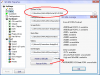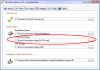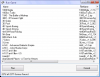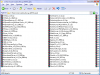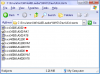-
Posts
5120 -
Joined
-
Last visited
-
Days Won
37
Content Type
Profiles
Forums
Events
Downloads
Store
Articles
Everything posted by headkaze
-
You have to have WinUAE setup with the Kickstarts also. Pressing F12 will open the WinUAE settings. Check out the screenshot to check you have the Kickstart ROMs you need.
-
I'm trying to help best I can I understand these things can be difficult. I can't understand why only 4 games would be showing if you have your games extracted like I showed you. How about you take a screenshot of your game folder and post it here. Also take a screenshot of your Path tab in WinUAE Loader. To do that press ALT-PrtSc to take a snapshot of the window and then paste it into Paint (Start->Programs->Accessories->Paint) then upload the image here. Also it might help to take a screenshot of your game list that shows after pressing the "Run Game" button. Notice how my WHDLoad path is set to match the last screenshot of my Roms folder?
-
Mate are you reading what I'm posting? It's not that hard if you follow the instructions and let me know if you've done what I've said or not. I can't read your mind here. When you say it only shows 4 games do you think I can figure out why without you giving me any information? Do you have your zips in folders or not? Check out the attached image. Does your game folder look like that? You can't use any old Kickstart ROM's which is why I gave you the version numbers pointing to the names of the files they need to be renamed to. You have to have the three I showed you, renamed as shown. The ones you need are: Kickstart v1.3 rev 34.5 (1987)(Commodore)(A500-A1000-A2000-CDTV).rom Kickstart v3.1 rev 40.68 (1993)(Commodore)(A1200).rom Kickstart v3.1 rev 40.68 (1993)(Commodore)(A4000).rom They need to be renamed to... kick34005.A500 kick40068.A1200 kick40068.A4000 ..respectively and placed in WinUAELoader\WHD\Devs\Kickstarts\ The main one you need is kick34005.A500 as it's the A500 ROM it will play most games. But you won't be able to play the A1200 AGA games without the A1200 one. Not sure what games need the A4000 kickstart though.
-
This is what you should have for Kickstarts. You need this in addition to the Kickstarts in WinUAE. These are for WHDLoad WinUAELoader\WHD\Devs\Kickstarts\ kick34005.A500 <-- Actual ROM (Kickstart v1.3 rev 34.5 (1987)(Commodore)(A500-A1000-A2000-CDTV).rom) kick34005.A500.PAT kick34005.A500.RTB kick40068.A1200 <-- Actual ROM (Kickstart v3.1 rev 40.68 (1993)(Commodore)(A1200).rom) kick40068.A1200.PAT kick40068.A1200.RTB kick40068.A4000 <-- Actual ROM (Kickstart v3.1 rev 40.68 (1993)(Commodore)(A4000).rom) kick40068.A4000.PAT kick40068.A4000.RTB Also make sure you don't have your games inside folders. They must all be kept zipped up in a single folder. All the config settings are automatic so don't worry about settings for WinUAE.
-
Nothing wrong with been a "newbie" we've all been there Now I'm up to speed with where your at I should be able to help out a bit more. First of all don't worry about what the USAGE is, all this information is contained in the "Commodore Amiga (WinUAE) [WHDLoad].ini" file you copied across. Forget the games you already have, this loader only works with specific set. Just for simplicity sake I recommend you clicking on the Links tab in WinUAE Loader and clicking on the "KG's WHDLoad Game Packs" link. Then download all the packs and extract them to a folder. You should then only worry about the Path setting for "WHDLoad Games" and use the "Run Game" under Game Testing in the Tools tab set to "WHDLoad". When you press the "Run Game" button and have your WHDLoad and WinUAE exe paths set correctly you should get a list of the games you have extracted from KG's website. Click on a game then select the "Run" button. Once you successfully run a game in WinUAE Loader then work on getting it runing in GameEx. Next run the Setup Wizard or Advanced Configuration applications and import the "Commodore Amiga (WinUAE) [WHDLoad]" profile in. Then set the paths to match the locations of your games.
-
Some things to check first 1. Have you read ReadMe.txt that comes with WinUAE Loader? 2. Can you run WinUAELoader by double clicking on WinUAELoader.exe? In your PM you said you were getting an error. What is the error? 3. Have you downloaded the KillaGorrilla WHDLoad game set? There is a link to the site under the Links tab in WinUAE Loader. 4. Have you copied WinUAELoader\GameEx\AMIGA.mdb to C:\Program Files\GameEx\DATA? 5. Have you copied WinUAELoader\GameEx\IMPORT-EXPORT\Commodore Amiga (WinUAE) [WHDLoad].ini to C:\Program Files\GameEx\CONFIG\EMULATORS\IMPORT-EXPORT? 6. Have you set up your paths in WinUAELoader? 7. Have you tested running a game in WinUAE Loader (Tools->Run Game)? 8. Have you mapped your keys to the inputs in WinUAELoader? Have you enabled those input mappings? 9. Have you run the Setup Wizard or Advanced Configuration applications and imported the "Commodore Amiga (WinUAE) [WHDLoad]" emulator profile? 10. Have you changed the paths in the "Commodore Amiga (WinUAE) [WHDLoad]" emulator profile to match your own? Other things of note: - If you don't have a trackball then I recommend turning on the mouse mappings, mapping the mouse inputs to your CP and enabling it
-
Yup that would be a bug in the Setup Wizard. Tom only just recently added a new folder inside GameEx that can contain Map files. Great idea actually to have them all in the same place. I just haven't got around to updating the "Verify Setup" to check that folder for the map files. Should only be a five minute job so no biggie.
-
try start C:\XPadder\xpadder.exe 2600 /m that should spawn the process without waiting.
-

Other games (Non-emulated)
headkaze replied to Stu1983's topic in FAQs, Guides, & Other Useful Information
FaceWound. Download demo -
Okay I just wasted the last hour trying to get MamePlus to compile under 64 bit environment. There were a few files I had to add to the MinGW install. After that I had to make the following changes in src\osd\winui\winui.c Change static long WINAPI MameWindowProc(HWND hwnd,UINT message,UINT wParam,LONG lParam); to static LRESULT CALLBACK MameWindowProc(HWND hwnd,UINT message,WPARAM wParam,LPARAM lParam); in src\osd\winui\imagemenu.cpp and src\osd\winui\dialogs.c Changed GWL_WNDPROC to GWLP_WNDPROC It got right towards the end of compiling until it tried to compile src\osd\windows\scale.c. It contains inline asm and the error I get is: src\osd\windows\scale.c(286) : error C4235: nonstandard extension used : '__asm' keyword not supported on this architecture Inline asm is not supported in the 64-bit compiler! Now I'm just curious has anyone compiled a 64-bit version of Mame Plus yet? Do you even know if it can be compiled for 64-bit? For more information on solving the inline asm issue on 64-bit compiles http://forums.microsoft.com/MSDN/ShowPost....45&SiteID=1. Judging by that thread the author of Mame Plus will have to "keep the inline asm for 32bit development under an ifdef but use the 64bit intrinsics when compiling for 64bit" Below is a special version of Mame Compiler 64 with the added components for compiling Mame Plus. You can use the Mame Compiler program to compile Mame Plus, just make sure "Optimize For" is set to "None" and that "MameUI" option is OFF. As you will see if you make the above changes it still won't compile because of the inline asm. You will have to ask the author of Mame Plus to fix the inline asm issue to be able to compile a 64 bit version of Mame Plus. Download MC64PlusSetup.exe
-
Did you check out the batch file in MinGW\source\Mame0123. It has the paths to set for the compile environment. It looks like Mame Plus is designed to use VS9. Just a quick look and changing this might work. set PSDK_DIR=C:\MinGW\psdk set MINGW_ROOT=C:\MinGW But I have no idea if it will compile Mame Plus. Also a quick read of their compile instructions means there are some extra files needed: * extract G++ module gcc-g++-4.2.1-sjlj-2.tar.gz into your mingw directory, and rename g++-sjlj.exe to g++.exe * extract MAME Plus! extra compile utils extra_utils-20070912 into your mingw directory So you will have to grab those extra files as well and extract them to C:\MinGW.
-
Setup much? The only problem with this is getting the person in a "catatonic" state. I don't believe it's possible with a few flashes of the screen. I've seen a few other episodes of this before and while some of it is real (like drawing a circle around a note in a busy street stops people picking it up). Some other things like how he makes himself disappear in front of someone, are a total set up with actors IMHO. I think the main problem with doing stunts live is if they go wrong (like the guy passed out and hit his head on the arcade machine) then they could be up for a heafty law suit. So they just hire actors. Anyway that's what I think
-
Setup Wizard's search feature is great for things like this. Select Start->Programs->GameEx->Setup Wizard. Click Next, then select Search, Next. Type in Bezel. You will see it shows "Attract/Screensaver", select it then click Next. Set "Show MAME Bezel" to false.
-
A few things you can try - Check out mame.ini (if one doesn't exist run mame.exe -cc) and try setting the switchres option to 1. - Check out Mame Resolution Tool and AvRes for generating config files for Mame games to match authentic games. You can find the utils here
-
Hey guys I've been really busy lately. If you can work out what CPWizard is doing wrong that would help out alot because I don't have a great deal of time to look into it right now. The reason the layout was displaying strangly is the font sizes. For some reason they are not being saved as pixel sizes and it's interpreting them as huge fonts. Anyway I just quickly went through and replaced the font sizes so you can view the layout. Like I said if you can figure out why it's not displaying the labels correctly that would be a huge help. Otherwise I'll have to find some time to look into it. Thanks again Tempest your being a great help around here, and it's much appreciated! Barcio: Great looking layout! Can you also post some of your Mame files here. Namely mame.ini, ctrlr\* (if your using a ctrlr file), cfg\default.cfg and cfg\* (add some cfg's for games that are not displaying labels correctly). Zip them up inside their folders and post them here. At least then we have a setup that resembles what you have and we can find out the problem from there. AKC_CP_Mame.zip
-
I noticed your using "Primärer Anzeigetreiber" which translates to "Primary Driver". That seems a bit strange usually it will show the name of your video card (in your case a GeForce 6600) in the log. This might mean you haven't installed your video card drivers which would explain the poor performance. If not get them from here Also note that if you have an onboard video card, even if you have a GeForce 6600 plugged into your PCIe or AGP slot you still have to set which video card to use in the BIOS. The best way to check your using the right video card is look on the back of your PC for two VGA outputs. It it has two, check your monitor is plugged into the one in the slot and not the motherboard.
-
I just tried "best mame front end" and GameEx came up No. 1
-
Instant Sheller already replaces the cursors with a black dot, I think he wants to replace the cursor during the login screen which I don't think is possible. I don't think you can stop it showing for a brief moment during login.
-
On the main GameEx website under "Wrappers & Utils" there is a program called "Virtual key code lookup". You can use it to identify what key is being pressed.
-
If it's a SATA drive then you don't use IDE ribbon cable you use a SATA cable which is about an cm wide and usually with a red plastic cover. Changing the boot sequence is usually done in BIOS. DEL is usually the key for that. I doubt your BIOS is locked because that's only usually done by adding a password. The only thing I can suggest further is to try a PS/2 keyboard if your using a USB one. Again check your keyboard for "F-Lock" key, you might have to quickly press that before tapping F12.
-
No I don't think having a SATA drive matters, but you may need to set it's jumper to MASTER.
-
Most BIOS require you to press DEL to enter but if it really is F12, you may have to press the "F-Lock" key before pressing F12.
-
Maybe PinMame is expiring and showing a dialog? Try downloading a new version or non-expiring version from vpforums.
-
Oh yeah strange about the link, but if you right-click on it and select "Copy Shortcut" then paste it into a new browser window it works okay. Anyway, the Vista Codec Package already included ffdshow, so you might want to uninstall any previous version of it. All I have is the Vista Codec Package installed on my XP 64 machine and so far it has been able to play everything I throw at it. According to their website "With this package installed you won't need to install any other codecs." Well with MameUI there is an option called "Play and Record MNG Output...". Once you make the file I believe GameEx can play them but there are programs called mng2avi by Buddabing and another mng2avi by silver. Otherwise I think GameEx can record avi snaps, but I don't know how. I normally download full avi video sets myself.
-
What codecs are you using? I found the Vista Codec Package is great for XP 64. Haven't had any chance to test if it works with GameEx though.