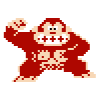If neither of those of work for you, you can donate any amount by clicking here. |
-
Posts
936 -
Joined
-
Last visited
-
Days Won
7
Content Type
Profiles
Forums
Events
Downloads
Store
Articles
Everything posted by Stu1983
-
I took a blast at the SDK there, not really sure exactly what I was doing but I managed to get the lights lighting up via .net I'm no better off though, I thought I could make a few exe's that I could then call from my Timmer AHK script to change the lights with without interfering with yours but when my light lights up then your's all now go out Is there any chance I could try and incorparate my script into your pluggin code or is your code top secret Or do you know if there is anyway of getting the current status of the outputs so that I could change my light and then set your's to the way they were? Cheers Stu
-
Yeah that was the problem headkaze cheers, any idea why my timmer script isn't working alongside your pluggin? What is your pluggin written in, VB or C? I'd like to see how your communicating with the LEDWiz but VB is all I can program with and even then I wouldn't say I know much about it Stu
-
I've found myself a work around for the meantime... I have my LEDWiz wired so that player 2's buttons are wired in the same output's as player 1's so they both light at the same time so I edited the color.ini and swapped all the P1_BUTTON1 with P2_BUTTON1 and vice versa then in your config I enable player 2 button1 and set it to KEYCODE_A It's not ideal but it works Stu
-
yeah it's .cfg not .ini sorry <?xml version="1.0"?> <!-- This file is autogenerated; comments and unknown tags will be stripped --> <mameconfig version="10"> <system name="default"> <input> <port type="P1_JOYSTICK_UP"> <newseq type="standard"> KEYCODE_UP OR JOYCODE_1_UP JOYCODE_1_BUTTON13 </newseq> </port> <port type="P1_JOYSTICK_DOWN"> <newseq type="standard"> KEYCODE_DOWN OR JOYCODE_1_DOWN JOYCODE_1_BUTTON15 </newseq> </port> <port type="P1_JOYSTICK_LEFT"> <newseq type="standard"> KEYCODE_LEFT OR JOYCODE_1_LEFT JOYCODE_1_BUTTON16 </newseq> </port> <port type="P1_JOYSTICK_RIGHT"> <newseq type="standard"> KEYCODE_RIGHT OR JOYCODE_1_RIGHT JOYCODE_1_BUTTON14 </newseq> </port> <port type="P1_BUTTON1"> <newseq type="standard"> KEYCODE_V OR MOUSECODE_1_BUTTON1 OR JOYCODE_1_BUTTON3 </newseq> </port> <port type="P1_BUTTON2"> <newseq type="standard"> KEYCODE_B OR JOYCODE_1_BUTTON2 </newseq> </port> <port type="P1_BUTTON3"> <newseq type="standard"> KEYCODE_N </newseq> </port> <port type="P1_BUTTON4"> <newseq type="standard"> KEYCODE_C </newseq> </port> <port type="P1_BUTTON5"> <newseq type="standard"> KEYCODE_Z </newseq> </port> <port type="P2_BUTTON5"> <newseq type="standard"> KEYCODE_I </newseq> </port> <port type="P2_BUTTON6"> <newseq type="standard"> KEYCODE_K </newseq> </port> <port type="START2"> <newseq type="standard"> KEYCODE_2 </newseq> </port> <port type="COIN3"> <newseq type="standard"> NONE </newseq> </port> <port type="COIN4"> <newseq type="standard"> NONE </newseq> </port> <port type="UI_SHOW_GFX"> <newseq type="standard"> KEYCODE_F1 </newseq> </port> <port type="UI_SELECT"> <newseq type="standard"> KEYCODE_V </newseq> </port> <port type="UI_TOGGLE_CROSSHAIR"> <newseq type="standard"> KEYCODE_F4 </newseq> </port> </input> </system> </mameconfig> I've also tried changing it so that it only lists 1 control eg. <port type="P1_BUTTON1"> <newseq type="standard"> KEYCODE_V </newseq> </port but it didn't make any difference Stu
-
I should've said that I have already worked out the ini that was causing the trouble, it was the default.ini thats how I ended up finding that it was V that was the problem... at first I thought your parser was ignoring the first button entry in the default.ini but after a few tests swapping buttons about in the ini I realised that wasn't the case so then I started lookin at the keys being used and discovered if I edit the ini and set P1_BUTTON1's KEYCODE to anything apart from V and then change the keycode in you config everything works Stu
-
Back to my first problem headkaze (player 1 button 1 not lighting up)... I hadn't realised earlier that the cfg folder was where the MAME custom controls where held, I only realised it after renaming the directory and trying to play a few games and while all the lights were working all my controls now were not working I don't use the default MAME controls as I was having lots of problems with other emulators and the ctrl and alt keys and this would now appear to be the source of my problem. With alot of playing about I've discovered that the problem seems to be that I have button 1 set to keyboard key V it seems if I set that button to any other key in the MAME default.ini config and in your pluggin config the button lights up as it should in GameEx Can anyone else confirm this? I really don't want to have to change this button to a different key as I have all my emulators and scripts set to use V even my monitor marquee has the button shown as V Stu
-
Removing the CGF folder worked treat thanks headkaze I've another problem for you I previously only had 1 rgb LEG which I'd got just to have a play about with and I had it set up nicely using an AHK script that while I playing a console game there would be an auto exit timer running in the background and if I didn't insert money in my arcade then the game would close automatically, I was using the LED as a warning light so it would be red when you had less than a min, yellow when you had less than 2 mins and green if you had over 2 mins.... my problem is now that I'm using your pluggin my script isn't changing my origional LED I'm trying to control the LED using LWSend.exe along with the a command like LWSend.exe LWZ-SB1:4... are you somehow forcing the LEDWiz to ignore me Is there anyway I can send a command to your pluggin to tell it to change an LED? Thanks Stu
-
Good work, it's always good to see more systems supported... you might want to post it in the pinned topic at the top for user submitted configs http://www.gameex.info/forums/index.php?sh...ic=3&st=100 Stu
-
I switched buttons 1 and 2 around in the pluggin and now the left button lights up and the middle button (player 1 button 1) that doesn't light up when scrolling through the games list so I don't think this is a hardware issue Is there something in your pluggin headkaze that could be causing it to ignore player 1 button 1 when using the colors.ini option? Thanks Stu
-
I just installed my LEDWiz and RGB LED I think I everything setup ok in the pluggin congiuration but my player 1 button 1 is not lighting up when I'm scrolling through the games list my other 5 are working perfect and button 1 is lighting up white on the main GameEx screen when all the buttons are lit up but as soon as I go into the list of mame games it stops working completely Is there something obvious that could be cause this? I've checked everything I can think of... in the configuration utility red, green and blue are set correctly and the button is enabled Cheers Stu
-
best thing to do is get your self Xpadder http://www.xpadder.com/ set it up to map all your gamepad buttons to keyboard keys and then setup your emulators to use those keys... with xpadder you can easily setup a button combo to exit a game so you would need to hold a few buttons at the same time to exit meaning you won't need to waste a button, I've a post on how to do this here http://www.gameex.info/forums/index.php?s=...ost&p=21812 Stu
-
I haven't tried it myself but I would assume where I set the escape key to a button on the 2nd set you would instead need set that button so that it selects set 3 when held and then change to set 3 and set a button to select set 4 while held and then change to set 4 and finally set a button be escape... I'm not near my machine to try it out though doing that though would mean that instead of just pressing all 4 buttons together at the same time you would need to hold them all in the correct order so it would be Hold button 1 Keep button 1 held and hold button 2 Keep button 1 & 2 held and hold button 3 Keep button 1, 2 & 3 held and press button 4 to exit I have had no problem with using just the 2 buttons and having a 1 second delay on the second... but then I've used the "select" button on the playstation pad which is a button that you never really go anywhere near anyway I see what you mean about my first post I had made a couple of typo's I've edited it to make it a bit easier to read Stu
-
yeah you can add a delay before the escape key just click the "special" button to the bottom left of the assignment screen Stu
-
I know it's not what you want to here but I reconfigured my Ipac a long time ago so it doesn't use anything but standard letter keys because Ctrl, Shift and Alt were causing me all sorts of grief with various other emulators. What you could try though if you don't want to do that is an AutoHotKey script Put this line in a .ahk file and set it to run before the emulator, obviously you need to have AutoHotKey installed to Control::g Reconfiguring your Ipac will still be the easiest option in the long run though if you plan on having a lot of emulators set up on your cabinet... it was the Alt key that caused me the most problems with various emulators Stu
-
You should give Xpadder a try with it you can it set so you need two gamepad buttons pressed to activate the ESC key which means you don't need to loose a gamepad button So for me I have it set so I need to hold Select + L2 on my playstation pad to exit an emulator. Here's how, assign the 'Select' button as normal (for me thats MAME insert coin) then click the 'Set Selector ON' tab and set it to 'Selects Set 2 while held' Now close the button config window and click '2' at the bottom right of the Xpader main screen, now your on set 2. Edit the L2 assignment and click 'Special' then 'Pause 1.00s' then click the blank box to add another command beside the '1.00' the click 'Esc' then 'Special' again and finally 'Cycle Stop' So now while your playing pressing select works as normal but if you hold it and L2 for 1 second it will exit the emu... having the 1 sec delay stops accidental presses smile.gif I'm not sure if the Cycle Stop bit is required or not I just added it and it works so I left it in Stu
-
I can't believe there's only 20 odd votes afer 700+ views Stu
-
glad you finally got it sorted bkenobi a spinner and trackball are on my list of future purchases for my cabinet but that will mean a whole new control pannel layout rethink Stu
-
Yeah do what you want with it just post it here so everyone else can get the benifit of it too I think the bit you were missing is to send a key to GameEx you need to use Send {Blind}{KeyName DownTemp} Send {Blind}{KeyName Up} It took a while for me to work it out myself Stu
-
I wrote a script which should hopefully do this if you want to be my guinea pig popcorrin http://www.gameex.info/forums/index.php?ac...=21715&st=0 Stu
-
0.5a is working fine for me I had to run emulator.exe outside of GameEx at first and re-enable "Auto Switch To Fullscreen" under the video menu but after that it's been fine Stu
-
Nah those are all the emulators that I'm using for another script I'm working on that will hopefully automatically exit games after a time limit unless more money is inserted to my cabinet. Nestopia and NullDC show the cursor but I'm not sure about the rest of them, I've been using another script that moves the cursor to the bottom right of the screen when GameEx loads so I haven't really noticed the cursor for a while now. Stu
-
This can be done by adding the following code to the top of the script GroupAdd HideCursor, GameEx GroupAdd HideCursor, Zsnes SetTitleMatchMode 2 loop { WinWaitActive, ahk_group HideCursor SystemCursor("Off") WinWaitNotActive, ahk_group HideCursor SystemCursor("On") } Create a list of the names of the windows you don't want the cursor to appear in, make sure you have 'GroupAdd HideCursor, ' before the window name, you just need a word that appears anywhere in the window title here's some common emulators: GroupAdd HideCursor, Nestopia GroupAdd HideCursor, Project64 GroupAdd HideCursor, ZSNES GroupAdd HideCursor, Reality Boy GroupAdd HideCursor, VisualBoyAdvance GroupAdd HideCursor, Ootake GroupAdd HideCursor, nullDC GroupAdd HideCursor, Fusion GroupAdd HideCursor, pSX GroupAdd HideCursor, MESS GroupAdd HideCursor, Virtual Jaguar GroupAdd HideCursor, blueMSX GroupAdd HideCursor, Bliss GroupAdd HideCursor, MAME: GroupAdd HideCursor, ZiNc GroupAdd HideCursor, ahk_class MYWIN ;you need to use ahk_class MYWIN for Model2 Emulator as it's windows title is the game name which obviously changes everytime Stu
-
I've had no problems with using Kega Fusion and the default 'Sega Master System (Fusion)' ini that comes with GameEx, I use it for Master System, Game Gear and Mega Drive... I suggest trying it again and after trying a game exit GameEx and run the 'Run Last Game' batch file that is in the GameEx start menu folder and see what happens, it sounds like it might not be switching to fullscreen on startup, you could check Fusion.ini near the bottom it should be FullScreen=1 I think you need to exit the emu while in fullscreen, right click and choose exit rather than alt+enter and then closing the window as doing that will cause it to start up windowed the next time. If your happy enough to stick with Mekaw and the controls are the only issue then I suggest setting it up to use keyboard controls and then use Xpadder to map your joypad buttons to the keys you've used in Mekaw Hope this is some help Stu
-
bkenobi 1st posted this I assumed this was 4 votes and that was why you only added the first 2 but now you've added the third also, I'm not bothered just thought I let you know Stu
-
I found this script on the AutoHotKey forums http://www.autohotkey.com/forum/topic6107.html when you run the script the cursor vanishes and when you exit the script the cursors appears again... if you press WindowsKey+C while the script is running it'll toggle the cursor on or off If you set a batch file to run the script before GameEx and another batch file set to close the script after GameEx exits it should keep the cursor nicely hidden away from view at all times Stu #SingleInstance force SystemCursor("Off") OnExit, ShowCursor ; Ensure the cursor is made visible when the script exits. return ShowCursor: SystemCursor("On") ExitApp #c::SystemCursor("Toggle") ; Win+C hotkey to toggle the cursor on and off. SystemCursor(OnOff=1) ; INIT = "I","Init"; OFF = 0,"Off"; TOGGLE = -1,"T","Toggle"; ON = others { static AndMask, XorMask, $, h_cursor ,c0,c1,c2,c3,c4,c5,c6,c7,c8,c9,c10,c11,c12,c13 ; system cursors , b1,b2,b3,b4,b5,b6,b7,b8,b9,b10,b11,b12,b13 ; blank cursors , h1,h2,h3,h4,h5,h6,h7,h8,h9,h10,h11,h12,h13 ; handles of default cursors if (OnOff = "Init" or OnOff = "I" or $ = "") ; init when requested or at first call { $ = h ; active default cursors VarSetCapacity( h_cursor,4444, 1 ) VarSetCapacity( AndMask, 32*4, 0xFF ) VarSetCapacity( XorMask, 32*4, 0 ) system_cursors = 32512,32513,32514,32515,32516,32642,32643,32644,32645,32646,32648,32649,32650 StringSplit c, system_cursors, `, Loop %c0% { h_cursor := DllCall( "LoadCursor", "uint",0, "uint",c%A_Index% ) h%A_Index% := DllCall( "CopyImage", "uint",h_cursor, "uint",2, "int",0, "int",0, "uint",0 ) b%A_Index% := DllCall("CreateCursor","uint",0, "int",0, "int",0 , "int",32, "int",32, "uint",&AndMask, "uint",&XorMask ) } } if (OnOff = 0 or OnOff = "Off" or $ = "h" and (OnOff < 0 or OnOff = "Toggle" or OnOff = "T")) $ = b ; use blank cursors else $ = h ; use the saved cursors Loop %c0% { h_cursor := DllCall( "CopyImage", "uint",%$%%A_Index%, "uint",2, "int",0, "int",0, "uint",0 ) DllCall( "SetSystemCursor", "uint",h_cursor, "uint",c%A_Index% ) } }