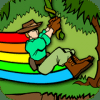@Draco Where you say? As an emulator Here is the code to save this as VirtualBox.ini and put it in your Config/Emulators folder within GameEx. This will be the file within your VirtualBox emulator setup to set as the Advanced Config. I have a real hard time trying to explain these things so if someone else wants to jump in and explain it better than me feel free. ------ Cut -------- # This is an advanced emulator configuration file. It does things such as allow keyboard only emulators to be operated by a gamepad, wait for additional processes to exit and map keys. If this file is used it overrides the MAPKeys setting for the emulator. [GENERAL] # Enabled. Use this. Enabled=True #Make MCE Back button and X-ARCADE Escape and SlikStik Escape to close emulator process MapBack=True #Make Escape key close emulator process MapEscape=false #When exiting an emulator via the above mappings, you can specify keys in the send keys format to send instead of having GameEx close the process to cleanly exit the emulator. Such as the Q Key or ALT F4 which is %{F4} KeysToSendOnExit= #Wait for keys to be processed by the emulator EmuWaitForKeys=True #Additional processes to wait to exit or close on exit. Dont include the .exe. Leave blank not to use. Process1=VirtualBox Process2=VBoxSVC Process3= Process4= [JOYMAPPING] # For mapping a GamePad to keys # Specify a virtual key code to send when the specific joystick control is pressed. Look at vkcodes.htm for codes. JoymappingEnabled=FALSE Left= up= Right= Down= Button1= Button2= Button3= Button4= Button5= Button6= Button7= Button8= Button9= Button10= Button11= Button12= [GAMEPADEXIT] #MAP Gamepad controls to exit and make controls exit process MapGamePadExit=True #Flag the controls that exit a game by placing True next to each control. To not use the control as part of the combination use a 0 Left=True Down= Right= Up=True Button1= Button2= Button3= Button4=True Button5=True Button6=True Button7= Button8= Button9= Button10= Button11= Button12= [MOUSEMAPPING] # For registered users, the ability to control the mouse with a gamepad and/or directional keys. # For example for PC strategy games. # Apparantly this functionality is similar to the software Pinnacle profiler. Remember you can setup an emulator # as one PC game. Specify enabled, and mousespeed 0-20. 20 Being fastest. This setting overrides the directional # mapping for the above and buttons 1 and 2 Button 1/CTRL becomes left mouse. Button 2/ALT Right mouse MouseMappingEnabled=False MouseSpeed=0 [bLOCKKEYS] # Use this section to disable and block key presses and mouse clicks. # To disable the mouse clicks use code 1 for left mouse button, # 2 for right button and 4 for middle button Enabled=False BlockKey_1=1 BlockKey_2=2 BlockKey_3=4 BlockKey_4= BlockKey_5= [KEYBOARDREMAP] # Remap Keys for the emulator. Specify from the from key, which is the key you wish to replace the to key # This should be good enough for real time gaming. Registered version feature. Look at VKCodes.htm for codes. Enabled=False Remap_1_From_VK= Remap_1_To_VK= Remap_2_From_VK= Remap_2_To_VK= Remap_3_From_VK= Remap_3_To_VK= Remap_4_From_VK= Remap_4_To_VK= Remap_5_From_VK= Remap_5_To_VK= ------- End ------------ Creating the shortcut to your Virtual Enviroment in VirtualBox is done in the VirtualBox Manager by right clicking on your OS and create desktop icon. I put that shortcut file that I created in a directory I made in GameEx folder called "C:\GameEx\Batch Files\VirtualBox". And this will work for as many Virtual Enviroments that you make it's not limited to just one, just put all the shortcut batch files that you make in that directory. Here is a same config to setup in GameEx (You can change the directories to wherever you put your folders): ------- Cut ---------- Enabled=True STARTPAGENAME=VirtualBox TITLETEXT=VirtualBox StartPageLogo=VirtualBox WorkingPath=C:\Program Files\Oracle\VirtualBox RomPath=C:\GameEx\Batch Files\VirtualBox ROMFilter=*.lnk Command=VBoxManage.exe startvm "[ROM]" SnapPath=C:\GameEx\Box Scans\VirtualBox MapKeys=False ReplaceDash=False ReplaceUnder=True Capitals=False RemoveBrackets=True ShowDesktop=True Debug=False ShowMostPlayed=False configFile=VirtualBox -------- End --------- As for busting my chops Draco that is quite ok as it isn't the first time someone has done that and probably won't be the last time either I'd be disappointed if someone didn't (hahaha).Hopefully some of this make sense to the n00bs. If not then I'm sure they'll speak up