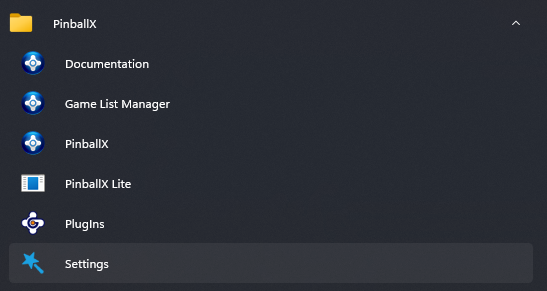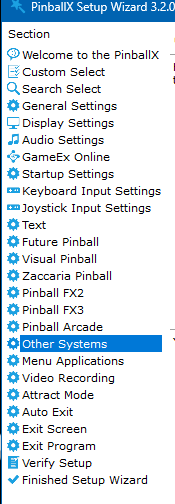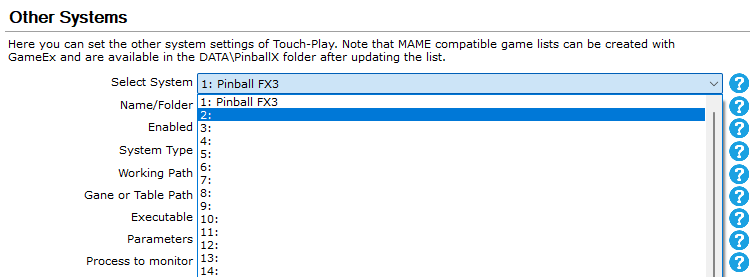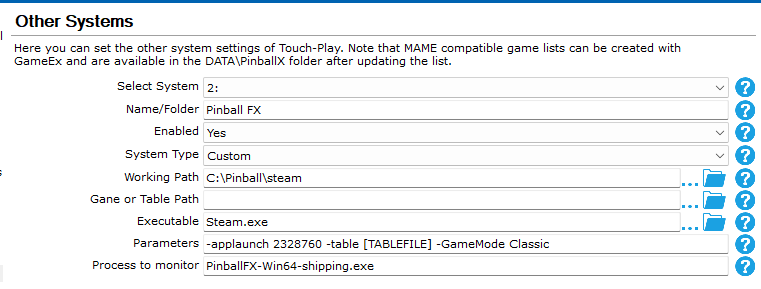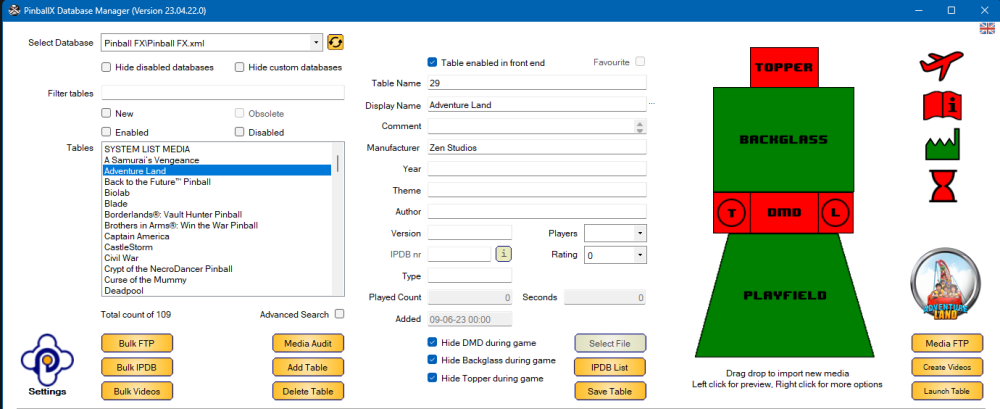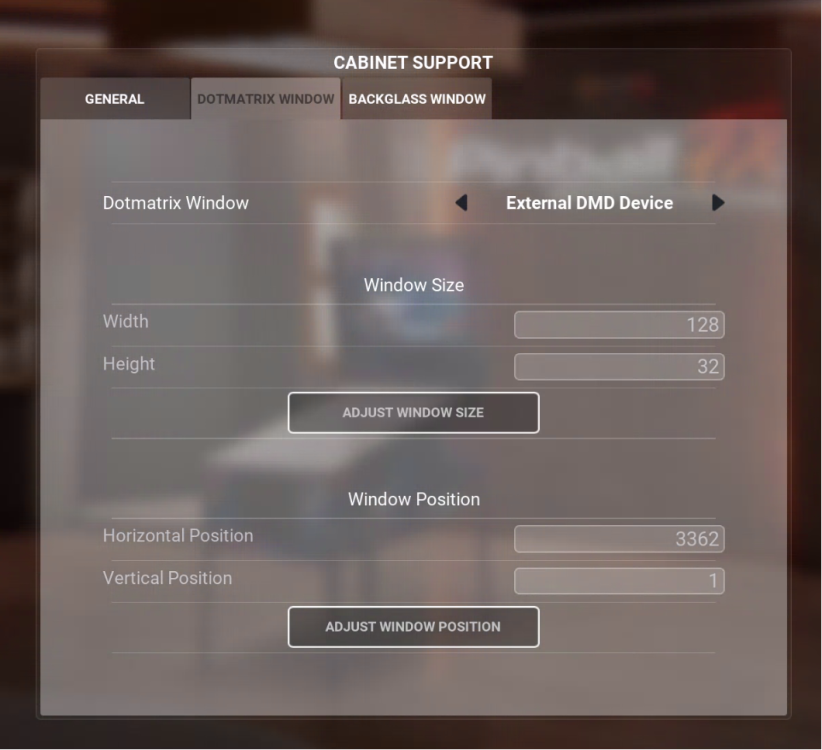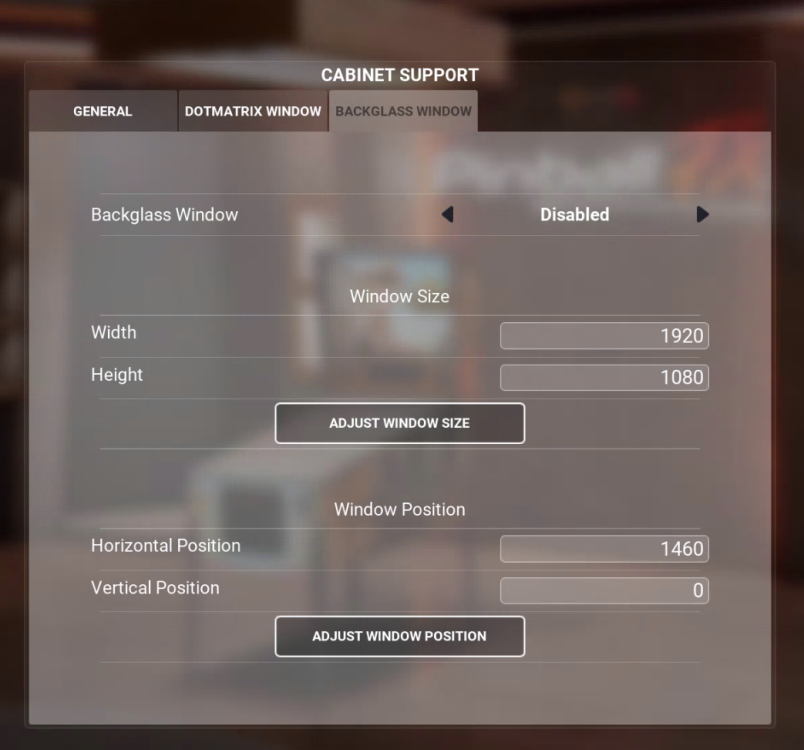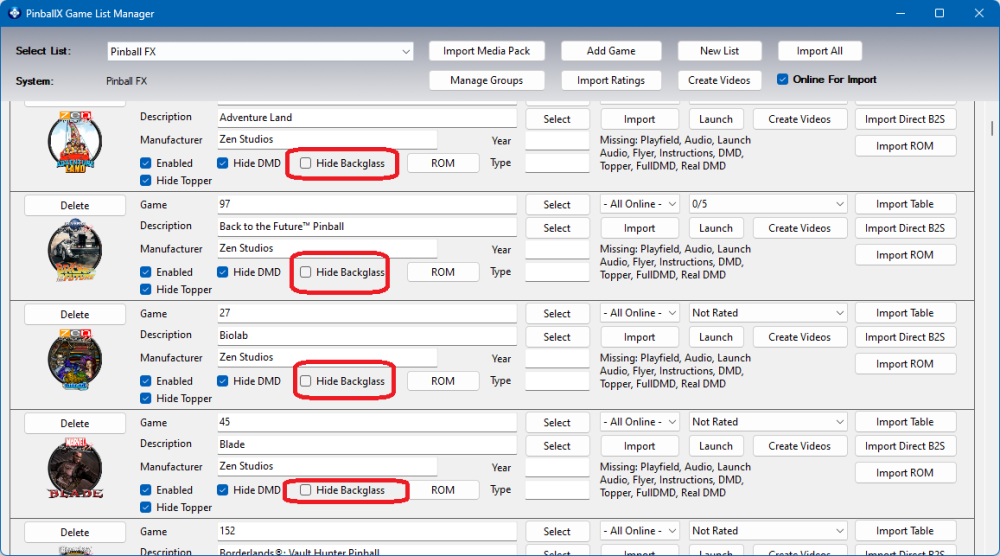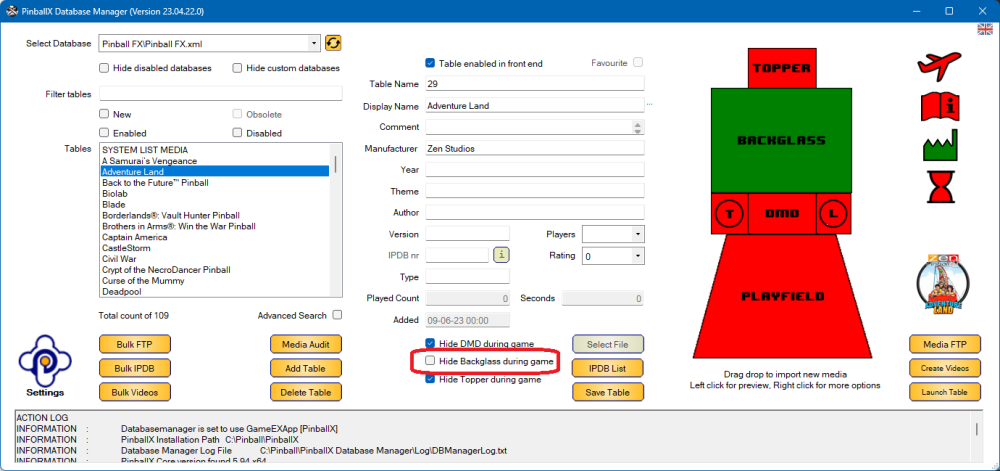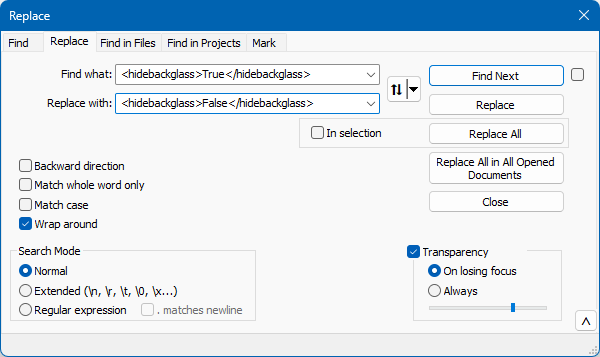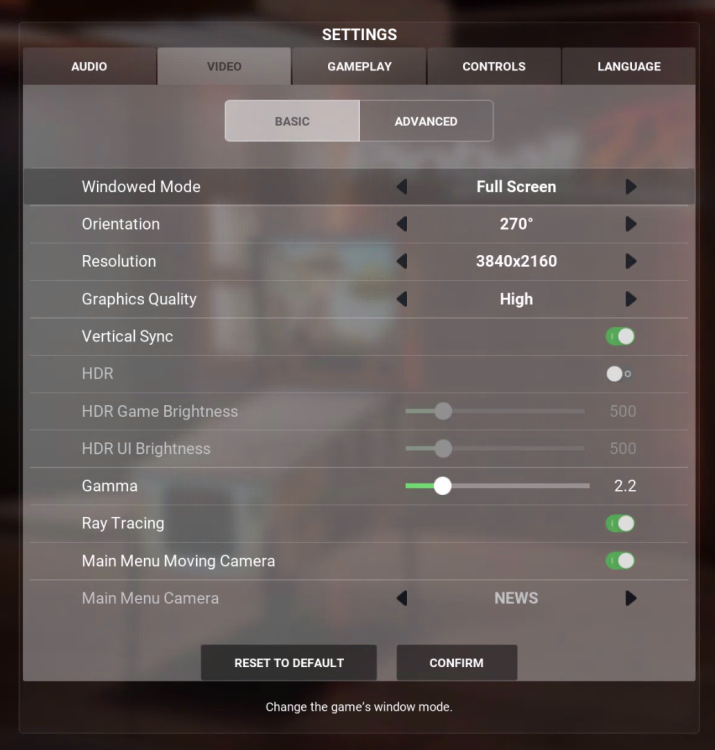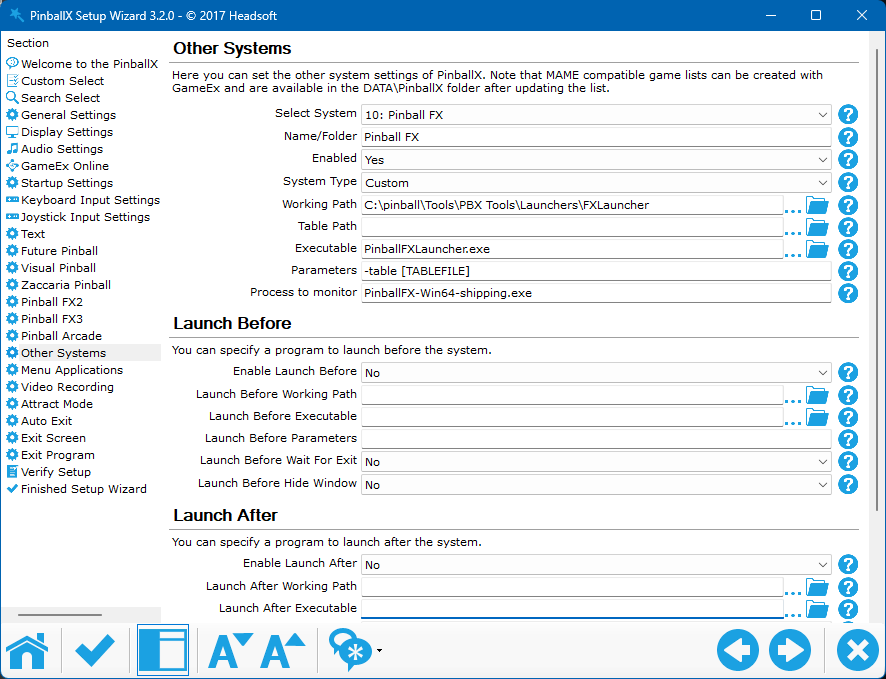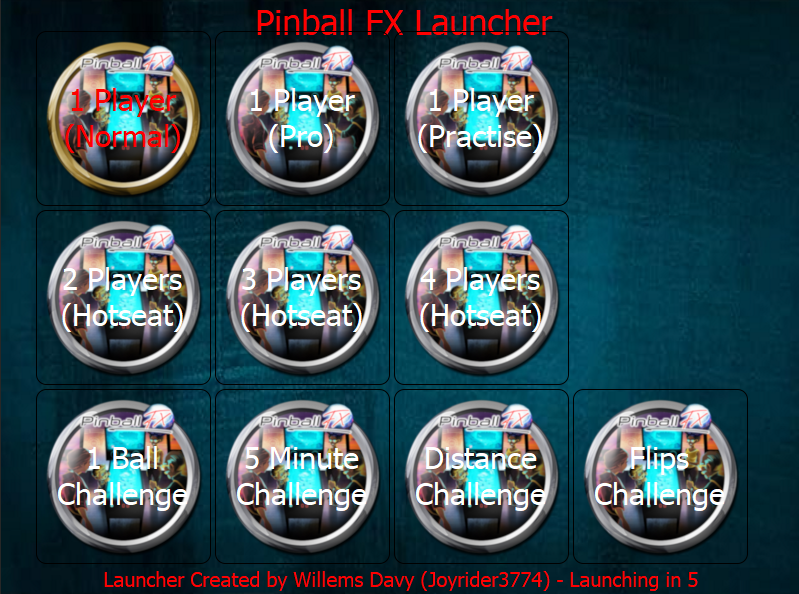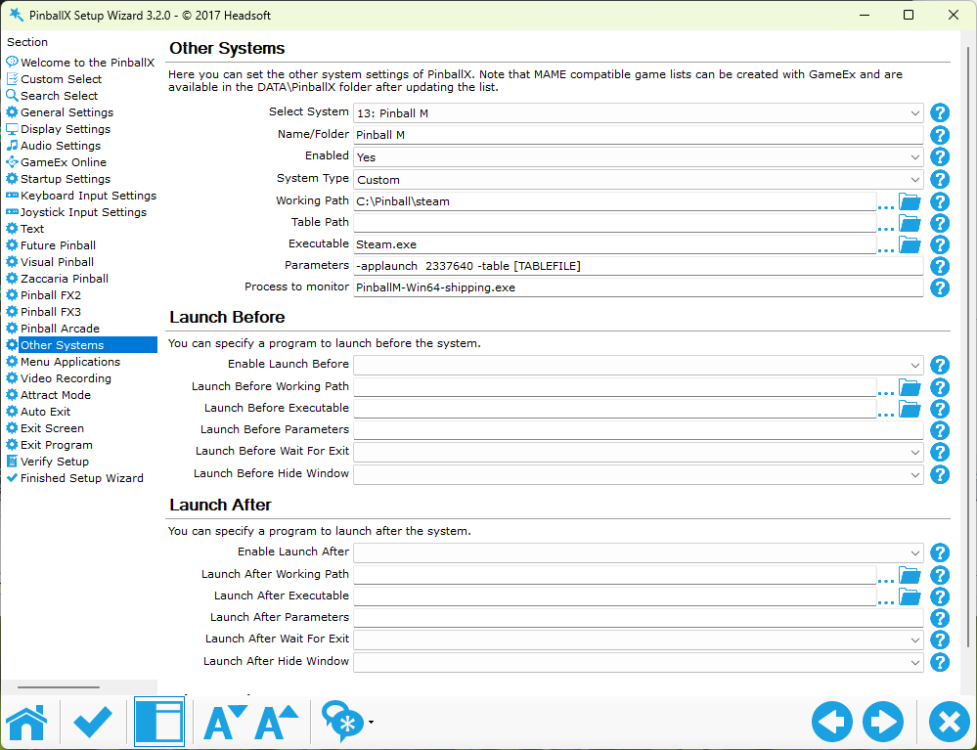Leaderboard
Popular Content
Showing content with the highest reputation on 12/07/23 in all areas
-
Finally Zen studio added direct table launch to his latest Pinball FX . This guide will make it easy to setup FX direct table launch from your PinballX installation (without using @joyrider3774 his awesome table launcher file). If you didn't have a FX setup system in PinballX, open PinballX settings (otherwise skipp this part): Go to 'Other Systems' Select the first free slot to add a new system : Create a new system with the following settings: name/Folder : Pinball FX Enabled : Yes System Type: Custom Working Path: C:\Pinball\steam Table Path: Executable: Steam.exe Parameters: -applaunch 2328760 -table [TABLEFILE] -GameMode Classic Process to monitor: PinballFX-Win64-shipping.exe (Where working path is the path of your steam directory) if you play PinballFX in cabinet mode and PinballX is started in landscape mode, you need to rotate your screen within Pinball FX to rotate 270 degrees : Now that we have a system setup, we need a database file file that has all correct entries in it. Attached is a Pinball FX.xml file that was created on the 9th of June, with the tables till that that. Place this file in your PinballX\Databases\Pinball FX folder Now you can launch Game Manager or Database manager to add @joyrider3774 his media he created This result in something like this : If you found all the media, you can launch PinballX and launch Pinball FX with Direct table launch : If you have a real DMD, don't forget to change the DMD option within the cabinet settings for FX (set External DMD): @freezy did a great job with Zen studios to have his dmddevice integrated in this softwrae. When setting this setting, it works directly for me : It should be possible to use the altcolor, but didn't get that (yet) to work) I got Freezy to work with Colored VNI and pall, buit I needed to update my DMDdevice64.dll in my vpinmame\dmdext direectory (not sure why it looked at that See freezy/dmd-extensions: A toolbox for virtual pinball dot matrix displays. (github.com) for altcolor directory names here's a small demo, launch a table directly from PinballX EDIT : Because I already have all the backglass images in PinballX, I disabled the Backglass images within Pinball FX To show the backglass from PinballX during game play, you can uncheck the "Hide Backkglass" in game manager : Or via Database Manger, uncheck "Hide Backglass during game" As this is time consuming, you can also open the PinballFX.XML file and replace <hidebackglass>True</hidebackglass> for <hidebackglass>False</hidebackglass> Don't forget to save the database file ! SETUP CABINET BUTTONS: a small other thing . I use X360CE for 'translating' my Pinscape buttons (and plunger) to an Xbox 360 controller. it is free and working. I still use an older 3.x version, as this doesn't need to run constantly (and causing double key presses) The only thing I needed to do is to copy the following 2 files to the following steam directory : ..\Steam\steamapps\common\Pinball FX\PinballFX\Binaries\Win64 x360ce.ini xinput1_3.dll (64 bit version !) The X360CE.ini is my default ini file, I use for all my steam apps, but be aware you need xinput1_3.dll 64 bit 9and not the 32 bit as you maybe use for other games! FX Launcher To setup a direct table launch, for differrent modes or multiplayer, I modified @joyrider3774 his PinballX launcher, to use for FX The files are in FXLauncher.zip Install instructions : extract the files from the zip to your harddrive Modify PinballFXLauncher.ini where needed (Steam path, keys and button settings). See https://github.com/joyrider3774/PinballX_Launcher_app for all settings Update PinballX system : and enjoy ! Edit : If you want to setup Pinball M , you can use this tutorial as well, but just use the following for your custom system : For Pinball M : name/Folder : Pinball M Enabled : Yes System Type: Custom Working Path: C:\Pinball\steam Table Path: Executable: Steam.exe Parameters: -applaunch 2337640 -table [TABLEFILE] Process to monitor: PinballM-Win64-shipping.exe (Where working path is the path of your steam directory) Pinball FX.xml FXLauncher.zip Pinball M.xml Pinball FX.xml Pinball FX_128Tables.xml1 point