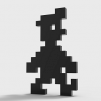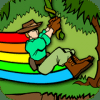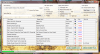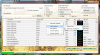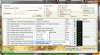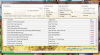Leaderboard
Popular Content
Showing content with the highest reputation on 04/10/14 in all areas
-
Hope this is the right section to post this in. I decided to do my own GameEx branded startup video for my HTPC and arcade cab. It's kind of "epic" in terms of length. Features a rockin' score from DKC: Tropical Freeze. It has kind of an "Evolution" vibe to it! I'll post it to the EmuMovies FTP if anyone wants the High Quality version. Enjoy! https://www.youtube.com/watch?v=HeVnY1LFo6Q&feature=youtu.be6 points
-
Custom Menus: The Basics In light of this thread i decided to make a simple tutorial on using the custom menus in gameex. Once you have a grasp on it you will soon realize just how versatile (and simple) custom menus are. And you will be able organize gameex menus anyway you see fit! Sound good? Then read on... PLEASE NOTE: You must have your emulators and apps setup in GameEx before you attempt configuring custom menus - the reason being if you did this before hand you wouldn't have anything to customize! There are two things you need to know the difference between: "Menus" and "Items". It may help to think of a "Menu" as a folder, and "Items" as files. So, you can put a Menu in a Menu (folder inside a folder) you can put an Item inside a Menu (file into folder) but you can't put a Menu inside an Item (folder into a file!). It may seem confusing at first but essentially all you are doing is arranging files (Items) into folders (Menus) An example would be helpful right now i reckon so here we go! I've decided, for the sake of this guide to arrange my main GameEx menu into 4 categories: Arcade, Console, PC and Handheld - with the relevant emulators in each category. Let's see how we achieve this: Open the Custom Menu app (Start>Programs>GameEx>Configuration>Custom Menus). Check the box "Enable Custom Menus": NOTE: For this guide i deleted all existing entries but you may, and probably will have entries already here when you first launch the app. You may use the "Delete Item/Menu" button to remove all entries if you wish - and don't worry about messing up, just uncheck "Enable Custom Menus" to revert GameEx back to default Menus On to creating our first Menu (which is basically a folder, right? ) First highlight "Start" in the lefthand tree-list, this is our top-level or "Main" menu. Then click the "New Menu" button: Now we have a new basic Menu or folder which needs some editing. The "Item/Menu Name" entry, which is how your menu will appear in the list and "Item/Menu Properties> Title" which is what will be displayed as the Title text, the big text at the top of most themes. So we change these: And repeat for the other 3 categories: So now we have 4 empty Menus to organize our emulators (Items) into. The obvious one to put under the "ARCADE" Menu would be MAME! So we highlight the "ARCADE" Menu in the lefthand tree-list and this time click on "New Item". MAME has it's own entry in the "Item Type" dropdown list so that's what we select, also editing the Name and Title as we did with the menus, only now you may want to choose a logo from the dropdown list, in this case "mame": Now, for the rest of the items we do the same but instead of "MAME" we choose "Emulator" in the "Item Type" dropdown and then the desired emu from the Properties section, in this case Neo-Geo: Rinse and repeat, editing Menu Name's and selecting logo's as you go: That is essentially it! Just create Menus (folders) and put Items into them. You really can organize GameEx in any way you want using custom menus and i'll bet you'll get great satisfaction in using them! I hope that was easy enough to understand and will help some of you on the road to "pimpin yo GameEx". Have fun and here's a vid of the example Custom Menu in action: http://youtu.be/zfgMgMj7u7s1 point
-
Ok, this is kind of what I was going for... maybe I could find some foottage of some of the actual consoles or something like that to throw in the begining of these beforw the actual previews start. Most of the intro videos range from a minute and a half, to 3 minutes. I feel three minute videos are decent and allow enough time to showcase some gameplay. Here is one for SNES and I have also done one for Sega Genesis. I'll upload these to my folder on the Emumovies FTP and see what Circo thinks about branding the system intro videos with the system watermark. https://www.youtube.com/watch?v=ure85ishhnU&feature=youtu.be1 point
-
OOh yeah!! I have the next 4 days off, so I will be making a charge for second place!! Gotta say it again, I love this competition!! It is sooo much fun, I cannot get enough!! Here's to gunning for the sacred number 2 spot!!1 point
-
Nice editing Yerp - system watermark would be good. Use system vids in screensaver - and be good to ID the system playing....1 point
-
Would be cool if we could have different colored selection bars for each emulator that way the selection bars could match each systems theme.1 point
-
I think it'd be more inclined to use intro vids if there was some type of logo that always shows the system as opposed to a bunch of random gameplay. FWIW.1 point
-
Did you see the latest Variant cover for the latest issue of Deadpool (#27)? It fits right in with GameEx! I saved it locally so if it stops working, I'll just upload it somewhere.1 point
-
I know, it sounds silly. But I just woke up and had a dream about GameEx! In the dream, I was in school. I don't know what class it was, but we had a substitute teacher. He wanted us to "design" a new logo for GameEx, and give an example of what a GameEx Book would look like. Of course, in the dream I was able to convince the teacher that I worked for GameEx already, and was one of the designers for the current "Version 3" logo (I know I'm not in real life, just in your dreams you can be whatever you want). He wanted me to "prove it", since he believed nobody in the class had ever heard of GameEx. So I opened up my back pack, pulled out a laptop (which I don't even own one) and booted it up. I showed him that I had GameEx installed, and much to my enjoyment we spent a while playing games with the other classmates. For the book, he only wanted the first 2 pages, so I presented him with a Table of Contents, and then the first page of the first chapter which was titled "Acquiring and Installing GameEx." The teacher was impressed, and needless to say I got an A+.1 point
-
1 point
-
That is worth it for the nostalgia kick alone! I played 90% of those games to death at some point in my life. And i agree with null it def makes you want to get your game on Streets of Rage! I shudder to think of the money i lost to that machine. Great soundtrack too! :thumbsup:1 point
-
Nice work Riffman! Definitely some cool video editing going on there. Puts me in a mind to get my game on!1 point
-
1 point
-
Hi Murve Sorry to hear about your map file woes! It might be helpful to turn on Debug Mode for one of the affected emulators to see what's going on. Based on your log I'm going to venture a guess that any error you see is generated from the emulator rather than GameEx itself. Debug mode will pause the batch executable screen so you can see any messages generated by the emulator. You can find the Debug Mode setting on the Advanced Emulator Setup screen in the Setup Wizard. Have a look at that and see if you can spot any obvious (or even subtle) flaws in the way the emulator command is being executed.1 point
-
Erm ... not so much. You cannot currently add your own categories in GameEx and have them display in the categories menu itself. What I was envisioning is adding "category" selections to the normal emulator menu structure and even then it gets a bit hackish since it requires multiple emulator configuration entries for the same emulator(s). If that's what your after you have a couple of initial options: [Consider this Option A] Under the "parent" ROM directory for your chosen emulator create sub-directories for your chosen categories. Sort your ROMs into those sub-directories. The downside to this technique is that you cannot "cross reference" ROMs across multiple categories. If a given ROM needs to appear in multiple categories you will need to copy that ROM into each of the appropriate sub-directories. [Consider this Option B] Perhaps a better option would be to create map files for each of your chosen categories. That way all your ROMS can still live in a single directory, and you don't run into the whole "cross reference" problem described above. There are several great tools to assist you in the creation of map files, but I find myself most often recommending either Map File Maker or Map File Magician. Now you'll need to create a separate emulator entry for each of your chosen categories. All of them can point at the same Working Path, but you'll want to change the ROM Path to point at the appropriate sub-directory (if you categorized your ROMs by sub-directory). OR you'll want to change each Map File (on the Advanced Emulator Setup screen) setting to point at the corresponding map file (if you categorized your ROMs via map files). Which ever method you chose you can alter the Start Page Name and Title Text settings to be reflective of your categories. So that part gets you so far as a flat menu structure, which depending on your needs might be good enough. Something like this (abbreviated):Sega Genesis [Fighting]Sega Genesis [Platformer]Super Nintendo [Fighting]Super Nintendo [Platformer]But ... you might want to get a little fancy and have a tiered menu structure. Say something like this:Sega Genesis|- Fighting |- Platformer Super Nintendo|- Fighting |- Platformer That's where custom menus are going to become your ally ... and a powerful ally they are. I'm not going to restate here what DazzleHP has already stated much more eloquently and informatively than I can, so if you're willing to go on the journey with Custom Menus then I would direct you to his excellent tutorial. Best of luck man!1 point
-
Current version: 1.0.8 As the name says, it's a program for creating and editing MAP files. Some of the features include: Quickly and easily grab your files and make working (and attractive) MAP lists for your games.Parses lots of files really quickly!Options to remove bracketed text, replace patterns, left and right crop, capitalize titles.File naming options for the most frequently used DAT naming conventions! Naming conventions include:No-IntroADVANsCEneGood NameTOSECIntegrates GameEx's List Coloring options.Enable colorization in the right-click menu (This feature is disabled by default)Import your own region colorization themesEasily create your own colorization schemes in Notepad using an included XML as a template!Share your themes for others to download and add to their own setups!Map File Maker uses the Software Updater Framework to search for program updates!Stay ahead with the latest program version!Enable or disable automatic update checking in the right click menu (This feature is disabled by default)Includes an option to check now for updates for users who would rather not use automatic updating.Comprehensive editing tools to make your MAP creation experience moar awesome!Easily add and remove rows to your MAP file.Hide and show columns that you want to see. Your selection is saved for next time too!Clear columns with a single click!New MAP File Builder option!Build clean ROM sets based off your MAP file.Fast and easy file parsing/movingGenerates MISS and HAVE lists after process completesMAP/DAT importing options!Import existing MAP files with just a click!Integrated support for clrMAMEpro DAT files! Any questions or comments? Feel free to ask 'em. I also like feature requests. Download it here: draclabs.hfc-essentials.com :REQUIREMENTS: Windows XP or greater.NET Framework 4.0:THANKS/SHOUTS: Major props to Tempest for his Map File Magician, which was the inspiration for this simple program. If you're looking for something that's thick with great features, I highly recommend it. Tom @ GameEx for a great front end. If you're reading any of this, how bout some flag code blocks? The code's already in there waiting! Circo @ EmuMovies for hosting all my apps and having the best collection of artwork anywhere. The awesomeness of EmuMovies can't be over-stated! :CHANGELOG:1 point