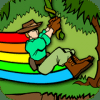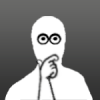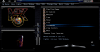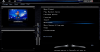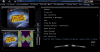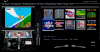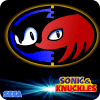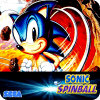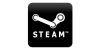Leaderboard
Popular Content
Showing content with the highest reputation on 08/29/12 in all areas
-
New Spesoft Product:The new Spesoft Windows 8 Start Menu app provides Windows 8 users with a Windows 7 style start menu. For those that find the new Windows 8 Metro start page cumbersome, cluttered or reducing your productivity this solution provides the majority of features found in the windows 7 start menu. Featuring a simple install and uninstall. Free software. Includes pinning, recently launched and an easy to use full screen shutdown/power page. View the full article3 points
-
Just wanted to drop in on this one real quick. Setup ArcadePC Loader and configure Raiden IV within the frontend. Once its all completed ArcadePC Loader should have created a RIV_launcher.exe within the RIV game folder. Right click that bad boy and create a shortcut. Name it whatever you like and use that as your *.lnk to load the game. This is how i run this game without errors and all that.2 points
-
Here is one that I made for my 1050x1680 monitor. I saw this on google it was smaller and a little different but I put my own twist on it and remade it so it would fit my monitor.2 points
-
Hey all Firstly, thanks again Tom for helping me out with my nag screen problem......... Well I finally finished my first theme, man it took a long time to get things more or less how I wanted them. Nothing revolutionary, but I like dark themes so I made one. I've never skinned anything before and I dont use all the feature fo GameEx so forgive me if I've misssed anything. Basically I found a theme layout I liked (Confluence Port v1) and skinned it to my liking with different everything. One thing I did my best to improve on was the taskbar and the way scrolling text appeared over the taskbar as it bugged the hell out of me that it went over the top of the buttons. Almost all the icons are newly created apart from some of the default ones which I liked, but apart from that I changed alomst everything. As I'm on a 37inch LCD I disable background video snaps as they don't scale up to well and tried to futrure proof the icons for larger resolutions. They are pretty big and the completed theme comes in at 47MB in total. Anyway... as Im new to the upload process on this site and it states I can only upload 29.3MB here are some screen shots to show you what I've done until I can figure out a way to share this puppy. Im off to bed now as Im working in about 6 hours, I'll try to upload it tomorrow if anyone is interested. I called it The Darkness, for obvious reasons. Ray1 point
-
1 point
-
Updated to 1.0.3: I had a huge change in the Process class I wrote up for this, and made it so Quick Launch selections will minimize/pause the countdown and resume when the external process closes. So in regular people speak, you can launch the Setup Wizard, make your changes, close it, and the GameExLaunch shows again and resumes the timer. I also had to update the link in Help/About to reflect the project landing page: http://gameexlaunch.hfc-essentials.com ...And yeah, screw it. I added the pause button. It took like 10 minutes at best. To hell with it! LOL!1 point
-
Just tested this and works brilliantly, I for one will find this useful1 point
-
1 point
-
1 point
-
Just to show you why I am getting so excited about multi-monitor support this is what I have running when I run Missile Command on the Atari 2600 and have GameExtender output to my monitor that is 1050x1680 (Portrait mode my monitor rotates Vert/Horiz)) ... see the attachment. I also made another one for Space Invaders just to show you.1 point
-
Ohhhh @ Friday's attire! Can I be Willis? Oh wait, wrong show... I'll settle for Esther. Woo hoo! I'll grab my bible! When can I start? BTW, isn't it filibuster, or are you gerrymandering again?1 point
-
1 point
-
I recently got GameEx, and after setting up all my console emulators, I started looking for a way to integrate my library of Steam games into GameEx. The vast majority of my Steam titles have native controller support, so the ability to browse my Steam collection and start PC games from within GameEx using just my controller is VERY nice. I know there are a few other topics out there, but they are very dated and the solutions aren't as elegant as the one I finally game to, so I thought I would share, and hopefully someone finds this useful! For starters, you just need to set up Steam as an emulator in GameEx using the Advanced Configuration utility: I attached a nice alpha blended Steam logo below that you can simply put in your current (or default) theme's ./MEDIA/LOGOS/ directory. In the emulator configuration you can set the Logo to this filename. Steam uses .url files as shortcuts to installed games, so set the Rom Filter to *.url From within steam you can right click a game in the Library and have it 'Create Desktop Shortcut'. Collect all the .url files for the games you want in GameEx from your desktop and place them into a folder somewhere. You can then specify this folder as the ROM Path in the emulator configuration The shortcuts can be launched directly, so for the Command Line you can just specify "[ROMPATH]\[ROMFILE]" Set Map Keys to 'No', because you will likely want to press esc in game. With these basic steps complete you can now browse and launch your Steam games from within GameEx, but the difficult part of this process is getting GameEx to recognize when you have quit the launched game so that it can return to the foreground. Using the Advanced Config editor on the second page of the emulator settings will allow you to set process names that GameEx waits to terminate before reappearing. The question is, what process should we use? The older threads I saw suggested terminating the steam application itself in the Launch After and monitoring steam.exe in the Process Wait section of the Advanced Config editor. I didn't want to do this because I like to keep steam running to communicate with friends, and also because you can launch games much quicker when Steam is already running. Having to stop and restart Steam every time you run a game isn't efficient. Setting up steam as an emulator with a list of games instead of setting up each Steam game individually is magnitudes more attractive, but it means the emulator config doesn't know what the launched game's executable is, so we can't just wait on that. Fortunately steam has added some features (I think since the most recent forum topic on the subject) that work perfectly for our purposes. In Steam if you open the properties for a game, you see the option on the first tab to 'Enable Steam Community In-Game'. Enabling this option makes the game have an overlay where you can access your friends list, view CD keys or whatever. The process that provides this overlay starts and stops with each game run, so its a perfect target for monitoring when any launched game has finished. You can find this GameOverlayUI.exe right in the root of your Steam folder. Unfortunately just specifying this process isn't enough, because the GameOverlayUI process takes a little while to start after launching the Steam game, and GameEx will immediately check for this process after launching the shortcut .url, and not finding it running (yet) will return to the foreground. So we have to make GameEx wait a while before checking for this process. This can be accomplished by setting the Wait Before Keys value in the emulator configuration. Set it to something like 20000, and GameEx will wait for 20 seconds after running the Command Line even if you don't specify anything under Keys To Send. So to finish up: Using the Advanced Configuration editor, create a new config ini that just specifies GameOverlayUI under Process Wait (I disabled pretty much everything else). Set Wait Before Keys in the emulator config to something like 20000 (depending on longest time it takes for the Shift+Tab Steam community thing to appear after launching the game). I think this an elegant solution and I REALLY enjoy the results. Quite enjoyable to be able to sit with just my wireless 360 controller and browse and play any console game or Steam game with little to no keyboard/mouse input required. Oh, and for the icing on the cake, you can get the slick thumbnail images Steam uses for each game off their website if you know the appid of the game. If you open the properties of the shortcut .url for each game you'll find the appid at the end of the url. For example Crysis 2's shortcut url is steam://rungameid/99830, where 99830 is the appid for Crysis 2. You can then go to http://cdn.steampowered.com/v/gfx/apps/99830/header.jpg, and you'll find a slick header image for Crysis 2 that you can convert to a .png and stick in the Snap/Video Path (as specified in the emulator config) with the same filename as the url shortcut to have it appear in GameEx. Delicious. Thank you GameEx! EDIT: I noticed the Steam icon below will appear with the bottom half transparent in any GameEx theme that uses color key transparency (which is the majority of them) because the bottom half of the logo is pure black. You can fix this by either using a theme that uses alpha channels (not sure how many are out there) or by increasing the brightness of the png just a hair so there isn't any true black into the logo.1 point
-
1 point
-
OK, here's what I did to get this up and running on my Windows 7 cabinet: Download ArcadePC Loader You can get it from here: EmuCR Extract game files into appropriate folders in the ArcadePC GAMES folder This step is easy to do. Just make sure you put all the game files in the root of the game folder. Launch ArcadePC Launcher If you did the previous step correctly, you should see a green check mark next to your installed games. Setup your games and test run each one You can specify a few different things here, like resolution, free play mode, enable continues, set up your joystick/keyboard, etc. Some games don't allow you to change the rez, and one game won't load at all on my rig because I have dual monitors and it gives me an I/O error... (BlazBlue) A few things to try if the game doesn't launch: Change compatibility mode for game.exe or launcher.exe to Windows NT (This solved a couple issues for me). Also make sure if you have AV software installed, you set the ArcadePC folder to allow things to run from it. I use Avast! and it didn't like iRotate for games that used it. I assure you it's not gonna fubar your config, your AV probably doesn't care much for the way it hooks your display drivers. Windows Firewall also bitched at me about allowing SFIV to pass through the firewall, since I guess it collects your network data. The jury's out on why, but I have to assume the original machine could link up to other machines. Close ArcadePC Launcher and create some shortcuts In each game's folder, you will find an EXE that launches the game (for example, SFIV_Launcher.exe). Right-click this file and select "Create Shortcut". Name it how you like it, just make sure your artwork matches it if you want it to display properly. Take that shortcut and put it in a "shortcuts" folder you can point GameEx to for your game list. Set GameEx to use the LNK method for launching Windows games If you set your ROM filter to *.LNK and turn on "Show Desktop", and also set your working folder to the shortcuts folder you'll be golden. Your Cmd Line will be: ""[ROMPath]/[ROMFile]"" Create an Advanced Config to watch the process You need to tell GameEx to watch the process since it actually loads the loader. I haven't fully tested yet, but I think I may need to create seperate emulator setups since some games use "launcher.exe" and some use "game.exe", I'll report back after further testing. If this is the case, we'll have to create an emulator group. Ideally I can add both processes in the "watch" list and if one isn't runnung GameEx will ignore it and watch the other one instead. The other rat in the woodpile is iRotate. Again, I have to do some more testing on this and get back to it. Expect an update in an hour or so. Play the game in GameEx!!! If you followed all my steps, you should be happily gaming. If you have anything to add I'd love to hear it. I'll attach my Emu Config and Advanced Config(s) when I'm done going through every game. Hope this helps some of you out. Although most games are in JAP, they look really nice on my cab.1 point