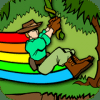I couldn't get Visual Pinball to work either with GameEx, but found a work around that work better and you don't need to run the file vpauto.exe at all here is my config: Enabled=True StartPageName=Visual Pinball TitleText=Visual Pinball StartPageLogo=Visual Pinball RomFilter=*.lnk RomsInFolders=False ROMPath=C:\Games\Visual Pinball\Tables\Shortcuts SnapPath=C:\Games\Visual Pinball\Snap WorkingPath=C:\Games\Visual Pinball\Tables\Shortcuts MapKeys=False WaitBeforeKeys= SendKeys= ReplaceDash=False ReplaceUnder=False Capitals=False RemoveBrackets=False AlsoLaunch= ShowDesktop=True Debug=False MapFile=False OLDatZip= Command="[ROMPath]\[RomFile]" TitlePath= BoxPath= LaunchBefore= LaunchAfter= CartPath= configFile=[Mapping Off] Exit (ESC+ENTER) ExcludedFiles= CustomBackground= Import= Export= DumbyValue= PlayMusic=True PCGame= DATABASE= GamesIn7Zips= PlayInScreenSaver=True DontShowInfo=True PlaySelectionMusic= SelectionMusicFolder= ShowMostPlayed=True RandomMostPlayed=True ManualPath= ControlPanelPath= InstructionsPath= CDCheck=False CDCheckFile= lastgame= UseDbName= CustomArtName1= I created a new Advanced Config file called [Mapping Off] Exit (ESC+ENTER) which looks like this: # This is an advanced emulator configuration file. It does things such as allow keyboard only emulators to be operated by a gamepad, wait for additional processes to exit and map keys. If this file is used it overrides the MAPKeys setting for the emulator. [GENERAL] # Enabled. Use this. Enabled=True #Make MCE Back button and X-ARCADE Escape and SlikStik Escape to close emulator process MapBack=True #Make Escape key close emulator process MapEscape=True #When exiting an emulator via the above mappings, you can specify keys in the send keys format to send instead of having GameEx close the process to cleanly exit the emulator. Such as the Q Key or ALT F4 which is %{F4} KeysToSendOnExit={ESC}{ENTER} #Wait for keys to be processed by the emulator EmuWaitForKeys=True #Additional processes to wait to exit or close on exit. Dont include the .exe. Leave blank not to use. Process1= Process2= Process3= Process4= [JOYMAPPING] # For mapping a GamePad to keys # Specify a virtual key code to send when the specific joystick control is pressed. Look at vkcodes.htm for codes. JoymappingEnabled=FALSE Left= up= Right= Down= Button1= Button2= Button3= Button4= Button5= Button6= Button7= Button8= Button9= Button10= Button11= Button12= [GAMEPADEXIT] #MAP Gamepad controls to exit and make controls exit process MapGamePadExit=True #Flag the controls that exit a game by placing True next to each control. To not use the control as part of the combination use a 0 Left=True Down= Right= Up=True Button1= Button2= Button3= Button4=True Button5=True Button6=True Button7= Button8= Button9= Button10= Button11= Button12= [MOUSEMAPPING] # For registered users, the ability to control the mouse with a gamepad and/or directional keys. # For example for PC strategy games. # Apparantly this functionality is similar to the software Pinnacle profiler. Remember you can setup an emulator # as one PC game. Specify enabled, and mousespeed 0-20. 20 Being fastest. This setting overrides the directional # mapping for the above and buttons 1 and 2 Button 1/CTRL becomes left mouse. Button 2/ALT Right mouse MouseMappingEnabled=False MouseSpeed=0 [bLOCKKEYS] # Use this section to disable and block key presses and mouse clicks. # To disable the mouse clicks use code 1 for left mouse button, # 2 for right button and 4 for middle button Enabled=False BlockKey_1=1 BlockKey_2=2 BlockKey_3=4 BlockKey_4= BlockKey_5= [KEYBOARDREMAP] # Remap Keys for the emulator. Specify from the from key, which is the key you wish to replace the to key # This should be good enough for real time gaming. Registered version feature. Look at VKCodes.htm for codes. Enabled=False Remap_1_From_VK= Remap_1_To_VK= Remap_2_From_VK= Remap_2_To_VK= Remap_3_From_VK= Remap_3_To_VK= Remap_4_From_VK= Remap_4_To_VK= Remap_5_From_VK= Remap_5_To_VK= As you can see you do not need to use the launch before file called vpauto.exe at all. I'm also using a program that I highly recommend called Pinnacle. You can get it here: http://www.pinnaclegameprofiler.com/ (Cost about $20, but well worth it!!) I use it to play Visual Pinball with my Xbox 360 wireless controller. You could create your own map file as well for displaying the tables however you wanted too ... I just named my .lnk files of my tables like this: Alien Poker (Williams 1980).lnk so there was no need for a map file at all. Hope that helps out anyone looking for an alternate way of playing Visual Pinball with GameEx. I don't know if it is the correct way, but it works real good for me and was easy to do.