-
Posts
916 -
Joined
-
Last visited
-
Days Won
19
Content Type
Profiles
Forums
Events
Downloads
Store
Articles
Everything posted by Carny_Priest
-
No, that doesn't sound right. I can't really help. I don't use the auto imports. I generate and/or hunt down my own media and copy files over manually if necessary. To keep the process from being too tedious, I do put all of the media for all of my various VP databases into the default Visual Pinball folder. I have to create folders for the alternate executables (ex. 'Visual Pinball Physmod5') but the underlying folders (Backglass Images, Table Images, etc.) are symbolic links that point to my default VP media folders. It doesn't seem like you should really have to do this, but if Game Manager has a bug or isn't yet equipped to fully manage alternate executables, you may have to setup these symbolic links. Far easier to do this than to go back through and manually cut and paste files to the right folder.
-
Here's an example: You've set up an alternate VP executable under Other Systems using the Settings Wizard. There will be a new database for the system accessible in Game Manager. Are you saying that when you import media using Game Manager that it is not storing to the media folders associated with the new system but to the default Media/Visual Pinball folders?
-
Update: 1. Now with support for Future Pinball! I'm using Open Broadcaster Software v0.64 beta. https://obsproject.com/ You will also need the file in the attachment. Download OBS and copy the contents of the file somewhere. Choose the 32bit or 64bit version. In the folder with the OBS executable, create a folder named 'profiles'. Create a second folder named 'sceneCollection'. Extract the two files in the attachment. Copy FuturePinball.ini to the profiles folder. Copy FuturePinball.xconfig to the sceneCollection folder. Then define in the top of the script the path to the OBS executable. That's it. Anything else needed by the program will be read from the registry and FutureDMD.ini. Capturing in YUV 4:4:4 Planar is disabled in this version of OBS, so the program is setup to capture in full range Planar YUV 4:2:0. In other words, no clipping of blacks or whites and reduced contrast versus what you experience in-game. The profile and config files are set up to produce reference files that have lossless video and the highest quality available audio. I don't use audio myself, but I can't disable audio capture. So, in that spirit... 2. ... I've added lossless audio capture for Visual Pinball. This may come free with your audio driver. See this tutorial: http://www.howtogeek.com/howto/39532/how-to-enable-stereo-mix-in-windows-7-to-record-audio/ alternately you can see what DirectShow devices are already available. The command is: ffmpeg -list_devices true -f dshow -i dummy Select a device and type it in quotes in the Audio_Device line at the top of the script If your audio driver doesn't support Stereo Mix output, you can use this capturer: https://github.com/rdp/virtual-audio-capture-grabber-device If you don't want to capture audio at all there is an alternate command that is commented out in the script that captures without audio. 3. Tweaked the ffmpeg VP captures to ensure that they are lossless 4. Fixed the link to the xpath library at the top of the script 5. Tweaked to be a little more portable. Add your path to ffmpeg at the top of the script. Now you don't have to keep ffmpeg in your cabinet or change your environment path. As in the earlier script, there is a second pass that transcodes the reference files to final output and saves them in the correct media folders. Then it deletes the reference files. The idea is that you can always comment out the lines that delete these files if you want to use them in your own editing software. The quality levels I selected produce table files somewhere around 10Mb for 1920x1080 resolution. The audio streams are stripped back out. File sizes can get a bit larger if you are running Future Pinball at higher resolutions and downsampling. One other note: I don't know whether it is a feature or a bug with OBS (seeing how it was not really designed for recording video but for streaming video), but I'm running the script off of a portable drive that also has OBS. That's how I transfer files over to my cabinet. I don't use OBS for anything else, so I don't need a permanent installation on my cabinet. I found that I have to unplug and plug back in my drive in between FP captures. Otherwise, OBS will only capture audio and not video. So batching up runs is out for me. Not a huge deal for me as I don't have many FP tables. It's not really working for me to try to do everything off of my local SSD. So, fair warning. I have absolutely no issues with VP captures. If worse comes to worse, it is possible to cycle a USB port programmatically. But I'll just see if this improves in the future with updates to OBS. FuturePinballOBS.zip
-
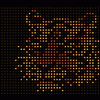
[RESOLVED] Attract Mode Hangs or occasionally crashes with error
Carny_Priest replied to buzz880's topic in General
Check this thread: http://www.gameex.info/forums/topic/15207-capture-videos-to-pinballx-media-table-backglass-and-dmd/ -
Create symbolic links so that your other VP systems will use media in the default VP folder: http://schinagl.priv.at/nt/hardlinkshellext/linkshellextension.html Or just copy the contents of your VP folder to the other VP systems. In other words, they all have the same content. Takes more HD space though.
-
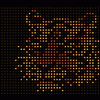
[RESOLVED] Pinballx version 1.95 on win 8.1 not closing VP tables
Carny_Priest replied to registerme's topic in General
Glad you got that fixed. Actually, thanks to Tom, author of the fabulous Pinball, for first suggesting running as administrator. -
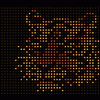
[RESOLVED] Pinballx version 1.95 on win 8.1 not closing VP tables
Carny_Priest replied to registerme's topic in General
VP settings are in a menu item on the editor - Preferences and then Keys. They set global options for VP. You shouldn't need to change this by table. If you are just using a keyboard at this point, you should not have to touch VPMkeys.vbs. Are you using any controllers based on a keyboard, like an X-Arcade Tankstick? They have fixed layouts that may pose an issue. As you test, close all other applications except for PinballX and VP. After closing all other applications, anything else in your tray that could pose a conflict? Any other processes running that could pose a conflict? If you are still figuring out VPM and a real DMD, you probably should back that out of the equation while you are working with this issue. Grab an EM table or original that does not require VPM or a rom. It's a good habit to run all your pinball programs as administrator and check and make sure all your dll files are not blocked. This is one of the most common issues that hangs people up. -
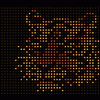
[RESOLVED] Pinballx version 1.95 on win 8.1 not closing VP tables
Carny_Priest replied to registerme's topic in General
My mistake. I thought there was any easy reset to default button with VP. Here's the way I have it: VP - Overwrite Default Layout is checked Disable ESC key is not checked Exit Game is set to Q PinballX - Exit Emulator is set to Q Quit is set to Escape When you want to exit out of VP and bring PinballX, press Q. Do not press Esc. When you want to exit out of PinballX, press Esc Hope that helps. -
PinballX Game Manager will tell you if you have missing media files. It won't tell you if you have orphaned files though.
-
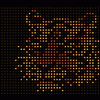
[RESOLVED] Pinballx version 1.95 on win 8.1 not closing VP tables
Carny_Priest replied to registerme's topic in General
I recall having trouble retaining the same set of key bindings when switching from HyperPin/FPLaunch to PinballX because of such conflicts. I'd just start over setting up key inputs again. You can just delete the ini and start completely over with the Settings wizard. Or if you don't want to go that far, you can find the default keycodes in the Keyboard input section of Setup Wizard.xml. Set the VP keys to default. It should work from there. Then you can experiment with changes one by one to get to your desired key bindings. -
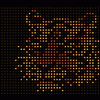
[RESOLVED] Pinballx version 1.95 on win 8.1 not closing VP tables
Carny_Priest replied to registerme's topic in General
You have Quit (PinballX) and Exit emulator mapped to the same key, E. If you want to use E to get out of VP and back into PinballX then map Quit to some other key. You could use Esc or Q or something else. -
Update: I've adopted NVidia's DSR feature as described here: http://pinballarcadefans.com/showthread.php/9055-Pinball-Arcade-in-4K-Resolution-with-new-nvidia-driver This also works very well for SlamIt. Brings out a lot of detail. Basically, the game renders at 4K and is downsampled to 1080p. If you have a 500 series card or later, you can enable DSR in the 3D Global Settings and select 4.0X downsampling. This allows a 4K resolution option to be exposed and it is selectable in the in-game menu. The DMD is not redrawn to scale. To avoid the need for further increasing the upscaling of the DMD when I capture and mirror it, I've selected the largest DMD size in the in-game menu, 3 pixel, and then changed the capture parameters in my script. Conceptually, everything else is pretty much the same.
-
Update: I've adopted NVidia's DSR feature as described here for TPA: http://pinballarcadefans.com/showthread.php/9055-Pinball-Arcade-in-4K-Resolution-with-new-nvidia-driver Works beautifully for FX2 as well. Basically, the game renders at 4K and is downsampled to 1080p. The DMD renders in standard resolution, at least the way I have it configured. So, in terms of the dotmatrix.cfg and the mirroring script, the X position just gets scooted to the right 1920 px. The trick for retaining video backglasses is that PBX must also be run at 4K. FX2 can be set up to run at 4K and the resolution will change on the fly from the transition from PBX to FX2, but you lose the backglass when that happens. You don't want to have to make the resolution change when launching from PBX, so FX2 must be the same 4K resolution. Video media plays fine and is properly scaled, but the downside is that it does scroll more slowly. For me, it's tolerable. Well worth it. And perhaps even this may be tweaked by creating a custom profile in the Nvidia Control Panel. Jeff and I worked out settings for pixel perfect DMD at various resolutions. I'm using my third monitor's native resolution rather than a custom resolution which is why the size of the capture is different from the previous script. Hopefully the info will make its way into some future update for NukeLauncher. I've also added a filter preset to improve the contrast of the image in the playback window. A better image that doesn't seem to me to have any impact on performance.
-
I found that the xpath doesn't appear to match the xml if the input table name has an ampersand, such as "Twilight Zone Night Mod Toys & TV.vpt". I can't think what to do about that. After all, that was the file name given by the author. Just rename the file and game name without the "&". Should work from there.
-
... unless the file is named the same as the game name field in the xml. In other words, does not show up if the file is named the same as the description field. v1.95
-
Update: Added some file name handling. Fixed - Xpath code was reading in commas as special characters, , So, A description like "Addams Family, The (Bally 1992)" would have incorrect file names and would not get played by PinballX without having to go in and rename manually. Added - script looks for invalid Windows file name characters. If it finds one then the file name reverts to the input file name (i.e., the value of the game name field). A description like "AC/DC (Stern 2012)" can't be used as the forward slash is an invalid file name character. I expect that once there is support in PinballX that the script will work just fine for VP10. It is agnostic as far as file extensions go. Just add a new system at the top of the script.
-
Ok, I subtracted wrong somewhere. It shouldn't have been 1965 Recall that Visual PinMAME DMD and directB2S are two different and independent systems. What values you assign in screenres.txt does not somehow carry over into the registry or vice-versa. If you are happy with the way your DMD looks, I'd suggest setting up your B2S settings to match. Then, going by your registry values, screenres.txt would be: 1920 1080 1920 1080 0 0 1022 430 1921 71 0 Here, the value for X Position of the LED screen is 1921 instead of 3841 because directB2S is looking for a value in reference to the top corner of the backglass screen and not the playfield screen Give it a try then you will be able to properly record media for your alphanumeric games and for other directB2S backglasses that make use of the third screen (displaying a logo, etc.) Looking at the screenres values, it reminds me that there may be users that use the backglass offsets either because they need to work around a bezel or they have set up multiple screenres.txt to retain correct aspect ratios for translites from different eras. I don't do that. I make use of as much screen real estate as I can. But if there is a need I'll work with anyone who wants to run this script.
-
I'm reading in the values of screenres.txt under the assumption that you place the VPM DMD in the same location. For whatever reason I'm thinking that's not the case for your setup. In your screenres.txt I always understood that the third screen LED X offset was in reference to the left corner of the backglass, not the playfield. In other words, to see the LED display on your third screen the value should be 1965. Do you ever use the third screen to display the alpha numeric LED for games like Jokerz and Funhouse or do you always set up so that those are displayed on the backglass? http://www.vpforums.org/index.php?showtopic=18020#entry163516 What are the x and y positions and width and height for the default set up For Visual PinMAME in the registry? I probably should just read these values in from the registry but I do capture the directB2S third screen for my media collection. These just typically don't get published... anywhere. In any case if I'm right just fix your screenres.txt even if you never use the third screen for LED tables.
-
Update: 1. Thanks to horseyhorsey/Chepas for the idea of unifying multiple VP executables under one system, I now have a single script that can capture VP media for multiple executables. No need to create different versions of essentially the same script. Sometimes you simply have to capture the table media with the same executable for which it was designed to run. Stern Indiana Jones is a good example. It just requires adding an extra argument if you want to capture using an executable other than the default. For me, I have VPinball991.exe as the default. And I also have Physmod2 and Physmod5. The lines that require editing are the path to the PinballX installation and the ini headers under which the other executables are set up. Ex. PinballX_Path = C:\PinballX; For system use the ini header where you have defined your other Visual Pinball setupssystem2 = System_9 ;PhysMod2system3 = System_4 ;PhysMod5 I have PhysMod2 set up under Other Systems 9 and PhysMod5 set up under Other Systems 4 in the Settings Wizard, Other Systems screen. The command would be capscreensvp.exe "table" arg2 where arg2 is 2 if you want to capture using PhysMod2 or 5 if you want to capture using PhysMod5. Anything else or leaving it blank will run the default. Don't forget that the "table" filename must include the entire file name including the vpt extension. 2.The output file will now save with the same name as the description tag in the xml. For most people that is Table Name (Manufacturer Year). Before, the output file was the same as the file name used as the input. This means that when you capture an update to the table, you no longer have to go back in your media folders and delete out the old versions. If the media file name is the same as the description tag in the xml then it will simply be overwritten. Compiling this requires the script xpath.ahk. A link is in the script. The file must be compiled with xpath.ahk in the same folder as the script, but after that the executable is portable. 3. Changed the ffmpeg capture pix_fmt color space parameter from yuv420p to the default which is yuv444p. Just about every media player can play output encoded with yuv420p (most of the media files that I have seen distributed have this format) but the colors produced by the previous ffmpeg command were a bit washed out. This is especially evident with DMD videos in the standard orange color. The Shark codecs don't appear to have a problem playing back the output encoded in yuv444p and the colors are no longer washed out. There's an insignificant increase in file size. I call it a win! The dc2 lines are there because I run a custom resolution for VPM. Most people don't do that, so I've commented them out here.
-
That's not the way ffmpeg documents the video_size parameter. A preset for video_size is vga which they have the same as 640x480 and not 639x479. I'm guessing that it is just how SlamIt works. There are three sizes of DMD, I just picked the middle one as it is big enough to see when I am playing and not too large to obscure the playfield. (I'm one of those weirdos who thinks the display should be on the apron. That's where your eyes are at most of the time.) Perhaps one of those other sizes is exactly 4:1.
-
Update: For several months now, I maintained a custom resolution for my third display because of VPM. The rendering of a DMD in VPM's native resolution is limited to a max of 768 x 192 for the standard DMD 4:1 aspect ratio. Try to go any higher and VPM just draws black bars around the image. So, I simply kept my third screen at 768 px width all the time. Sadly, you maintain such a low resolution for generating "pixel perfect" reproductions with the side effect of diminished contrast and brightness of the image. It's tolerable, but you do it for VPM and all other systems also suffer for it. Now, I use the Display Changer 2 utility and scripts to change the monitor resolution as I launch VP. I use my monitor's native resolution of 1600 x 900 for PinballX and all other systems. FutureDMD at the higher resolution is a revelation. So much brighter! This leads to the an update/upgrade for SlamIt. Basically, the script just scales by a factor of 6.25 to fit edge-to-edge on a 1600 px width screen. It is pretty easy to change that number to fit any kind of screen. In the course of fine tuning, I found that I was cutting off a column of pixels on the left of the DMD. I changed the capture area from 63x255 to 63x256 to bring it back. I would think that the perfect capture area would be 64x256 as it corresponds to a 4:1 aspect ratio. I tried adjusting the offset but I was still capturing a noticeable piece of the background around the DMD at 64 px. It has to be 63 px, trust me. At any rate, in the course of updating/upgrading systems I've at least determined the dimensions needed to hide the ffplay playback window. As a reminder, the tactic of using WinSet to remove titles and borders from the playback window do not work. Ffplay will just redraw them. So, I just hide them behind a black frame that I draw. I've determined that the dimensions of the window correspond exactly to the capture area defined by the video_size parameter that ffmpeg uses to capture and stream. FFplay then draws a border 4 px wide on the left, right, and bottom. The top also has the title bar. It is 23 px wide. So, if I am playing back an image 1600 px wide and 394 px high. I'd draw the outer rectangle at 1608 x 421. The inner rectangle which is transparent, starts at X pos 4 and runs to X pos 1604 and starts at Y pos 23 and runs to Y pos 417. Move both the playback window and the black border to the same X and Y position on the desktop. Could be third screen or second screen or wherever. Note that this is with Aero off. I don't know that it will be the same for Aero on. Probably not. It is pretty simple to add some lines of script to turn Aero off and then back on when the app closes. I just have Aero off all the time. I guess the next step will be to see if I can do anything to get an analog plunger working with the game. They claim to support a game controller, and you can even map joystick buttons in the menu, but they don't work in the game.
-
Hmm, makes sense to me. Now that I run a custom resolution for my DMD screen just for VPM and have to deal with competing registry entries for physmod2 and v991, I have to launch all these executables along with scripts anyway. Now I can work on unifying all that. Thanks!
-
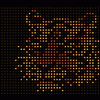
[RESOLVED] PinballX -> Pinball FX 2 Steam Basic Installation
Carny_Priest replied to stefanaustria's topic in General
Basic PinballFX2.xml should look something like this: <menu><game name="TheWalkingDead"><description>The Walking Dead</description><manufacturer>Zen Studios</manufacturer><year>2014</year><type>SS</type><hidedmd>False</hidedmd><hidebackglass>False</hidebackglass><enabled>True</enabled><rating>0</rating></game></menu> If all you want to have is The Walking Dead and no other tables for now, the most basic thing would be to simply have PBX launch Steam.exe. The parameter=-applaunch 226980 This at least launches the game. You would probably need a keyboard attached to navigate to the main menu and select The Walking Dead but this is the quickest way to get going. This is a solution that works for many people. It's never worked for me as I have focus issues if I launch any Steam app. PinballX does not give up control, and I have to Alt+Tab to bring focus back to the game. I always have to run a script. This is a basic script that only launches FX2. Install AutoHotkey. Use notepad to copy the lines of script into a file called LaunchFX2.ahk. In Windows Explorer navigate to the file LaunchFX2.ahk. Right-click and Compile Script. AutoHotkey creates a file LaunchFX2.exe. In the Settings Wizard the executable would then be LaunchFX2,exe with no parameters. If you were looking to launch right into The Walking Dead table itself, that's where things get harder. Where The Walking Dead is located in the Main Menu varies by user depending on the version of program people have installed and which tables have been purchased. You would have to add lines of script to the program simulating key presses that will navigate through the menu and select the table that you want. There are a number of example scripts in the FX2 thread and on the FTP that you can use to help you with this part. Sorry, it is not easy. But this is because FX2 does not support launching tables from the command line as VP and FP do. Tables can only be launched from the main menu within the FX2 program. It is not the fault of PBX. That's why these scripts exist to work around the limitations imposed by FX2, TPA, etc. Good luck.






