If neither of those of work for you, you can donate any amount by clicking here. |
Apps
User-created applications
9 files
-
PinballX API Launcher (also with PINemHI Challange selector)
This is the first PinballX application that can be used in your menu to make some things easy.
What is it used for ?
With this small program, you can launch through the GameEx online API a random table, or even the correct PINemHI Weekly Challenge
Prerequisite :
Your cabinet needs internet connection Within Settings.exe (from pinballx directory), you need to setup the Gameex Online section and define a Username and Password You need an API from GameEx Online To use PINemHI leaderboard, you must setup and configure PINemHI.
An small tutorial how to setup PINemHI leaderboard can be found here: Setup:
First make sure you meet all the requirements.
Download the Zip file and extract the PinballXAPILauncher.exe file to your Pinball Cabinet somewhere on the harddrive.
Run the file PinballXAPILauncher.exe by doubleclick it.
The next Screen appear :
Got to https://online.gameex.com/APIinfo.aspx and login with your GameEx account. The blue link in the app direct you to the same location.
You can also go to https://online.gameex.com/ (login with your credentials) go to the tab My Page and select on API
On the API screen, copy the string under User and paste it into the application User. Do the same for Password
This should result like this :
Click on the Test API to check your credentials
This should result in
If you want to setup PINemHI 5 min challenge toggle key
Click the Input button to set your Key. This must match the key you setup in pinemhi.ini for value 5min_key=
In the Input dialog I press the "period" key on my keyboard
That results that the period key is in the program
Click on Save & Exit to close the program
(if you want to know all the command line parameters, click on the blue question mark icon)
Setup in PinballX:
Open settings.exe from your PinballX directory
Select in the left menu Menu Applications
In the right pane of the screen, you can setup Menu applications.
Right now you can setup 8 applications , but I'm sure that Tom will extend this
How to setup up API access :
Use the menu applications in Settings.exe to setup your program
Name - Will display the name in the menu within PinballX Enabled - If this application is enabled (select Yes to show) Hide Media - During launch of the program , it will hide or show the media
Note : This program doesn't show anything. PinballX will fade away and return. This needs to be adjusted in PinballX by Tom, but takes some time.
In a future release this can be toggled Working Path - Path where the PinballXapiLauncher.exe is located Executable - Executable that needs to be launched (PinballXapiLauncher.exe) Parameters - The program has multiple parameters and needs to be setup correctly -r or /r : This will launch a randomized table from your complete collection use above parameter with -s or /s followed by system name : will randomize a table for that system. System name must match the system names in PinballX -w or /w : This parameter will check the Weekly challenge for PINemHI.
It will check all your database files and select the database files that are setup for Visual Pinball
It will try to match a table
If it found a matching table, it will launch it use above parameter with -s or /s followed by system name : will do the same, but only for that specific system . System name must match the system names in PinballX -c or /c : This parameter will check the Weekly 5 min challenge for PINemHI.
It will check all your database files and select the database files that are setup for Visual Pinball
It will try to match a table
If it found a matching table, it will launch it use above parameter with -s or /s followed by system name : will do the same, but only for that specific system . System name must match the system names in PinballX
NOTE : THIS WILL NOT ENABLE THE 5 MINUTE CHALLENGE. IT ONLY LAUNCH THE TABLE -5 or /5 : This parameter will toggle the 5 minute challenge
Here are some examples I use
Random FX3 Table launcher:
PinemHI 5 min Toggle:
PinemHi Weekly Challenge launcher:
PinemHi Weekly 5 minute Challenge launcher:
This was the setup part. One time only. Not difficult, but need to check all your steps.
How to use it in PinballX:
Launch PinballX
Wait until your GameEx account is logged in (this should take not long):
Go to the menu by pressing the Start/Select button/key. In the menu scroll to Applications and press your Start/Select button/key
This will show all the applications you created in settings.exe
Just select an option and the program will do the rest !
FAQ:
"I select an option for launching a table, and no table is loaded" Check the log file that is created in the same directory (by default) as your application is located "I setup all, but selecting an option in PinballX shows me the settings application instead of launching/toggle" This is properly caused by an incorrect parameter settings
Options like -r , -w, -c and -5 cannot be combined
Check the log file that is created in the same directory (by default) as your application is located "I run into a problem and don't understand what is in the log file" Close PinballX, launch PinballXAPILauncher.exe again and select the Log tab
Set Log Level to Verbose and click Save & Exit
Note Never set the logfile level to Nightmare mode ! You've been warned Reproduce your issue and post your logfile/ini file and pinballx.ini in the support thread "Matching of table for PINemHI challenges is incorrect and launches wrong table" Best way is to use the PinballX Databasemanager (not because Scutters and I created it), because the following flow will be done : Read the database XML files Check the weekly table and matching rom(s) Match your XML database file on rom multiple tables found ? It would pick a random table that matches the rom that supports the challenge No rom matching ? This will check the PINemHI tablename against your XML database file if it can match a direct hit to filename or description.
multiple tables found ? It would pick a random table that matches the direct hit that supports the challenge No direct matching on filename or description name ? Last option will do a fuzzy search .
This will check the PINemHI tablename against your XML database file if it can match fuzzy hit to filename or description.
Fuzzy search only matching 65 or higher!
multiple tables found ? It would pick a random table that matches the direct hit that supports the challenge Thanks To
@Tom Speirs for adding the applications part to PinballX
(I hope that he will add the option to toggle the fade the screen when launching, so nothing the application can run in the background )
@Dna Disturberfor PINemHI and creating an 'API' for getting the information for the weekly challenge
@scutters for his testing, ideas, mental support and feedback during this whole project
(I hope I doesn't forget anybody)
Enjoy !
32 downloads
- pinballx
- application
- (and 3 more)
(2 reviews)0 comments
Updated
-
Image to Gif or APng
By scutters
Converts image files to simple Gif or animated png (apng) animations.
I built this to be able to quickly add set subtle animation styles to PinballX wheel and logo images, but it should work for any image you want to throw at it if you just want to animate a button or something (don't try it with 4k images though!).
The app has two variations of animations, a sweeping left to right overlay/merge (stripe, cloud, stars or check patterns) and a colour flash/incremental change.
Install
No installer as such, just download the file and extract the contents to a folder somewhere and then run ImageToGif.exe
Using the Application
Source Image - Shows the image file you currently have selected. By default on load this is a PinballX logo.
Select Colour Range - Here you can select what colour range from the source image any animation is applied to. The Exclude option inverts the selection to use anything outside the set range.
Image Highlight / Preview Area - This image will show the areas of an image where animation effects will be applied to, or after animating an image to show a preview of the Gif created.
Highlight Overlay Options - This is where you select the effect you want, its colour and at what level. Overlay and Merge Highlights are similar as they both produce a sweeping animation left to right, the Flash animation is simply to flash a different colour for a single frame with morph incrementing steps to and from that colour.
Gif Output Options - Change the timing of your animation as you want.
Buttons - Self explanatory
Settings are saved / restored on app close / startup.
Examples
Overlay - Changing to these settings will produce;
Merge - Changing highlight type to Merge;
Colour Flash - Selecting a RGB range will limit the area of the image used for the animation, here we set the RGB range to match the turquoise are of the image, and set the highlight colour to Cyan as a colour to replace it in a single frame flash. Note the preview area reflects the selected RGB range.
Colour Morph - To change the dark blue area of the image to more of a navy blue in steps, set the RGB values to reflect that area and select morph to incrementally change colour (rather than flash which is just one frame);
Alternate Overlays
Four types of overlays (used in the Overlay and Merge Highlight options are included with the app, Stripe (as above), Cloud, Check pattern and Stars (or snow, or just noise, call it what you want)
E.g. Check Pattern selected;
Advanced Use
Overlays - The overlays used by the app can be found in the resources folder. These can be amended to alternatives if required.
Photoshop PSD Files - The app can open .psd files and apply an effect to a single layer before building the output. This makes selection of areas to animate in the flattened image easier and can be combined with RGB values as well. See support thread for a bit more info / example. This option can be used by media creators, or if you have access to source psd files. Note some images may have issues with transparency if the psd file was created with Paint.net rather than gimp or photoshop.
Transparent Colour option - For Flash and Morph options the app has the option to change transparency of the input image (or areas of it) in an animation for apng output. Select the Trans option instead of colour highlight. This can fade an area of an image (or a psd layer) partially or fully (depending on highlight level selected)
General Usage Tips
Apng format handles partial transparency, gifs don't. Use apng as output format for any image where partial transparency is used on edges. For PinballX wheel images using apng format output use the .apng extension option. For other uses .png should be ok. Building and previewing Gifs is quicker than building Apngs. Tweak and adjust settings where possible using Gif as the output format and then switch to Apng format for the final version where apng use is wanted. Lowering frame numbers will result in smaller output file sizes and quicker processing, but animations may not be as smooth. PSD files will be slowest to process input format. Use low frame count and gif as output while checking settings, selecting All Layers will be quicker than individual layers. Output file sizes can be reduced greatly via online compression/optimisation tools, e.g. https://tinypng.com/ for png/apng . Note that some tools are 'lossy' so check the results.
Command Line / Batch
The app does have a bulk option where it will process all images in a folder and output gifs to the same folder using the same file name. Options are limited as i don't expect it to be used much (as settings normally need changing for each image).
Two parameters (All other processing options for the gifs are as set in the app config [as saved when last closed]);
-I="path" - the folder of input images to process (no trailing \)
-O=1 - overwrite existing gifs when set (0 to not overwrite, but that is default behaviour so not needed)
Example cmd line - imagetogif -I="C:\Pinballx\Media\System Logos" -O=1
PSD files are excluded from command line processing
Issues
Please report any issues here, attaching the log.txt and config.ini files from the apps folder;
Other Notes
The application uses PixelMap, Magick.Net and apngasm, dependencies are included with the app.
.Net 4.5 is needed for app to run.
and thanks to @Mike_da_Spike for doing a few tests for me.
142 downloads
(1 review)0 comments
Updated
-
VPLauncher - Several versions of Visual Pinball in PinballX
By PcTeknic
Visual Pinball X trae muchas mejoras que no puedes dejar pasar, para quienes no tenían ya instalado Visual Pinball no existe ningún motivo para que a la hora de hacer la instalación no lo hagan ya con esta nueva versión ya que además, podrán añadir mesas de otras versiones.
Entre quienes ya tienen Visual Pinball 9 ya instalado y configurado, existe un gran temor a que algo salga mal y tengan que configurarlo todo de nuevo, desde aquí les puedo decir que no sólo no van a tener problemas, si no que lo más probable es que solucionen problemas existentes.
Unos por hacer una nueva instalación y otros por usar VPLauncher.
¿QUE ES VPLAUNCHER?
VPLauncher es un script de AutoHotkey que le va a decir a PinballX con que versión debe abrir cada mesa, lo cual nos permitirá tener mesas de varias versiones.
Por ejemplo Monster Bash, me funcionaba correctamente abriéndola con doble clic ya que la abría con VPinball992.exe, pero PinballX la abría con Vpinball921.exe, lo cual provocaba fallos de funcionamiento.
El Script no está programado por mi, encontré la información en VPForums y le he hecho algún retoque para que coincidan los nombres con los de la instalación de VPX.
¿DÓNDE PONGO VPLAUNCHER?
VPLancher tienes que ponerlo en tu carpeta Visual Pinball, junto con todos los .exe de Visual Pinball.
Veras que hay dos ejecutables en la descarga, VPLauncher.exe y VPLauncher32Bit.exe, si usas un sistema operativo de 32 Bits, deberás usar el de 32 Bits o no te abrirá las mesas.
Yo solo recomiendo un sistema de 32 bits si vas a jugar en modo escritorio (1 pantalla) ya que un sistema de 32 bits no de reconocerá más de 3Gb de RAM y para jugar en modo cabinet (2 o 3 pantallas) es recomendable como mínimo 4Gb de RAM y un procesador de cuatro núcleos.
¿QUE CONTIENE EL SCRIPT?
#SingleInstance force
SetTitleMatchMode 2
DetectHiddenWindows On
SetWorkingDir %A_ScriptDir%
vpt=vpt
vpx=vpx
playme=/play
editme=/Edit
Table = %1% ;Variable direct table
SplitPath, Table, Tname, Tdir, Text, Tname_no_ext, Tdrive
SplitPath, Tdir,, vpdir
If (Text=%vpt%) or (Text=%vpx%)
{
goto Tabledetected
}
Table = %2% ;Variable from PinballX or batch file personal use.
SplitPath, Table, Tname, Tdir, Text, Tname_no_ext, Tdrive
StringTrimLeft, Table, Table, 1
SplitPath, Tdir,, vpdir
StringTrimLeft, vpdir, vpdir, 1
If (Text=%vpt%) or (Text=%vpx%)
{
if playme=%1%
function=%playme%
else
function=%editme%
goto Tabledetected
}
exitapp
Tabledetected:
IfInString, Table, VP92
{
myexe=VPinball921.exe
}
IfInString, Table, VP99
{
myexe=VPinball992.exe
}
IfInString, Table, physmod5
{
myexe=VPinball99_PhysMod5.exe
}
IfInString, Table, vpx
{
myexe=VPinballX.exe
}
if myexe=
{
myexe=VPinball921.exe
}
If function=%editme%
RunMytable =%vpdir%\%myexe% /Edit -“%Table%”
Else
RunMytable =%vpdir%\%myexe% /play -“%Table%”
Run, %RunMytable%
checkprocessagain:
Process, wait, %myexe%, 5.5
NewPID = %ErrorLevel% ; Save the value immediately since ErrorLevel is often changed.
if NewPID = 0
goto checkprocessagain
Process, WaitClose, %NewPID%
exitapp
return
¿Y COMO FUNCIONA?
Pués ese Script, entre otras cosas, lo que está haciendo es, basándose en parte del texto, ejecutar la mesa en la versión que corresponda.
Todas las mesas de VPX las va a ejecutar con VPinballX.exe ya que todas contienen .vpx en su extensión.
La mesas de Monster Bash, para que me la ejecute correctamente la he renombrado a VP92_Monster….
Y cuando no encuentra una descripción coincidente, lo hará con VPinball921.exe, con lo cual, solo tenemos que renombrar las mesas que nos den problemas con la versión 921, aunque si quieres renombrarlas todas tampoco sería un problema.
¿QUE HAY QUE CAMBIAR EN PINBALLX?
En PinballX, en la configuración de Visual Pinball, tan solo tienes que cambiar el ejecutable, VPinball921.exe por VPLauncher.exe (64Bits) o VPLauncher32Bit.exe (32Bits), todos los demás parámetros se mantienen. (Si es tu primera instalación, visita el manual de PinballX).
¿NADA MAS?
Nada más. simplemente comentar que si necesitas editar el Script, necesitas el programa gratuito AutoHotkey, que puedes bajar de su web: https://autohotkey.com/ sólo si necesitas editarlo, del enlace de descarga ya lo tienes como ejecutable para que funcione en cualquier equipo. Tan solo tienes que descomprimir, meter el VPLauncher.exe en tu carpeta Visual Pinball y hacer lo que hemos comentado en este tema.
63 downloads
(0 reviews)0 comments
Submitted
-
GameEx Favorites Exporter
By Adultery
What is it?
It's a simple app to build ROM repositories off your GameEx favorites list. You can also build a repo of games you've played.
How does it work?
Point the app at GameEx.exe and select the emulator. Next, set your source and destination folders. Hit "go". Done.
You can also hit "stop" if you don't wanna wait anymore and it'll stop.
Features:
GameEx ROM path support Generate miss lists if you're missing ROMs MAME *.zip and *.7z support Build ROM sets off your favorites or previously played ROMs Questions or comments?
Please share.
Changelog:
1.0.1
Minor bug fixes Added MAME 7-zip support Added ability to abort process Cosmetic changes 1.0.0
Initial Release35 downloads
(1 review)0 comments
Submitted
-
Launcher-X
By Adultery
Launcher-X is a simple EXE that is made to be launched instead of GameEx or PinballX on Windows startup for folks that don't use Instant Sheller and still use their dedicated gaming machine as a PC from time to time. There are some customizable features, you can launch setup apps from within it, and it supports some command line arguments.
You can find more information about it in the GameEx forum.
254 downloads
(2 reviews)0 comments
Updated
-
GameEx To Front
By brienj
I created this program to force GameEx to be the top most program, above HideOS. Sometimes HideOS would become the topmost program and GameEx would become hidden. This program solves that problem.
Just add this program to be launched by GameEx after it starts.
Thanks for trying out the program, hope it works for you.
Brien L. Johnson, president of XHP Creations.
30 downloads
(0 reviews)0 comments
Submitted
-
Shell Starter
By brienj
I created this program to easily change your Windows Shell to GameEx, or any other program you choose, and it will also re-enable the Windows Shell (or other Shell you choose) temporarily, so you can reload Windows instantly and reset the shell to the previous state after loading Windows. I have GameEx as my Windows Shell right now, but it was not very easy to exit GameEx and access Windows if I needed to, and so this program was made to do everything automatically for me.
You set the program to launch in the "Launch On Exit" setting in the "Tweaks/Performance" settings of GameEx.
The "Shell To Start" is the shell you want to temporarily start. I suppose you could start another shell besides the Windows explorer shell, but this is what I use it for.
The "Shell To Use" is the shell you want to become active after you reboot the computer. The program can set this value without actually starting a new shell by clicking the "Only Set As New Shell" button. This is the button you can use to set the shell to GameEx the first time.
If you click the Submit button, then the temporary shell will start, and the new shell will be set.
If you click the Exit without Submitting Changes button, then nothing will happen.
This has only been tested in Windows7, but should work in Vista or XP. I have no idea how it would work in Windows 8.
Thanks for trying out the program, hope it works for you.
Brien L. Johnson, president of XHP Creations.
99 downloads
(0 reviews)0 comments
Updated
-
SwitchDisc
By nullPointer
SwitchDisc 1.0.4
This is an automated disc mounting program specifically geared towards changing disc images in multi-disc games. Essentially this program is intended to be a universal replacement for ad hoc scripts used to automate disc switching for multi-disc games. My intent is that this program will be compatible with any emulator in which it's possible to switch discs for multi-disc games via keyboard shortcuts and/or command line directives.
Please visit the official Release Thread for further details, screenshots, and the complete change log, as well as for bug reporting and feature requests.
Features
Full featured command line interface
Runs as a resident application in the system tray
Full compatibility with GameEx (it should be launched/exited as a 'Launch Before/After' command)
Disc switching through a heads up GUI display or through full automation using no GUI (automatically switches to next disc)
Robust configuration application
Configurable for multiple monitors
Configuration stored as XML
Full logging utilities
How do I use it?
Configure emulators and multi-disc sets through the configuration application
Configure necessary Launch Before and Launch After commands in GameEx
Trigger SwitchDisc while playing an emulator using configurable trigger key
Select the next disc in the set using the GUI, or automatically switch to the next disc in the set (no GUI)
Continue playing
Bug Reporting
First of all, thanks for using this application! If you encounter any errors while using SwitchDisc or are simply looking for some guidance with the application, please feel free to post in the project thread. In order to expedite any troubleshooting or requests for assistance, please include the following files when reporting issues:
SwitchDisc config: ...\SwitchDisc\config\SwitchDisc.xml
Switch Disc log: ...\SwitchDisc\log\SwitchDisc.log
What's new in version 1.0.4 (See full change log)
Added automated mouse functionality as part of send key operations. Mouse operations can be mapped via the Send Keys Builder.
Improvements to the automated open file dialog special operation.
Incorporated updates to ePSXe compatibility. This update adds a special operation specifically designed to send the ESC key to ePSXe. This operation can be mapped via the Send Keys Builder.
Placeholder strings will now allow for [ROMFILE], [ROMNAME], and [ROMPATH] to be used in place of [DISCFILE], [DISCNAME], and [DISCPATH] respectively.
Enhanced logging information
Bug Fix: The combination of a valid emulator specified with an invalid disc file will no longer trigger an exception. SwitchDisc will load the entire configuration under this circumstance
Bug Fix: Fixed a Configurator issue which was preventing the removal of send key slots under certain circumstances
101 downloads
- SwitchDisc
- Change Discs
- (and 3 more)
-
DracLabs Plugin Downloader
By Adultery
DracLabs Plugin Downloader
What is it?
It's an application to browse, download, and install all of my plugins using one handy interface. All you need is GameEx and an internet connection. I plan for this to support all plugins, not just mine... but for the time being no one else has made one, so it's all DracLabs content... Hopefully one day that will change.
How do I use it?
Launch the EXE. Browse to the GameEx executable using the [...] button. Select the plugin you wish to install from the drop down list, click the button, and viola! You did it!
There's a news blotter at the top so you can always stay up on the latest releases.
Where is the forum post for this?
Bug reports and other helpful feedback, along with a full changelog, can be found
here. Thank you for your support!
136 downloads
(0 reviews)0 comments
Updated
-
Top Downloads
Week
Month
Year
All Time
-





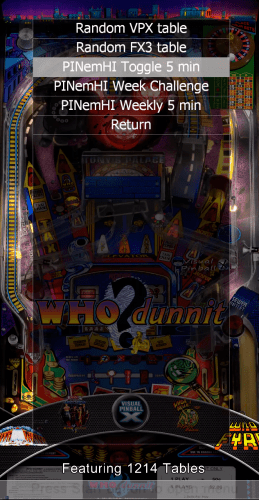


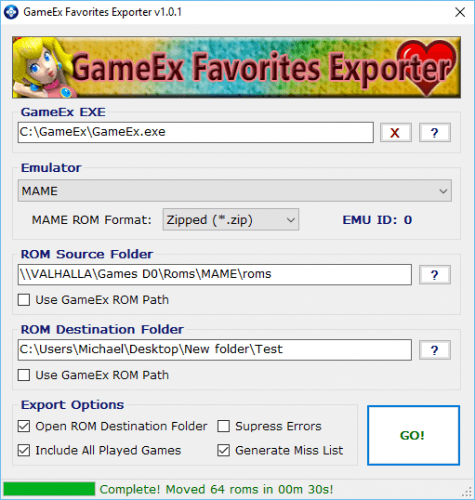
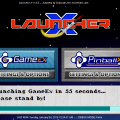
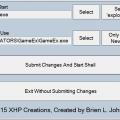
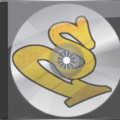
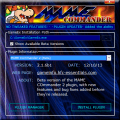



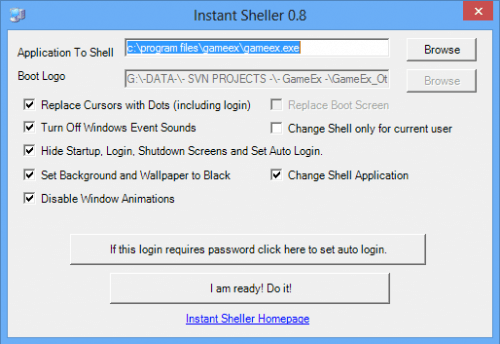



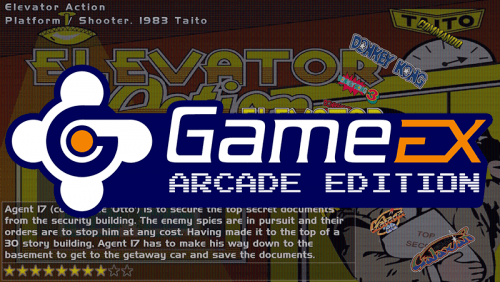

.thumb.png.448ac9a629f88e5a16e005f320bc4f2a.png)