If neither of those of work for you, you can donate any amount by clicking here. |
Search the Community
Showing results for tags 'loading videos'.
-
Generate Loading Videos View File This is the latest release of my "Generate loading Videos" from playfield program. The idea started when PinballX introduced loading Videos and @scutters modified his "Loading Video & Image Changer (de-randomiser) " Wi...
- 10 replies
-
- 1
-

-
- pinballx
- loading videos
-
(and 2 more)
Tagged with:
-
Version 3.3.0
1069 downloads
This is the latest release of my "Generate loading Videos" from playfield program. The idea started when PinballX introduced loading Videos and @scutters modified his "Loading Video & Image Changer (de-randomiser) " With Scutters his plugin and this program (and a lot of creativity of you...- 1 comment
-
- 3
-

-
- pinballx
- loading videos
-
(and 2 more)
Tagged with:
-
This is a small app for converting PinballX playfield videos into loading videos. @Mike_da_Spike has already done an excellent utility for creating loading videos from playield videos adding an image sequence as an overlay (https://www.gameex.info/forums/topic/23167-app-create-launch-videos-from-p...
-
Version 1.0.0
68 downloads
This version is obsolete Use : A complete pack to create your own loading videos With the plugin of @scutters you can launch seamless your table This pack contains overlay images that you must put somewhere on your harddrive. Extract the files CreateLaunchVideos.exe, Crea...-
- 3
-

-

-
- media
- loading videos
-
(and 2 more)
Tagged with:
-
Version 1.0.0
61 downloads
This version is obsolete Use : A complete pack to create your own loading videos With the plugin of @scuttersyou can launch seamless your table This pack contains overlay images that you must put somewhere on your harddrive. Extract the files CreateLaunchVideos.exe, Creat...-
- 3
-

-
- media
- loading videos
-
(and 2 more)
Tagged with:
-
[OBSOLETE]Loading Videos Creation PACK 1 View File A complete pack to create your own loading videos With the plugin of @scutters you can launch seamless your table This pack contains overlay images that you must put somewhere on your harddrive. Ext...
- 4 replies
-
- media
- loading videos
-
(and 3 more)
Tagged with:
-
[OBSOLETE] ]Loading Videos Creation PACK 2 (DMD) View File A complete pack to create your own loading videos With the plugin of @scuttersyou can launch seamless your table This pack contains overlay images that you must put somewhere on your harddrive....
- 5 replies
-
- media
- loading videos
-
(and 3 more)
Tagged with:
-
** OBSOLETE : Replaced by : HI All, I created a small program that can create (multiple) video's from your playfield video's and put an over lay on it. The idea started when PinballX introduced loading Videos and @scutters modified his "Loading Video & Image Changer (de-randomiser) "**...
- 53 replies
-
- 2
-

-

-
- application
- loading videos
-
(and 1 more)
Tagged with:






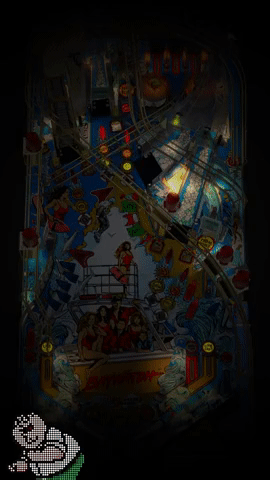



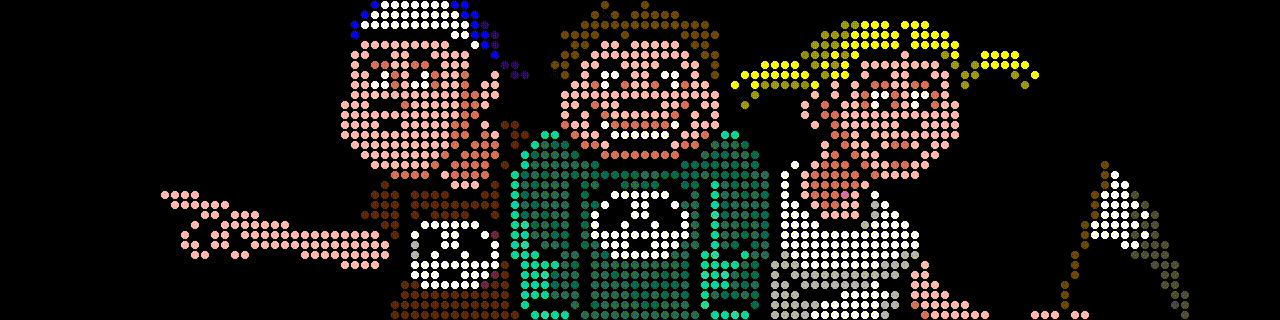





![More information about "[OBSOLETE]Loading Videos Creation PACK 1"](https://forums.gameex.com/forums/screenshots/monthly_2020_04/CreateLaunchVideoSettings.thumb.png.7f25d7ae87289c176a08b0506b7e398e.png)
![More information about "[OBSOLETE] ]Loading Videos Creation PACK 2 (DMD)"](https://forums.gameex.com/forums/screenshots/monthly_2020_04/CreateLaunchVideoSettings.thumb.png.977026ba2d6350050e950bb7fff93438.png)
.gif.5c50a5ad76440897a732d5aa1a0bd0ab.gif)
.gif.de0c5e1fc8f1c7488ca791db42828768.gif)
.gif.e228447b0628c1cabfdf76d4e57727a1.gif)
.gif.bc5eec12daa97933cac43dfe0fbaf7cf.gif)
.gif.9c7f7a5301056303eb44d5749a77aa06.gif)












