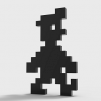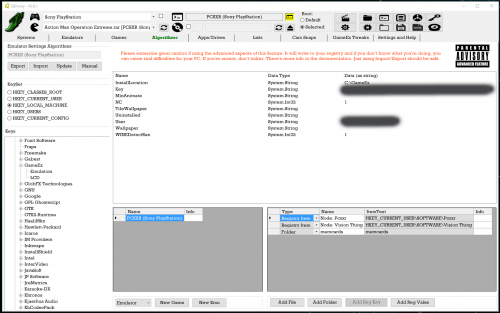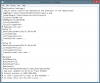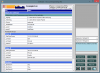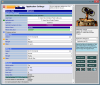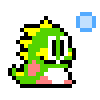If neither of those of work for you, you can donate any amount by clicking here. |
Search the Community
Showing results for tags 'emulators'.
-
Hello! I figured out something interesting last night and thought I would share this bit of information. I'm sure that some of you already know how to do this, but for the one's who find themselves in a "pickle", I hope this will help any. I was having an issue with the Demul emulator, specifically...
-
After spending a while setting up about 15 emulators, all configured to retroarch except 1, which was setup up with another emulator. All was working perfectly. Until today. i click on the console, select game, it goes to boot up into the game except all i get is a black screen. I tried all of them...
-
Version V1.0.86
291 downloads
This plugin does various stuff. It's main aim is to make running multiple emulators for each system as easy as possible. You can setup all your emulators in GEmvoy first - running and testing them from there before dovetailing with GameEx. You can also choose which Emulator to launch a game with fro...-
- plugin
- virtual drive
- (and 5 more)
-
GameEx Emulator Wiki http://gameex.info/wiki/index.php/Category:Emulators See above for a growing list of Emulator guides. Includes things like Command Line parameters, hotkeys and plugin details. Be great if y'all could add to it. Every time I set up a new system/emulator, I just pu...
-
Hi to All, i would like to have an universal frontend... and over severals tries with different frontend... I'm concentrating in two frontend and studing them. Pinballx it would my preference for Graphics, Pinball Tables managing etc. Over Pinball tables, like many of you I love '80 v...
-
Hello, I have a rom that isn't working. It says i'm missing this file name sfiii_usa.29f400.u2. I searched for the file but I could only find this file name instead sfiii3_usa.29f400.u2. I placed the file that I found into the roms folder but it still said sfiii_usa.29f400.u2 was missing. So I...
-
Hello, I am new to GameEx and am having trouble with a couple issues. 1. I want to remove all the extra MAME games and categories that show up when I run the program so that I only find the ROMs I chose 2. I want to use other emulators that I downloaded from websites and somehow plug them...
-
Hello, I have an emulator that I'm using and the ROM files are actually ISO files. I tried using several different command lines but none of them worked. I know that i'm supposed to use one of these Command=WINDVD.exe [VIRTUALDRIVE]:\ or Command=unz.exe[-VIRTUALDRIVE-] but i'm not sure w...
- 10 replies
-
Hello! Please excuse my ignorance, but I have tried for the past couple of weeks to figure this out by reading the forums and I cannot figure this out. I have installed gameex, and several emulators, and I have roms for most of them (not all yet), but the only emulator I can get to work is N64. The...
-
Hi all. Have latest GameEx 14.49 and Setup Wizard 2.72. I'm trying to download a batch of emulators, but the setup wizard tends to get "stuck" when downloading a lot of them - for example, see the screenshot attached. Gets stuck on "downloaded (file size) of 0 (file size)." Is there any...
-
- emulators
- setup wizard
-
(and 1 more)
Tagged with:
-
GEmvoy View File This plugin does various stuff. It's main aim is to make running multiple emulators for each system as easy as possible. You can setup all your emulators in GEmvoy first - running and testing them from there before dovetailing with GameEx. Y...
-
- plugin
- virtual drive
- (and 5 more)
-
Hi guys, I have configured Nes, Snes, Nintendo64, Game Boy and SEGA MS and Genesis emulators and they show up in the "Emulators" tab of Gameex. Is it possible to create for example the field Nintendo and Sega and add the emulators under it? (So for example having in Emulators only Seg...
-
Evening. As part of another project, I needed a GUI ini/cfg editor in which you could use standard windows type controls (dropdowns, colour pickers etc) to set key values. Not many out there, so had to make one. This allows you to view and edit ini/cfg files more easily than using notepad etc. It al...
-
Hi all, I have a little problem with the description on the bottom when you're on the list of games emulator. The problem is that if you delete a game by pressing the DEL key, the description of the next game does not match with their description, if not with the previous game. This builds up,...
- 10 replies
-
- game
- description
-
(and 3 more)
Tagged with:
-
Wondering which console and handheld games play well on a cab or using an arcade stick? Want to know what type of arcade controls can be used with each game? Want to browse or contribute setup notes for games? This is a small project I've set up to try and collate peoples' experience with se...
-
So I've ran into something strange. I just upgraded my desktop and it seems to have made things worse lol. The pc upgrades include a new power supply, new video card, and a memory upgrade from 512 to 2gig. I'll list some of the symptoms below: 1. During boot, the boot audio plays but, video is dela...