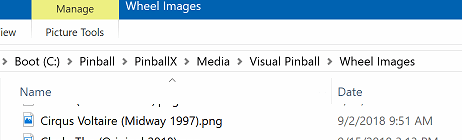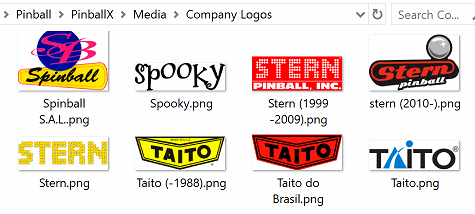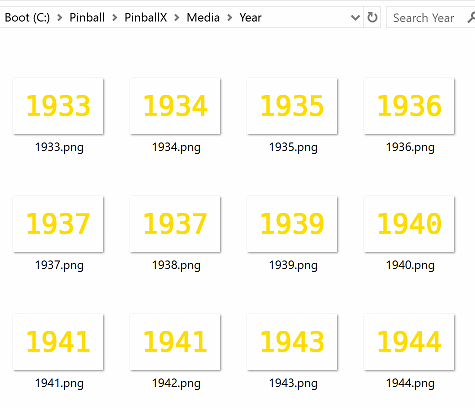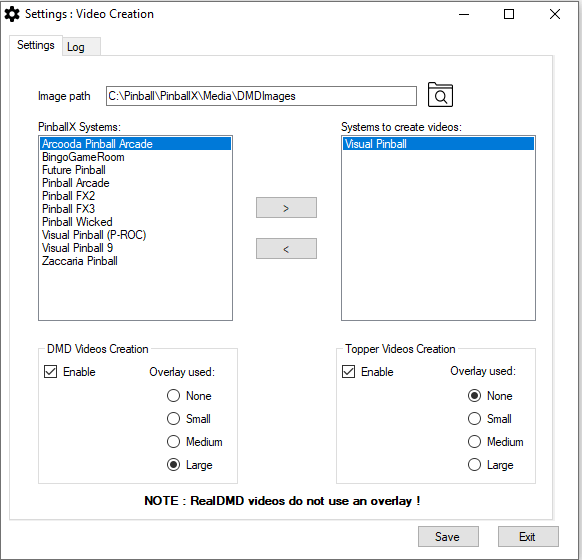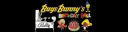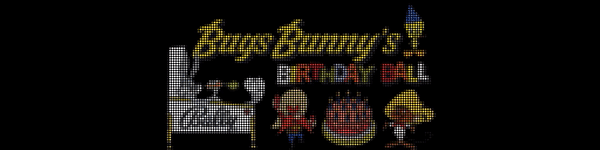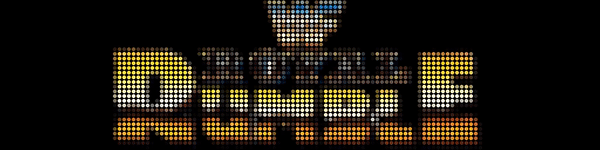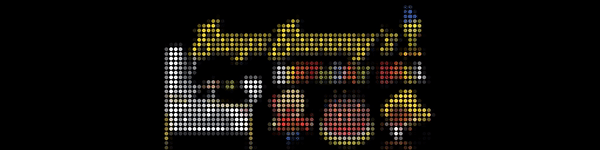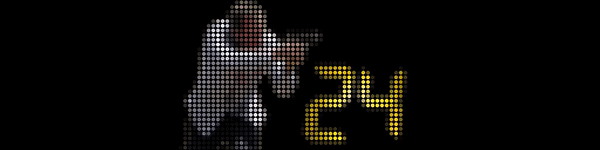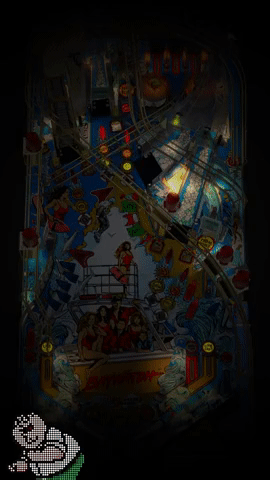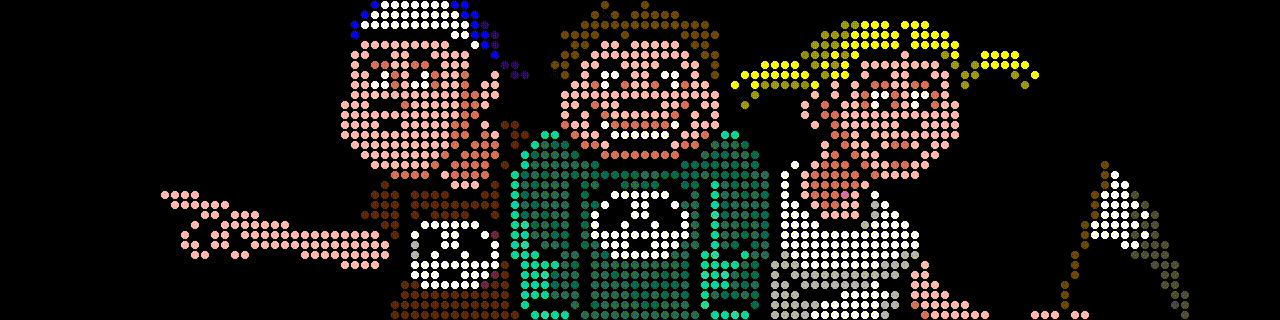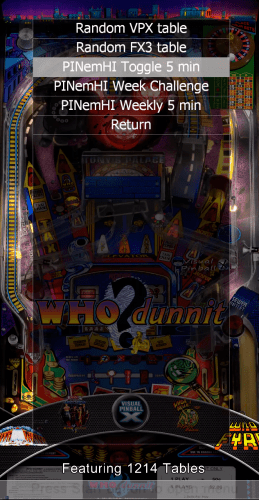If neither of those of work for you, you can donate any amount by clicking here. |
Search the Community
Showing results for tags 'application'.
-
Hi All ! I created a small script (I'm not a programmer !) , that will create videos for DMD and Toppers I was inspired from@Thalamus videos posted on Vpinball forum. Thalamus created videos for real DMD color that first shows the wheel image for some seconds, than the year published and fi...
- 77 replies
-
- 3
-

-

-
- app
- application
-
(and 1 more)
Tagged with:
-
Generate Loading Videos View File This is the latest release of my "Generate loading Videos" from playfield program. The idea started when PinballX introduced loading Videos and @scutters modified his "Loading Video & Image Changer (de-randomiser) " Wi...
- 10 replies
-
- 1
-

-
- pinballx
- loading videos
-
(and 2 more)
Tagged with:
-
Version 3.3.0
1057 downloads
This is the latest release of my "Generate loading Videos" from playfield program. The idea started when PinballX introduced loading Videos and @scutters modified his "Loading Video & Image Changer (de-randomiser) " With Scutters his plugin and this program (and a lot of creativity of you...- 1 comment
-
- 3
-

-
- pinballx
- loading videos
-
(and 2 more)
Tagged with:
-
Version 1.0.1
32 downloads
This is the first PinballX application that can be used in your menu to make some things easy. What is it used for ? With this small program, you can launch through the GameEx online API a random table, or even the correct PINemHI Weekly Challenge Prerequisite : Your cabinet nee...- 2 reviews
-
- 2
-

-

-
- pinballx
- application
-
(and 3 more)
Tagged with:
-
** OBSOLETE : Replaced by : HI All, I created a small program that can create (multiple) video's from your playfield video's and put an over lay on it. The idea started when PinballX introduced loading Videos and @scutters modified his "Loading Video & Image Changer (de-randomiser) "**...
- 53 replies
-
- 2
-

-

-
- application
- loading videos
-
(and 1 more)
Tagged with:
-
Hello and Good Day/Evening to all!! Its been a little while since I last was on, but I'm still alive and kicking lol...its been pretty hectic. But, yesterday evening I whipped up a little something to contribute. From what I understand, there is no UI for the Supermodel Emulator. So, I whipped up...