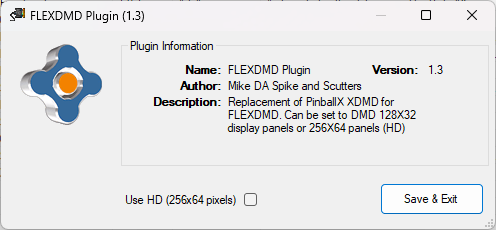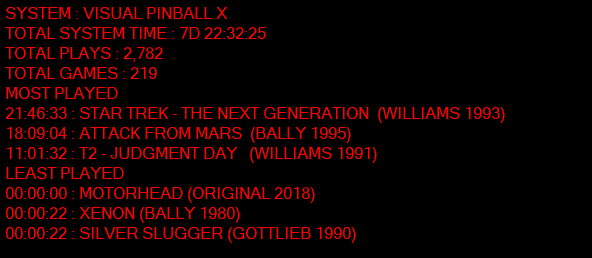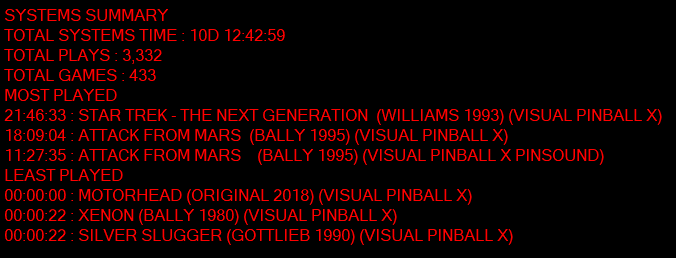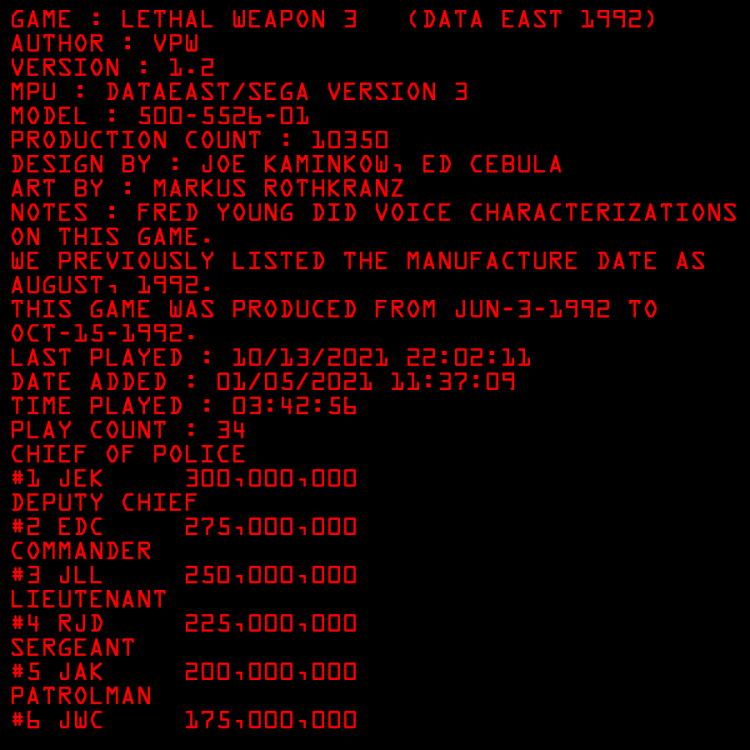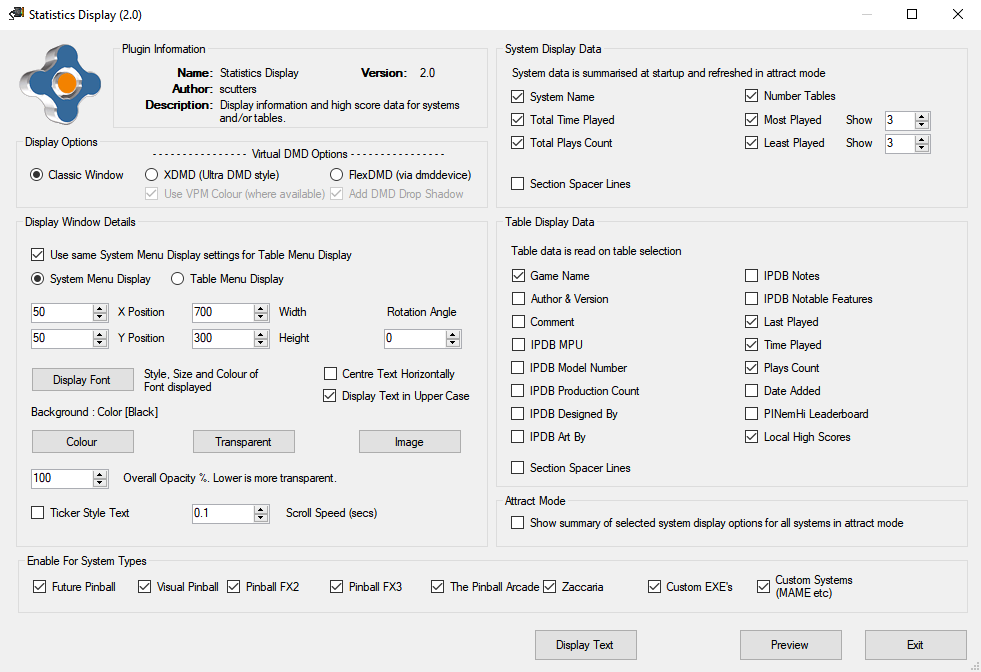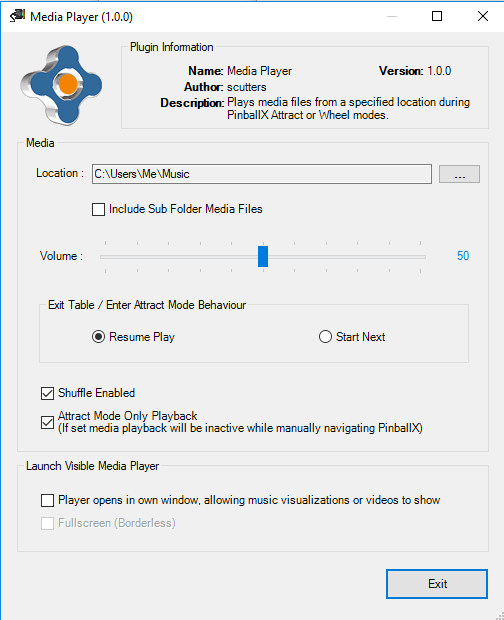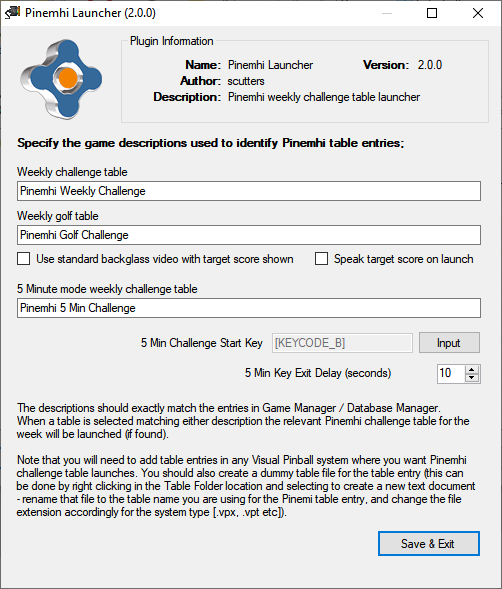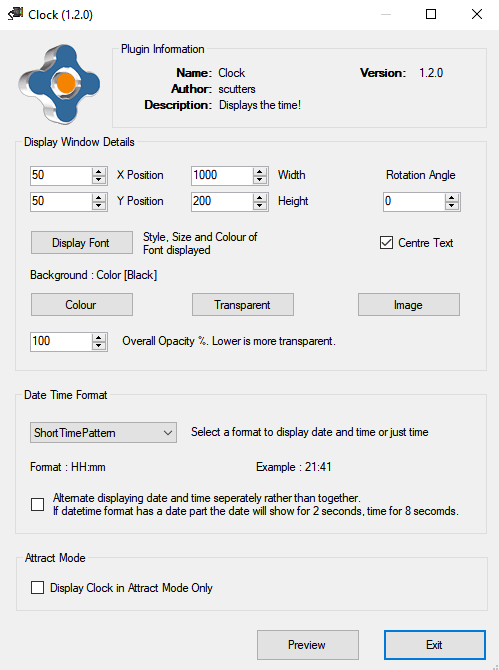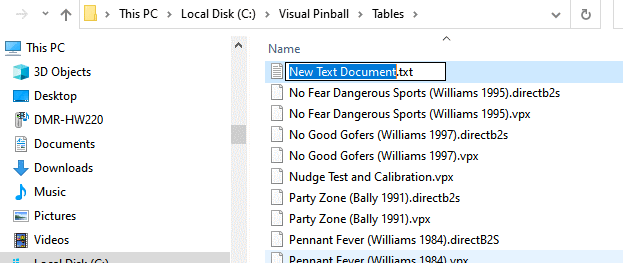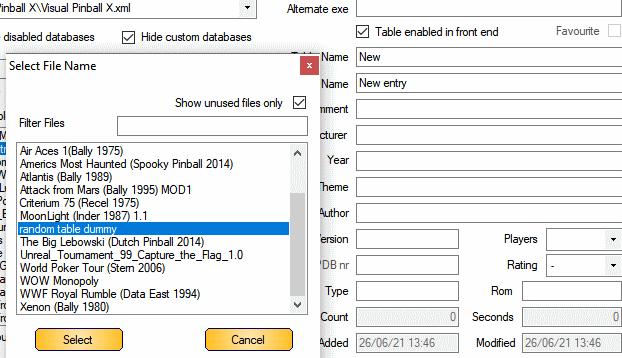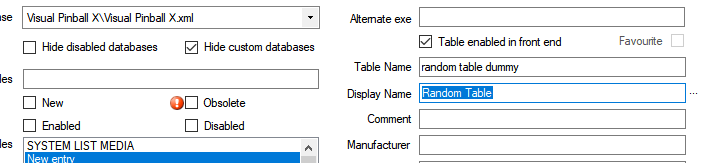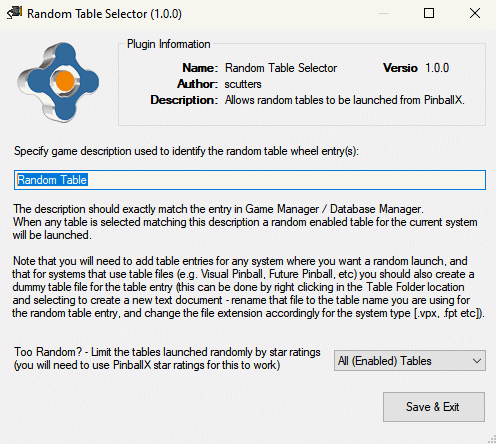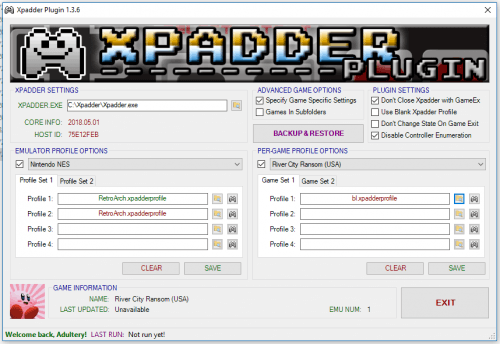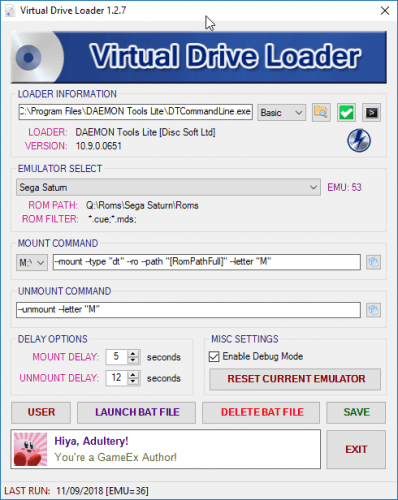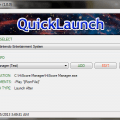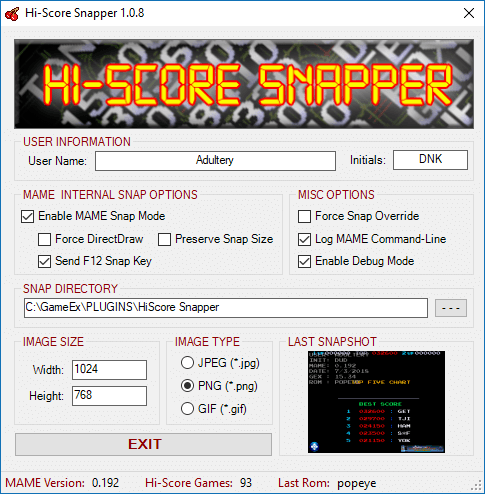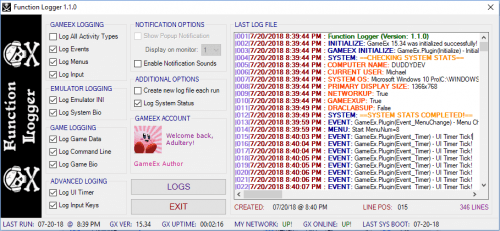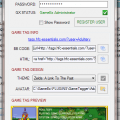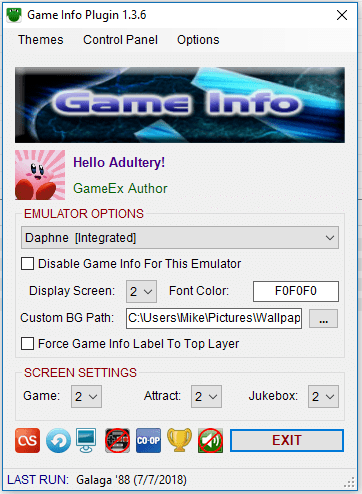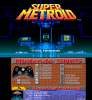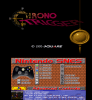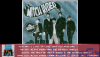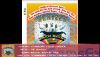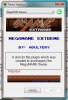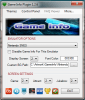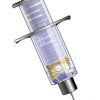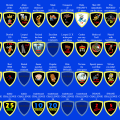If neither of those of work for you, you can donate any amount by clicking here. |
Search the Community
Showing results for tags 'Plugin'.
-
Following the release of PinballX V3.60 Loading Videos are now supported and the support for Loading GIFs has been removed (except if using PinballX inbuilt playfield image loading media with GIF overlay from V3.76). This is Version 2 of the Loading Image Plugin to mainly reflect these changes. Othe...
- 42 replies
-
- 5
-

-

-
- plugin
- loading video
-
(and 2 more)
Tagged with:
-
This plugin is created as work around for issues with the XDMD API that is used within PinballX. See : https://forums.gameex.com/forums/topic/27873-realdmd-still-in-use-by-pinballx-after-table-is-launched-when-attract-mode-was-active/ In short : I have a real DMD (PinDMDv3) and after PinballX...
-
This Plugin uses the statistics.ini file, database xml files along with High Score text files to display System data (summarised) in the System Menu screen and / or Table data on the Table selection screen in its own window (not visible after a game is selected to play). Some of the information is t...
- 96 replies
-
- 3
-

-

-
- plugin
- statistics
-
(and 5 more)
Tagged with:
-
Some might prefer the excellent table audio files from gStAv https://www.gameex.info/forums/topic/13893-table-sound-when-browsing-tables in both PinballX Wheel & Attract modes, but if you want to additionaly / optionally play a selection of music files and/or videos in the PinballX front end then r...
- 27 replies
-
- 3
-

-
- plugin
- media player
- (and 4 more)
-
I put this together as I was in the planning phase of a new Xpadder plugin for PinballX. If you want to get into making a plugin for Tom's interface, here's the only start-up tool you'll ever need! All you need to do is drop the zip file in the Visual Studio Templates>Visual Basic directory. Include...
- 12 replies
-
- 4
-

-
The Pinemhi Online Leaderboard created by @Dna Disturber lets you compete against other players online in weekly high score competitions on set tables. This plugin allows you to create wheel entries in your Visual Pinball system to launch the Pinemhi tables of the week from set locations, for t...
-
*** NOTE - PinballX V4.88 and later has the option to display date & time on the playfield screen so this plugin is partly superseded, but it may be of use to you if you want more customisable options than the inbuilt PinballX version (location, font etc) *** This plugin will display a c...
-
This plugin allows random tables to be launched from PinballX by using a random table entry added to any system where you want it (one random table launch entry per system). When that table is selected in the wheel a random table for that system will be launched. Instructions For any syst...
-
The credits for this plug-in goes completely to Swisslizard. This is a slightly modified version, that will give more hits on tables for the led matrix . Avoiding a lot of log entries with 'Event_Input' lines Added some extra log lines, when a led matrix doesn't show anything. This could...
-
Current Version: 1.1.5 What is this thing? It's a plugin for an alternate gamer tag for GameEx. Not to take anything away from the one that's already available, but one can never have too many choices, right? Along with the tag and the hosting, you can skin this to suit you...
-
Virtual Drive Loader 1.2.8 Simply put, it's a plugin for virtual drive loaders. It currently supports Daemon Tools, Alcohol, and Virtual Clone Drive natively. The plugin also supports GameEx's Roms In 7-zip and Roms In Subfolders options, making it your only native choice for...
- 203 replies
-
- 3
-

-
PinballX take 3 minutes to open when I add the directoutput pinballx plugin.dll file. If I remove the file from the PinballX plugin folder, PinballX opens immediately. Has anyone had this problem? I need the file in the folder because that's the only way my LEDs work in Pinballx.
-
QuickLaunch GameEx Edition: 1.1.9 PinballX Edition: 1.0.2 Add applications to launch before, after, and with your games using this simple plugin! Specify variables to build your command lines on the fly! Launch as many programs as you want (as long as...
- 174 replies
-
- 1
-

-
Version 1.3.8
1062 downloads
What is it? It's an Xpadder plugin for GameEx, silly! Seamlessly integrate Xpadder with GameEx with just a few simple clicks. Set the path to your Xpadder.exe, select your emulators from the drop down list, then set up your controller profiles. When GameEx runs the emulator you select, the m... -
Version 1.2.8
1144 downloads
Simply put, it's a plugin for virtual drive loaders. It currently supports Daemon Tools, Alcohol, and Virtual Clone Drive natively. The plugin also supports GameEx's Roms In 7-zip and Roms In Subfolders options, making it your only native choice for these features if you use them. Some other feature... -
Version 1.1.9
481 downloads
Add applications to launch before, after, and with your games using this simple plugin! Specify variables to build your command lines on the fly! Launch as many programs as you want (as long as you give each one a unique name)! It's like GameEx's Launch Commands on steroids! SETUP Select...- 1 review
-
- launch before
- launch after
-
(and 3 more)
Tagged with:
-
Version 1.0.9
332 downloads
What is it? It's a plugin to take official snapshots of your MAME hi-scores for the GameEx Hi-Score Competition. This tool saves some leg work of having to type the same data everytime, and overlays some information and artwork to make it harder to fake. The overlay contains your username, initials... -
Version 1.1.1
220 downloads
It's a Plugin Development tool that does some logging of plugin data. If you need to know what event is triggered when, this tool is your friend! You can log everything, only events, only menu changes, and only inputs with a check in the appropriate box. Select the option to log GameData if you... -
Function Logger - 1.1.0 - What is it? It's a Plugin Development tool that does some logging of plugin data. If you need to know what event is triggered when, this tool is your friend! You can log everything, only events, only menu changes, and only inputs with a check...
- 10 replies
-
- 5
-

-
- plugin
- function logger
-
(and 1 more)
Tagged with:
-
Version 1.1.5
222 downloads
It's a plugin for an alternate gamer tag for GameEx. Not to take anything away from the one that's already available, but one can never have too many choices, right? Along with the tag and the hosting, you can skin this to suit your needs. The tag supports custom fonts (you can set your own outli... -
Game Info Plugin - 1.3.5 - Game Info (In-Game) Jukebox Info (Last.FM patch enabled) Demo Videos WHAT IS IT? Have a secondary monitor? This plugin displays some game info on a banner on the bottom of the screen. If you use GameExtender, there's a light transparency o...
-
Hello, could use a little help... Details: 4 screen setup, feedback, 2 ledwiz, one for focefeedback one for non addressable leds Using 3rd party add-ons dmdext, doflinx, PUplayer PinballX plugin is not working, vpx, fx2, fx3, FP all work with DOF What Version of PBX are...
-
Version 1.3.1
98 downloads
PINemHi LeaderBoard is a program that catches the score and specialscores from player 1 The normal score doesn't have to be on the hiscore table of the game, even scores like 1000 can be submitted. Special scores however can only be submitted if they are over the score of the hiscore table. Special...- 2 reviews
-
- Pinballx
- pinemhi leaderboard
-
(and 2 more)
Tagged with: