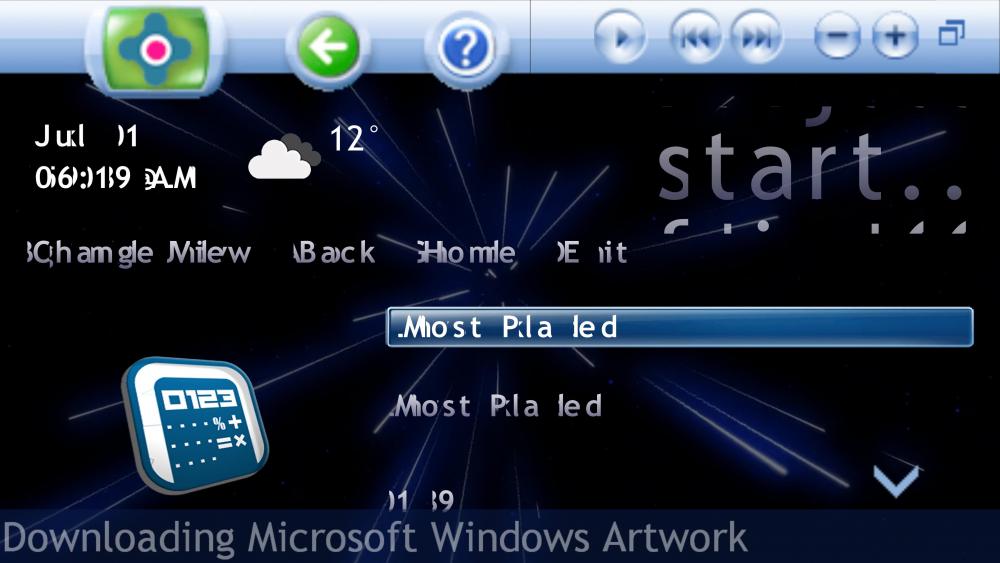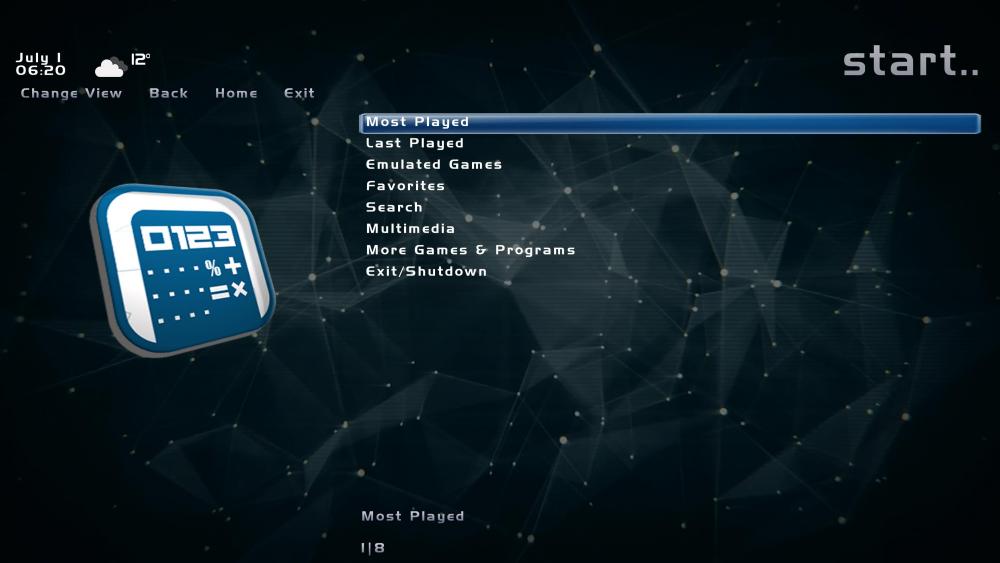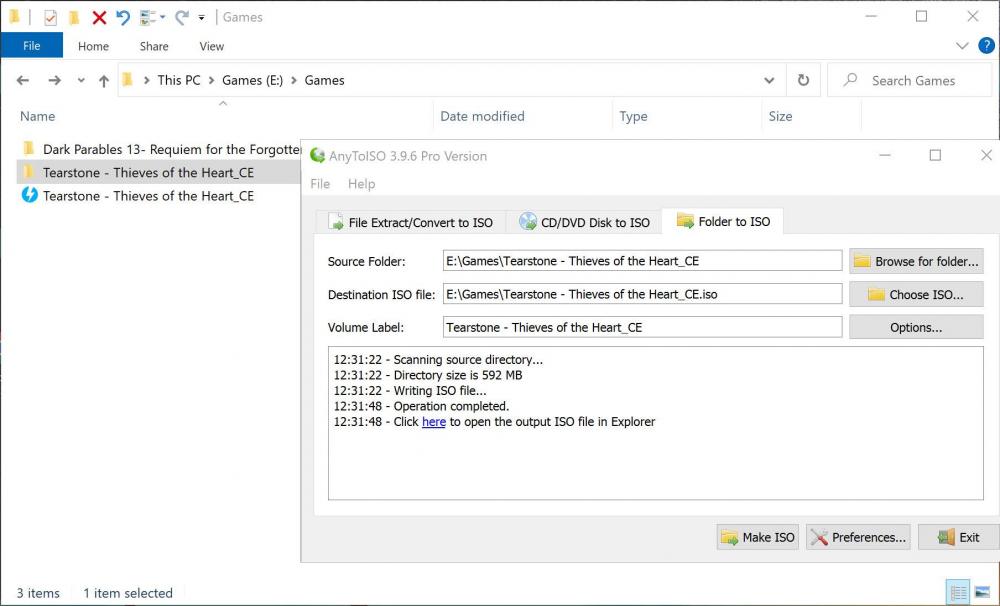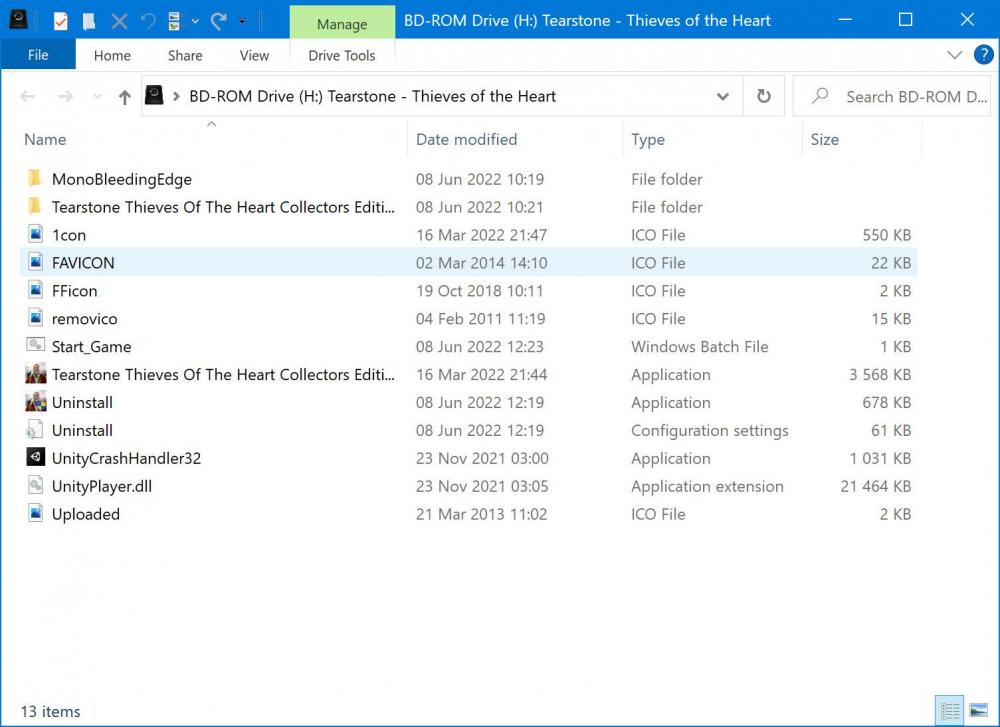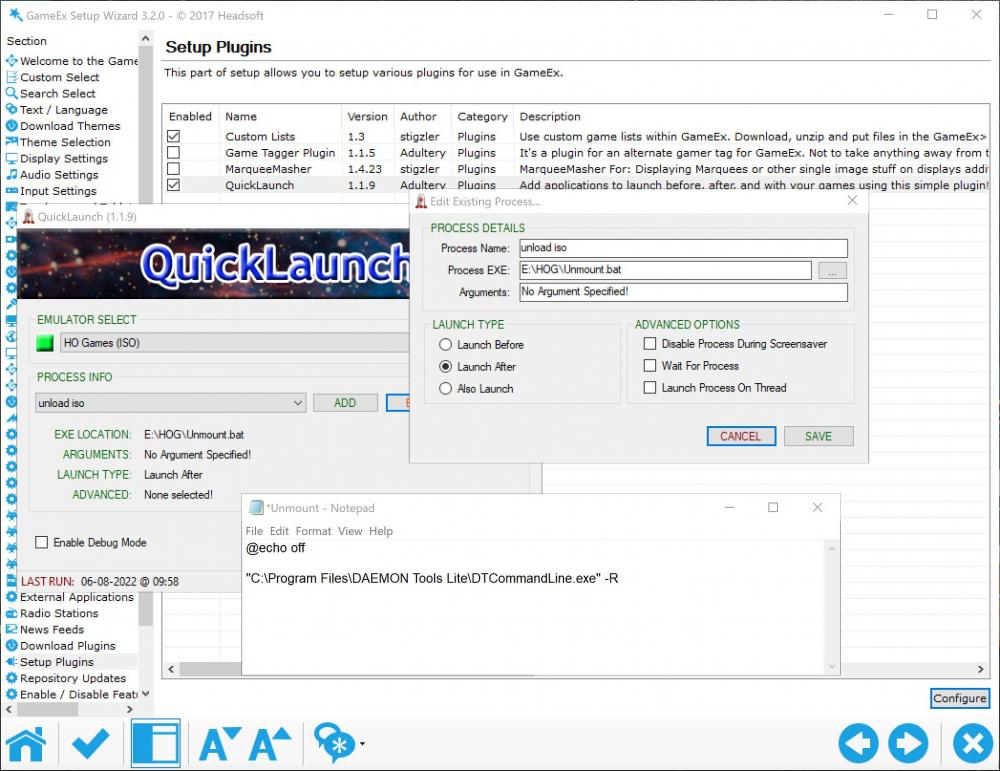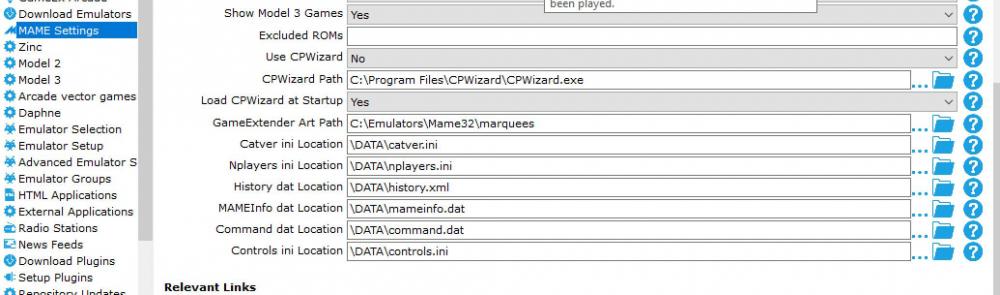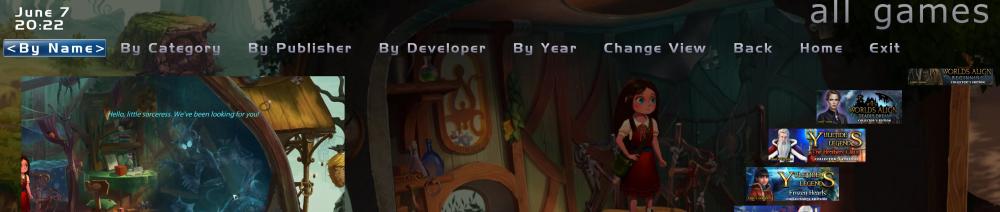If neither of those of work for you, you can donate any amount by clicking here. |

Amilcar
GameEx Lifetime Member-
Posts
35 -
Joined
-
Last visited
-
Days Won
1
Everything posted by Amilcar
-
18.17 for me working 100% Thank you.
-
I'm running the 64bit version of GameEx 18.16. No action at all. Does not even load into memory. No mater how many times I run the exe.
-
Hi, up to 18.15 all good. Installed 18.16 not running at all. re-installed 18.15. all good again. Thanks.
-
Working 100%. Thank you so much.
-
The bottom screenshot is V18.09. Everything works 100% . Both at 1080p and 2160p and different themes. The log.txt and GameEx.ini are in 2160p .Video drivers up to date. I tried different video themes. Still the same. The screen also freezes. Have sign off after loading. ctrl alt delete. frozen Thanks for the support.
-
Thanks. log.txtGameEx.ini
-
My current display on my TV is 3840 x 2160. Always been with all previous versions of GameEx. Now updating to 18.10 all my fonts are overlapping. To use 18.10 , I have to change the TV resolution to 1920 x 1080. I did change the resolution in Setup wizard. That never helped. Is there any way around this besides having to always change my TV resolution back and forth. I don't want to be stuck with 18.09 forever. Thanks
-
Ok, i'll try explain the best i can to replicate what i did. So first I extract or install a game to a directory of choice. I use e:\game. Don't matter. Lets use Tearstone - Thieves of the Heart_CE as example. Step1: I then add a Start_Game.bat file into the directory. Some games already contain that file.I usualy overwrite it with my own.. The .bat file will contain the game name. After saving I usually run Start_Game.bat to see if it works. Works Ok.then step 2 Step 2. Your choice . but I use AnyToISO to create an iso. Now you should see your ISO. The Start_Game.bat must be inside. Important. Step3: Just to make sure, once created I execute the iso and I know by the number of drives I have, H drive will be my BD-Rom drive. Then i execute the bat file in the virtual drive to see if it works. Why i do this this is because for some reason a few ganes don't work in iso format. If all ok use DT to eject game and remove drive. Step4: Now I load setup Wizard. And this is where he waves his wand. Emulator setup now has all the links needed but not for executing the ISO Step5:Select Advanced Emulator Setup. Now there you see Daemon tools launch before and Launch after has another bat filled called Start_ISO.bat. link to this file can be anywhere. As you can see it links to the H drive to execute the Start_Game.bat which in turn runs the game. Thats why it's important to run the ISO first to see which drive it will use, Then change letter accordingly. So now as is should work, but i had no way to dismount the iso. So had to close GameEx and reload for next game. There had to be a better way. So I came across topic on QuickLaunch plugin by Adultery. Saved the day Step6: Downloaded the plugin and now had to create another bat called unmount.bat to remove game and drive so launching next game would be no problem.. This file can also be saved in any directory. I keep all three bat files in one folder.. I hope this will help does who want to work with isos. please feel free to ask if you encounter any problems Thanks
-
Left out sound to minimize sound. Thanks Drako.
-
Thank you so much. This looks like what I needed. I managed to find a link on this site to this browser. Just have to work on to use it but yes. Looks promising. Once again. thanks for not giving up on me. While on this subject, over time I managed to ISO all my games. I've never liked thousands of files are over the drive. I'm going to post a small video in case others are interested in doing the same thing. Daemon tools to mount the games and Quicklaunch plugin to dismount games,
-
Thanks. looked into that, unfortunately Mame settings is the only emulator that allows you to bring in dat files. So maybe I hit a dead end. I hope that some day it can be implemented as an option with other emulators. Like I said, what I wanted to do is not necessary for gameplay. Just an added extra. But I'll keep trying. Thanks.
-
Thanks Draco, getting back to me. I'm aware of the map maker but won't help. I think I may need some .dat file that can be imported into GameEx with the data that I put in. I play No mans sky and governor of poker online, and they show up. As well as all my games. But I'd also like to add years etc. of the games I have. At moment only showing online games. I've tried to figure out where its stored, but no luck.
-
Good day, Presently I've got GameEx one a separate drive just running HOGames. All's good but I just want to go a bit further by displaying, year of game, developer, publisher etc. Now it only shows names. I'm willing to fill in all that information, I just need a start on what to do. the games are in ISO format. eg: Bridge to Another World 05- Through the Looking Glass_CE. I know Mame uses dat files for this . but I'll have to somehow create my own. Thanks
-
It's the first time using GameEx. Use it for HOGames and GameEXArcade for other emulation. When Using GameEXArcade and saving my emulator paths, the ini file , when I imported the ini file back, all the paths that I had entered were still there. But with GameEx , it don't seem to save the entered paths. eg: Paths to BoxArt, or VideoSnap etc. Is this the norm, or am I doing something wrong. Thanks
-
[GUIDE] Creating and using custom MAME lists
Amilcar replied to DazzleHP's topic in FAQs, Guides, & Other Useful Information
Thank you DazzleHP, i use this often now. @imek, You probably have it sorted by now but what i did was delete the empty space between [FOLDER_SETTINGS] and RootFolderIcon = cust1.ico. So final would be: [FOLDER_SETTINGS] RootFolderIcon = cust1.ico SubFolderIcon = cust2.ico After follow the steps DazzleHP provided. Worked for me. Hope this helps. -
So finally after loads of coffee. all the games work 100%. After studying how Mame uses its CHD files , all one had to do is extract all the CHD files from all the games, as in the pic above into same directory as the roms. Unlike mame, the CHD files don't have to match the rom names. But after running it via GameEx we still had to scroll to select the file. But putting back the original line command, demul.exe -run=naomi -rom=[ROM] did the trick. The game executes automatically, with no need to select it manually. I'd recommend using a map file so as not to see all the CHD files when selecting a game. Also you can delete the CHD file from the zipped rom. No need for to have them there now. Just leave the other files behind. So all really that should have been done was extract the CHD files and viola. All works. But it was a good experience. Hope this helps others who are having the same problem. Thank you TThurman for giving me a kickstart. I've Uploaded a video with final result noamiGD.mp4
-
Thank you . You got me going in the right path. I managed to get it working by using the folder structure as on pic, with the zipped file and corresponding CHD file in same directory. Now to work on it automatically executing without having to go to the menu and running it from there. I'll post if when I succeed. Thanks again Is it possible to run some script on launch after or add to the current command. I'm not to familiar with that. If anyone can help. Appreciate
-
Obviously later i'll combine them into one , Thanks Again