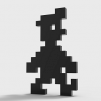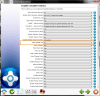If neither of those of work for you, you can donate any amount by clicking here. |
Leaderboard
Popular Content
Showing content with the highest reputation on 03/31/15 in Posts
-
After spending the better part of 2 days playing and fighting with ini files, XML files and add on programs I thought I would summarize what I learned to get Pinball FX2 playing happily within a PinballX cabinet. Now I know that there is a 13 page thread about this but it starts when there was no built in support in PinballX until now when there is. It is hard to know when to jump in and start to try what has been recommended. If you are just first trying FX2 for the first time, I think this will help. As usually said your mileage may vary based on your cabinet design and what version of PinballX you are using. This is written while using 1.97 or 1.98 and may be totally wrong with a few more updates of the program or changes in FX2. I am also using the Steam version of Pinball FX2 on Windows 7 64bit. (I5 processor) My cabinet is fairly simple button wise. I have 4 buttons plus a plunger and flippers which I use to run Visual pinball. Left and right flippers (no magnasave), Start table button, extra ball, Exit and a push button launch to use on tables that do not support a plunger. For input I am using a Virtua plunger V2 which handles the button inputs as well as the plunger. The built in support for FX2 does work but it took me to setup Nuke Launcher and go through their forum and learn more about Pinball FX2 to get everything set up right which allowed the built in support to work. The first hurdle is that Pinball FX2 was not designed to run in a front end like PinballX and some workarounds need to happen in the backend. (scripts to select the proper table based on setup information that we provide) The pinball FX2 xml file has to be correct for the program to select the right game. Unfortunately the xml file is based on the grid setup that you see on your screen when choosing an FX2 game. The grid setup is based on which games you own. If you own none and are just trying out the program, Sorcerer’s lair is at position 1x1. If you have purchased all of the games it will be the last one which will change as more games are purchased. I got everything working and bought 4 games. I had to change the XML file grid positions of each game because of this. This can be done by modifying the XML file or in game manager. My grid is 7 columns by 8 rows. This changes if you go to desktop mode. In the PinballX guide section 6.3 there is a sample xml test that you can copy and use as your XML file but you will have to change the grid numbers to correspond to your table layout. Upper left corner is 1x1 next to the right is 2x1, second row first column is 1x2 and so on. You should be able to just use the defaults on the pinball FX2 page of the PinballX settings program. Click the check mark. This will set the parameters to “ –applaunch 226980” No clue what that means but it has to be exact including the – at the beginning. Go into game manager and under FX2 you should see all of the games. Just un-check enabled to any game that you do not have. All except Sorcerer’s Lair if you are just testing (this may also be labeled “Looter”) If you do not see the grid position under Pinball FX2 list then you are not on the built in FX2 page. You also want to keep hide backglass unchecked as you want to use the backglass image or video that you have during attract stay on during the game. The game should now be listed on your wheel when running PinballX and with any luck when you click on it the Microsoft Studios page should come up followed by automated clicks to start your game. At this point you can only play it with the keyboard or an Xbox controller. Hit escape on your keyboard and see if you return to the PinballX wheel. If you do, try to go back and forth to a few of your regular games and then back into and out of FX2 if it works you are 90% there. The exit process from FX2 can get messed up at times especially if using the same commands as you have for PinballX. Unfortunately there is no support for cabinet type joystick button interface for Pinball FX2 like there is for VP and FP. So you have to run a keyboard emulator in order to play FX2 using your cabinet buttons. There are several free programs out there. I choose XPadder as that was what many have used successfully and there are instructions in the PinballX documentation 6.8 to use it to get nudging and a plunger to work. I am a rank beginner at using Xpadder and it has many options that may make it work better but this is how I got it to do what I needed. I went through multiple different button assignments in Xpadder before arriving at something that seemed to work in so far all cases. Zeenon’s Xpadder files helped me figure this out. I found that sometimes I would end up on a screen in FX2 that I needed to exit from like at the end of a game where it tallies your scores and rank or whatever. (Wish that could be turned off) and you would need a mouse or arrow keys to navigate. Choosing the left, right, up and down arrows as button inputs along with enter for the launch button will let you navigate and exit these pages if they come up. Left flipper is left arrow, right flipper is right arrow, my start button is up arrow, extra ball button is down arrow, and launch button is enter. The exit button is mapped to escape. Now start FX2 outside of PinballX and you can now select the same keyboard shortcuts in FX2 under help and options > control inputs. Left flipper is left arrow, right flipper is right arrow, and launch ball is enter. Also pick something for the left and right nudge. The PinballX documentation has A and D which is what I used. Now if Xpadder is running you should be able to play FX2 from your cabinet buttons. I have no use for Xpadder while not playing FX2 so I choose to have it only run when FX2 was active. There is an Xpadder plugin which you can access from the plugin manager in the pinballX directory. You just need to give it a path to the xpadder program and choose FX2 for it to run. It should then activate when calling an FX2 game and deactivate when you close it. If Xpadder and PinballX use the same keys for an action you might get a double input if it were running all the time. As far as PinballX setting I have the following which is working for me in this setup Under keyboard inputs left and right are the shift buttons, Quit and exit emulator are both escape and select is return. For the joystick setting, buttons. Left and right are my flipper buttons, select is start game and quit and exit emulator both map to my exit button. In section 6.6 of the PinballX documentation it shows how to set up Xpadder for nudging and plunger support. It does work although so far the plunger support only allows the plunger to be pulled back like pressing the launch button and not like it behaves in VP. Not sure if it can be adjusted to work like that or not. Now Zen studios has not been totally deaf to our requests. They did make it possible to put the DMD on a second screen. http://forum.zenstudios.com/showthread.php?6497-DMD-now-working-for-Cabinets-Heres-how-to-set-it-up!! I wouldn't be surprised if they change the interface and make it much easier to load the games through PinballX and add joystick button support as well in the future. Videos are available for all of the FX2 games to use for the Playfield, Backglass, and DMD images during game selection from PinballX. I got mine from the GameEX FTP site and I know that they are available from other sites as well. If you have hide backglass unchecked in game manager then the backglass will stay up on your monitor when playing the game. I did not try any of the DMD frame removal tricks at this point, so I can’t comment on how easy they are to implement. Another issue that apparently is pretty common with FX2 itself is flipper lag. Not related to PinballX or using Xpadder as I originally thought. Steam has a pinned topic on this and their simple suggestion changing max rendered frames to 1 in the Nvidia control panel fixed my issues. The games are much more playable. See this pinned thread. Covers Nvidia and Radeon cards. http://steamcommunity.com/app/226980/discussions/0/666827315349070543/ Long post but hopefully it will save a few, the hours of experimenting that it took for me to get to this point. Stuart4 points
-
I've been meaning to respond to this thread, but have been gettin g absolutely destroyed at work. At any rate, I would absolutely endorse this approach as well. Furthermore, ePSXeCutor is a frontend for ePSXe that does the same thing that PCSXBonus does for PCSX2 (if you follow me). I highly recommend it. You can check out this thread for some additional details.2 points
-
I'm not an expert on bat files and the reason is somewhat intentional I've dabbled in the past but ultimately found that this is masochism (self torture). I'm sure Stigzler above will agree with that hehehe There are however 3rd party apps/frontends that will do all this for you. The one i prefer for PCSX2 is PCSXBonus - it will let you configure all plugins and settings (even unique mem cards!) on a per game basis, and then export these settings to an .exe. You can then use these exes in GameEx and it's very effective and simple. I don't actually emulate ePSXe so can't honestly give you an approach on this - but may be there is something similar to aid you. I would look into it. Either which way you choose, these systems take a lot of dedication to work flawlessly (if there is such a thing), and currently there is no "vanilla" solution to them. I would personally avoid getting into the mentality of batch files though, because they will become hard work and tedious in the end. /my2c2 points
-
1 point
-
I think Alan is using a translation engine. I could be wrong but just in case i will use the old addage that a "Picture speaks 1000 words" Once you enable "Show game 4 players" you must Update List to see the changes: Load GameEx, go to MAME, Update List. Change to shorten list: Setup Wizard> MAME Settings:1 point
-
You'd be better off with an AHK script. If you knew the games you wanted these keys sent on, you could use Quicklaunch to pass the game name to an AHK script via command line, then check the gamename against an array. If it matches - wait for a period (to allow the emulator to start up) then send the keys. Just one idea - it'd be a doddle for a AHK scirpter to knock together - and potentially easy for you to learn. Failing the latter - join the AHK forum and ask nicely.... see if anyone will help. Good luck fella. EDIT: You've got it bang on, Dazzle! Why didn't you tell me that 9 months ago! If yer setting out - I wouldn't bother going for batch or AHK. I'd go straight for Visual Basic - free editor + sooo much easier in the long run.1 point
-
For me it happens with every single Steam vid on both browser version (FF) and the client itself. Maybe the vids are all on one server about 10,000 miles away from UK You can probs find the vid on youtube though, which always works for me (even on 1080p). EDIT - Here you go (not official, from IGN): COMPARISON:1 point
-
On (2) - I think there's a function somewhere in GE to "Send Keys" after a delay - "Advanced Emulator Config"? That may help you on this - have a root around.1 point