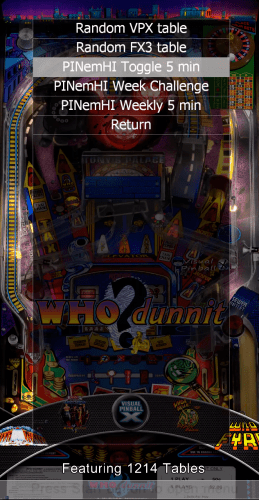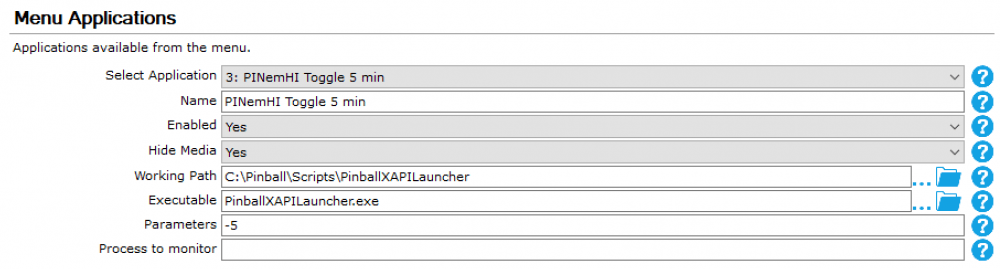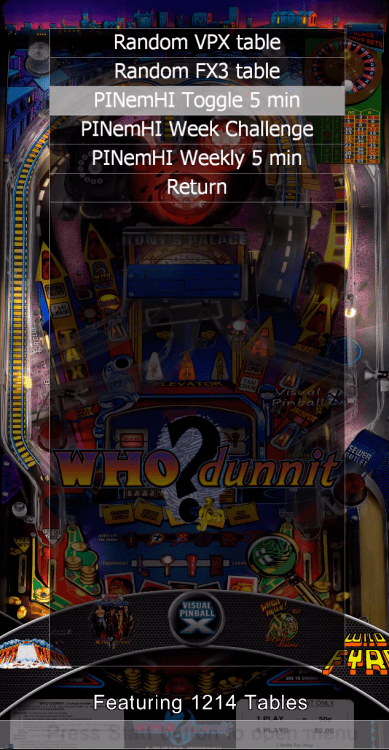About This File
This is the first PinballX application that can be used in your menu to make some things easy.
What is it used for ?
With this small program, you can launch through the GameEx online API a random table, or even the correct PINemHI Weekly Challenge
Prerequisite :
- Your cabinet needs internet connection
- Within Settings.exe (from pinballx directory), you need to setup the Gameex Online section and define a Username and Password
- You need an API from GameEx Online
-
To use PINemHI leaderboard, you must setup and configure PINemHI.
An small tutorial how to setup PINemHI leaderboard can be found here:
Setup:
First make sure you meet all the requirements.
Download the Zip file and extract the PinballXAPILauncher.exe file to your Pinball Cabinet somewhere on the harddrive.
Run the file PinballXAPILauncher.exe by doubleclick it.
The next Screen appear :
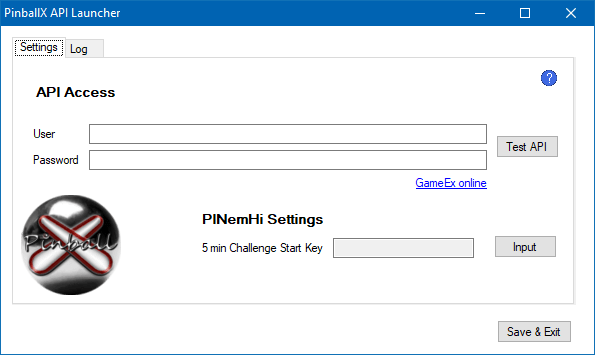
Got to https://online.gameex.com/APIinfo.aspx and login with your GameEx account. The blue link in the app direct you to the same location.
You can also go to https://online.gameex.com/ (login with your credentials) go to the tab My Page and select on API
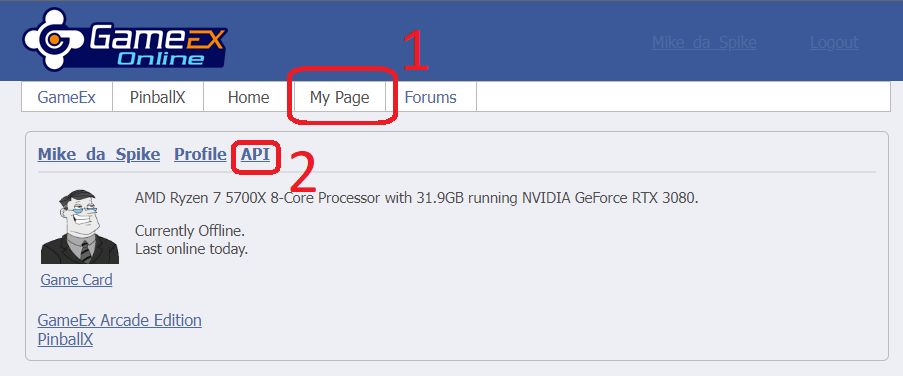
On the API screen, copy the string under User and paste it into the application User. Do the same for Password
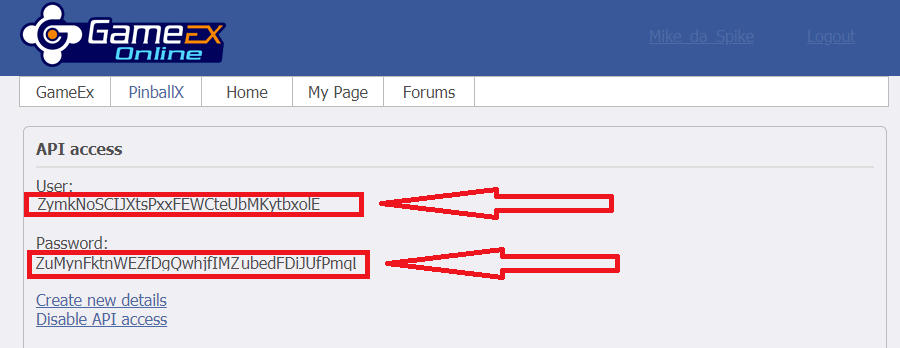
This should result like this :
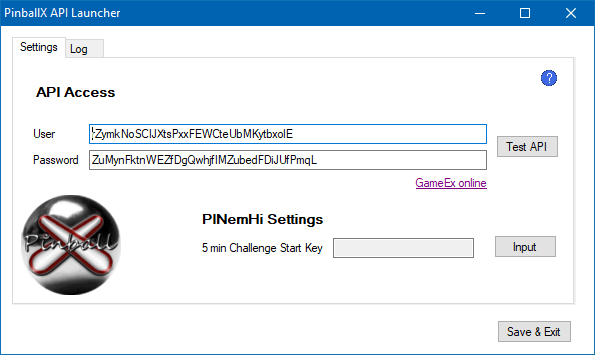
Click on the Test API to check your credentials
This should result in
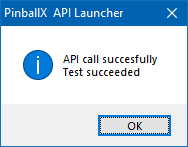
If you want to setup PINemHI 5 min challenge toggle key
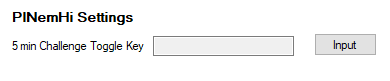
Click the Input button to set your Key. This must match the key you setup in pinemhi.ini for value 5min_key=
In the Input dialog I press the "period" key on my keyboard
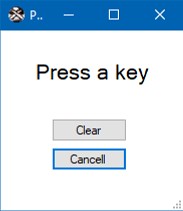
That results that the period key is in the program
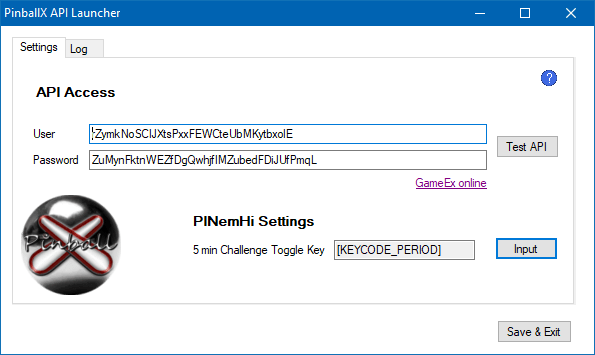
Click on Save & Exit to close the program
(if you want to know all the command line parameters, click on the blue question mark icon)
Setup in PinballX:
Open settings.exe from your PinballX directory
Select in the left menu Menu Applications

In the right pane of the screen, you can setup Menu applications.
Right now you can setup 8 applications , but I'm sure that Tom will extend this ![]()
How to setup up API access :
Use the menu applications in Settings.exe to setup your program
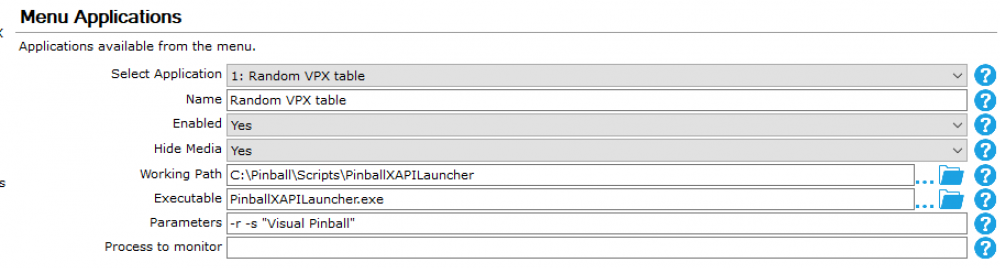
- Name - Will display the name in the menu within PinballX
- Enabled - If this application is enabled (select Yes to show)
-
Hide Media - During launch of the program , it will hide or show the media
Note : This program doesn't show anything. PinballX will fade away and return. This needs to be adjusted in PinballX by Tom, but takes some time.
In a future release this can be toggled - Working Path - Path where the PinballXapiLauncher.exe is located
- Executable - Executable that needs to be launched (PinballXapiLauncher.exe)
-
Parameters - The program has multiple parameters and needs to be setup correctly
-
-r or /r : This will launch a randomized table from your complete collection
- use above parameter with -s or /s followed by system name : will randomize a table for that system. System name must match the system names in PinballX
-
-w or /w : This parameter will check the Weekly challenge for PINemHI.
It will check all your database files and select the database files that are setup for Visual Pinball
It will try to match a table
If it found a matching table, it will launch it- use above parameter with -s or /s followed by system name : will do the same, but only for that specific system . System name must match the system names in PinballX
-
-c or /c : This parameter will check the Weekly 5 min challenge for PINemHI.
It will check all your database files and select the database files that are setup for Visual Pinball
It will try to match a table
If it found a matching table, it will launch it-
use above parameter with -s or /s followed by system name : will do the same, but only for that specific system . System name must match the system names in PinballX
NOTE : THIS WILL NOT ENABLE THE 5 MINUTE CHALLENGE. IT ONLY LAUNCH THE TABLE
-
use above parameter with -s or /s followed by system name : will do the same, but only for that specific system . System name must match the system names in PinballX
- -5 or /5 : This parameter will toggle the 5 minute challenge
-
-r or /r : This will launch a randomized table from your complete collection
Here are some examples I use
Random FX3 Table launcher:
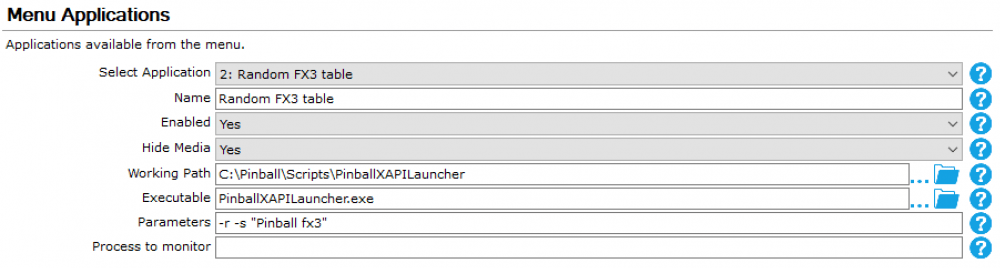
PinemHi Weekly Challenge launcher:

PinemHi Weekly 5 minute Challenge launcher:
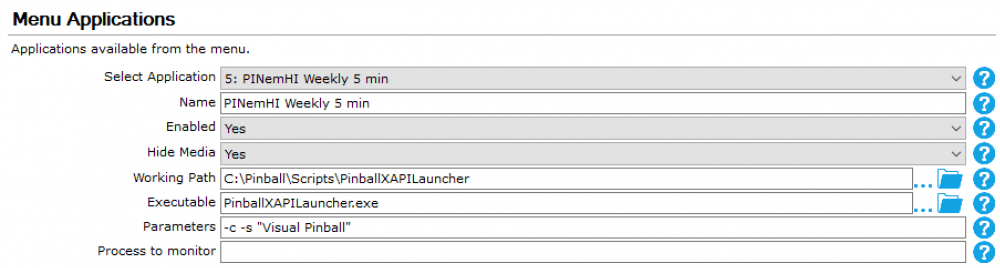
This was the setup part. One time only. Not difficult, but need to check all your steps.
How to use it in PinballX:
Launch PinballX
Wait until your GameEx account is logged in (this should take not long):
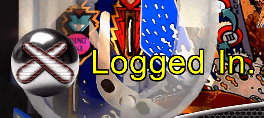
Go to the menu by pressing the Start/Select button/key. In the menu scroll to Applications and press your Start/Select button/key
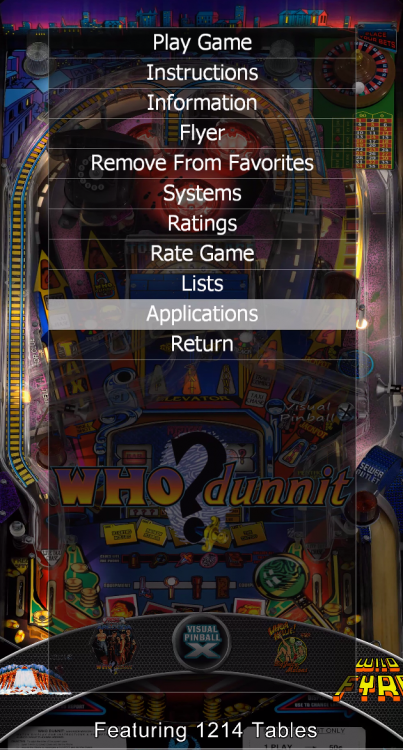
This will show all the applications you created in settings.exe
Just select an option and the program will do the rest !
FAQ:
-
"I select an option for launching a table, and no table is loaded"
- Check the log file that is created in the same directory (by default) as your application is located
-
"I setup all, but selecting an option in PinballX shows me the settings application instead of launching/toggle"
-
This is properly caused by an incorrect parameter settings
Options like -r , -w, -c and -5 cannot be combined
Check the log file that is created in the same directory (by default) as your application is located
-
This is properly caused by an incorrect parameter settings
-
"I run into a problem and don't understand what is in the log file"
-
Close PinballX, launch PinballXAPILauncher.exe again and select the Log tab
Set Log Level to Verbose and click Save & Exit
Note Never set the logfile level to Nightmare mode ! You've been warned
- Reproduce your issue and post your logfile/ini file and pinballx.ini in the support thread
-
Close PinballX, launch PinballXAPILauncher.exe again and select the Log tab
-
"Matching of table for PINemHI challenges is incorrect and launches wrong table"
-
Best way is to use the PinballX Databasemanager (not because Scutters and I created it), because the following flow will be done :
- Read the database XML files
- Check the weekly table and matching rom(s)
-
Match your XML database file on rom
- multiple tables found ? It would pick a random table that matches the rom that supports the challenge
-
No rom matching ?
-
This will check the PINemHI tablename against your XML database file if it can match a direct hit to filename or description.
multiple tables found ? It would pick a random table that matches the direct hit that supports the challenge
-
This will check the PINemHI tablename against your XML database file if it can match a direct hit to filename or description.
-
No direct matching on filename or description name ?
-
Last option will do a fuzzy search .
This will check the PINemHI tablename against your XML database file if it can match fuzzy hit to filename or description.
Fuzzy search only matching 65 or higher!
multiple tables found ? It would pick a random table that matches the direct hit that supports the challenge
-
Last option will do a fuzzy search .
-
Best way is to use the PinballX Databasemanager (not because Scutters and I created it), because the following flow will be done :
Thanks To
@Tom Speirs for adding the applications part to PinballX
(I hope that he will add the option to toggle the fade the screen when launching, so nothing the application can run in the background ![]() )
)
@Dna Disturberfor PINemHI and creating an 'API' for getting the information for the weekly challenge
@scutters for his testing, ideas, mental support and feedback during this whole project
(I hope I doesn't forget anybody)
Enjoy !
Edited by Mike_da_Spike
uploaded new version and added new screenshot of gameex site with new specs of my PC
What's New in Version 1.0.1 See changelog
Released
Updated code to check on both versions of PinballX.
When Legacy (XP /32bit) and .net Core is found, it will use the .net Core version