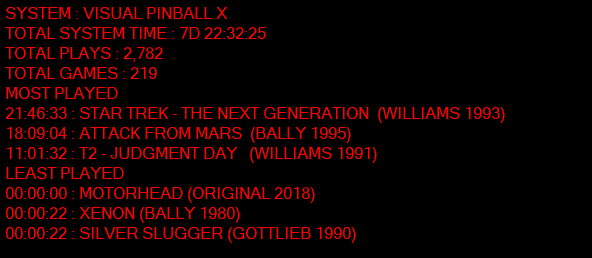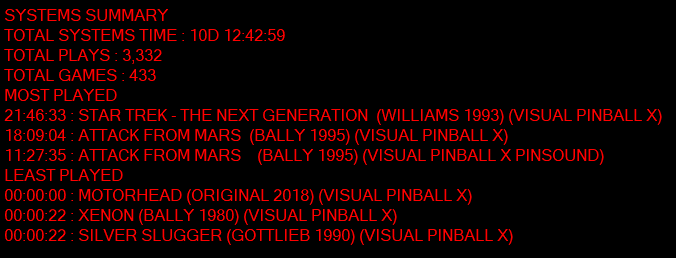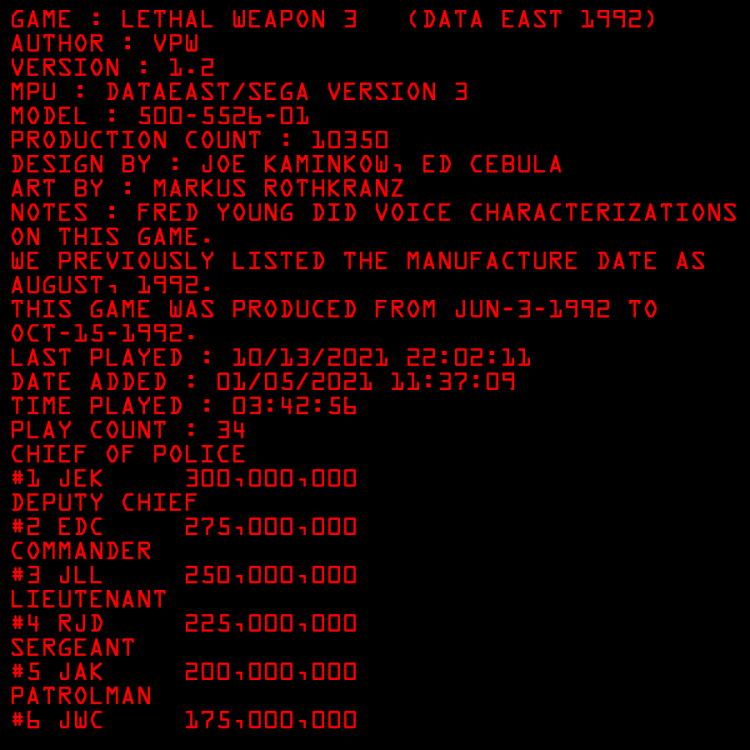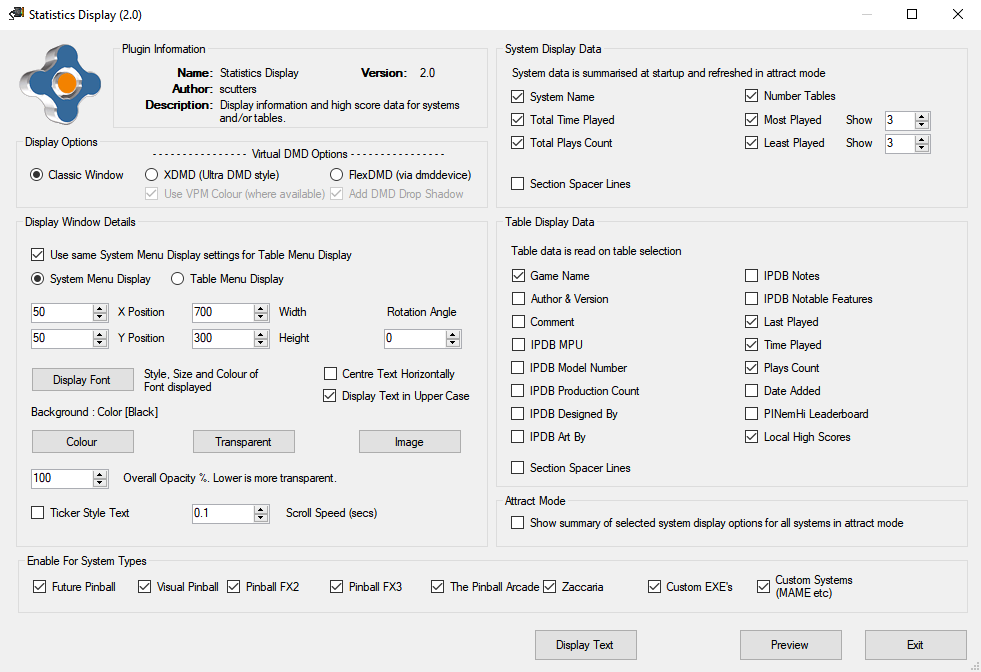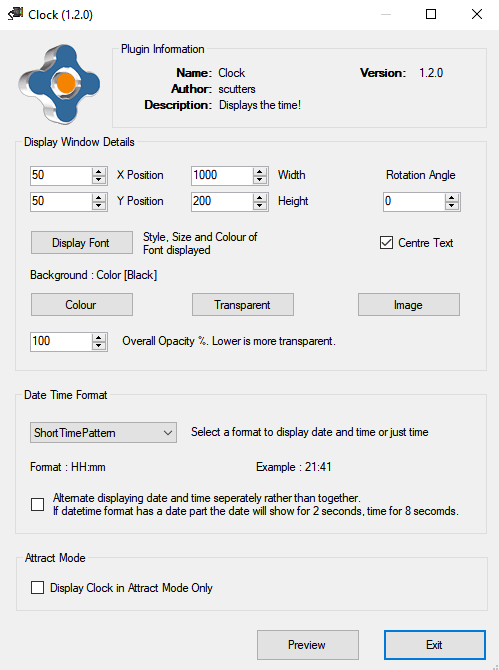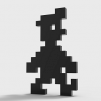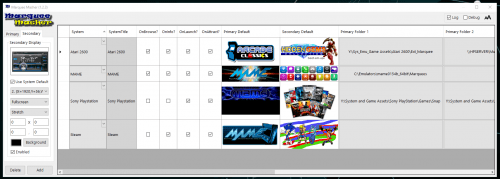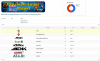If neither of those of work for you, you can donate any amount by clicking here. |
Search the Community
Showing results for tags 'display'.
-
This Plugin uses the statistics.ini file, database xml files along with High Score text files to display System data (summarised) in the System Menu screen and / or Table data on the Table selection screen in its own window (not visible after a game is selected to play). Some of the information is t...
- 96 replies
-
- 3
-

-

-
- plugin
- statistics
-
(and 5 more)
Tagged with:
-
*** NOTE - PinballX V4.88 and later has the option to display date & time on the playfield screen so this plugin is partly superseded, but it may be of use to you if you want more customisable options than the inbuilt PinballX version (location, font etc) *** This plugin will display a c...
-
CPWizBiz is a multi-system game info and controls generator. Use it to display the controls for any game on any system. It also creates dynamic layouts, leveraging media such as images, video, flash, youtube, gifs and scrollers. More Details and Download Here: https...
-
Version 1.4.23
972 downloads
MarqueeMasher For: Displaying Marquees or other single image stuff on displays additional to your main display. Install: Download. Unzip. Put the file in your GameEx/Plugins folder. Configure it and boom. Use: Searches for image in folders 1-4 (1 being prioritised) for both primary an... -
I am running a 3-monitor system and using PinballX as my frontend. I have PinballX set to it automatically launches when I turn the computer on and Windows starts up. Problem I am having is that when the system first boots up, the displays are all mixed up. I get the Playfield on the backglas...
-
It seems rules/instruction cards are not displaying correctly (for me) when in-game. I can bring them up normally in the PinballX menu, but if I want to view them while playing a game - by going to the exit menu and selecting "Intructions" - nothing is displayed. I do hear the sound that n...
- 9 replies
-
- instructions
- display
-
(and 1 more)
Tagged with:
-
MarqueeMasher View File For: Displaying Marquees or other single image stuff on a specified display. Install: Download attachment. Unzip. Copy/drag Plugins folder to GameEx Root Directory. Use: Searches for image in folders 1-4 (1 being prioritise...
-
hello, I recently installed pinballx and have gotten several tables to run properly along with the active backglass. running windows 7 64, 3 monitors. this was how I had my displays setup and numbered main -3 bg - 2 dmd - 1 I was trying to find a b2s bg for a certain table and it was only available...
-
{Tthurman - King of the Sourcers} -- {Stigzler - Chief Nag and Despot} - {Draco - The Original Elvis} The Developer Logos Project > What's this?? Front Ends and the Emulation scene in general is getting bigger and bigger and the methods and systems running them flashier and flashier! Some Front...
- 198 replies
-
- 6
-

-
- logos
- developers
-
(and 5 more)
Tagged with:
-
Hi folks, MId-build + also on-the-fly modifications! Have a space below the monitor bezel (about 5" deep) just asking to be filled with a small LCD to display things on. Seen another guy put a small LCD on his CP to display game controls. So.... assembling cab this weekend - last minute advice requi...
-
Got a very strange issue. Have a registered copy of Game EX. Using it on an old 4:3 monitor, vertical. If I rotate my windows display in order to properly see windows, and then leave the settings alone with no rotation on the monitor - menu loads fine, games load fine - except vertical games load...