If neither of those of work for you, you can donate any amount by clicking here. |
Search the Community
Showing results for tags 'apng'.
-
Spinning Ball Animated Wheel Images View File Note - This is a not a pack of pre-built wheel images These are two apps that will allow you to easily build animated wheel images (.apng format) for all your tables, either as rotating plain, neon text (as...
-
Version 1.1.0
52 downloads
Animated Pinball FX wheel images based on @DDH's animated backglass files (https://github.com/DOFLinx/B2S-Back-Glasses). The images here are compressed apngs for reduced file size and overhead in use (the source uncompressed files are available at https://github.com/DOFLinx/AnimatedFXWheelImage...-
- wheel
- animated wheel
-
(and 2 more)
Tagged with:
-
Pinball FX Wheels - Animated Backglass Style View File Animated Pinball FX wheel images based on @DDH's animated backglass files (https://github.com/DOFLinx/B2S-Back-Glasses). The images here are compressed apngs for reduced file size and overhead in use (th...
-
- 1
-

-
- wheel
- animated wheel
-
(and 2 more)
Tagged with:
-
Animated Company Logos View File These are an improved version of DMD style company logo animations (originally posted https://www.gameex.info/forums/topic/24176-animated-system-logos-wheels) along with some neon type animations to cover other years / manufacture...
- 29 replies
-
- 3
-

-

-
- company logos
- gif
-
(and 4 more)
Tagged with:
-
Version 2.4.4
662 downloads
These are an improved version of DMD style company logo animations (originally posted https://www.gameex.info/forums/topic/24176-animated-system-logos-wheels) along with some neon type animations to cover other years / manufacturers. Png files included are animated pngs. Note that the previews ar...- 1 comment
- 2 reviews
-
- 4
-

-
- company logos
- gif
-
(and 4 more)
Tagged with:
-
Version 1.4.1
206 downloads
Note - This is a not a pack of pre-built wheel images These are two apps that will allow you to easily build animated wheel images (.apng format) for all your tables, either as rotating plain, neon text (as seen in preview images above) or convert existing images to spinning spheres with option... -
Support thread for the Image to Gif / Apng app; Post any issues / ideas here. Please attach your log.txt and config.ini files from the apps folder, along with the source image being used if reporting an issue.
-
Version 2.3
142 downloads
Converts image files to simple Gif or animated png (apng) animations. I built this to be able to quickly add set subtle animation styles to PinballX wheel and logo images, but it should work for any image you want to throw at it if you just want to animate a button or something (don't try it w... -
Hi Tom , As i understand it from PinballX 4.83 animated png's now need to use the .apng file extension rather than .png. A while back i did animated company logos (https://www.gameex.info/forums/files/file/2503-animated-company-logos/) which are a mix of gif and animated png files using t...






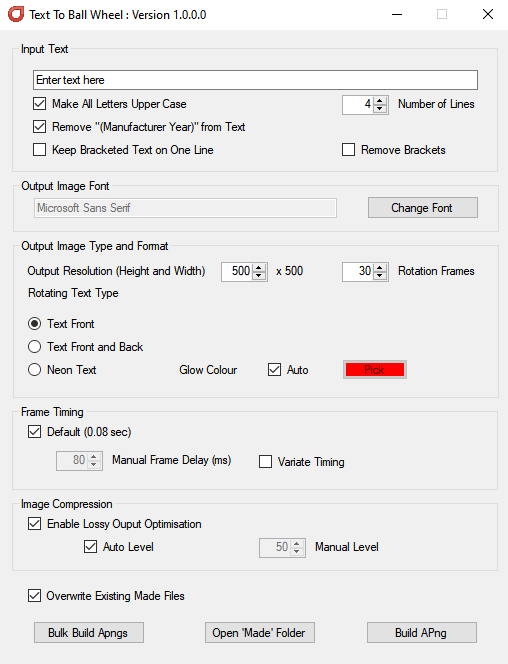
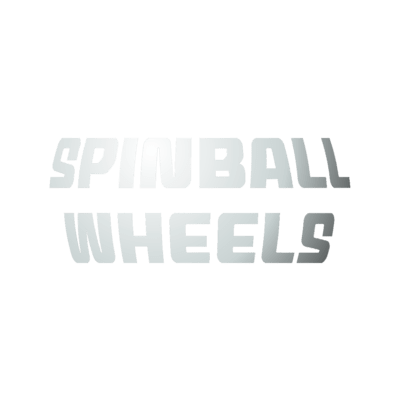



.thumb.gif.67f8960b13abfeb0adf425cb64dee154.gif)

