If neither of those of work for you, you can donate any amount by clicking here. |
Search the Community
Showing results for tags 'animated wheel'.
-
Spinning Ball Animated Wheel Images View File Note - This is a not a pack of pre-built wheel images These are two apps that will allow you to easily build animated wheel images (.apng format) for all your tables, either as rotating plain, neon text (as...
-
Version 1.1.0
52 downloads
Animated Pinball FX wheel images based on @DDH's animated backglass files (https://github.com/DOFLinx/B2S-Back-Glasses). The images here are compressed apngs for reduced file size and overhead in use (the source uncompressed files are available at https://github.com/DOFLinx/AnimatedFXWheelImage...-
- wheel
- animated wheel
-
(and 2 more)
Tagged with:
-
Pinball FX Wheels - Animated Backglass Style View File Animated Pinball FX wheel images based on @DDH's animated backglass files (https://github.com/DOFLinx/B2S-Back-Glasses). The images here are compressed apngs for reduced file size and overhead in use (th...
-
- 1
-

-
- wheel
- animated wheel
-
(and 2 more)
Tagged with:
-
Visual Pinball Wheel Images - Animated Backglass Style View File Backglasses are there to attract you to the table, the PinballX wheel serves the same purpose - the wheel images in this pack combine the two, backglass animated wheels All images are 800*600...
- 31 replies
-
- 2
-

-
- animated wheel
- animated
-
(and 2 more)
Tagged with:
-
Version 1.4.1
206 downloads
Note - This is a not a pack of pre-built wheel images These are two apps that will allow you to easily build animated wheel images (.apng format) for all your tables, either as rotating plain, neon text (as seen in preview images above) or convert existing images to spinning spheres with option... -
Version 1.0.92
593 downloads
Backglasses are there to attract you to the table, the PinballX wheel serves the same purpose - the wheel images in this pack combine the two, backglass animated wheels All images are 800*600 as the 4:3 ratio seems to the best general fit amongst the different backglass size ratios and i wanted...- 1 review
-
- 3
-

-
- animated wheel
- animated
-
(and 2 more)
Tagged with:






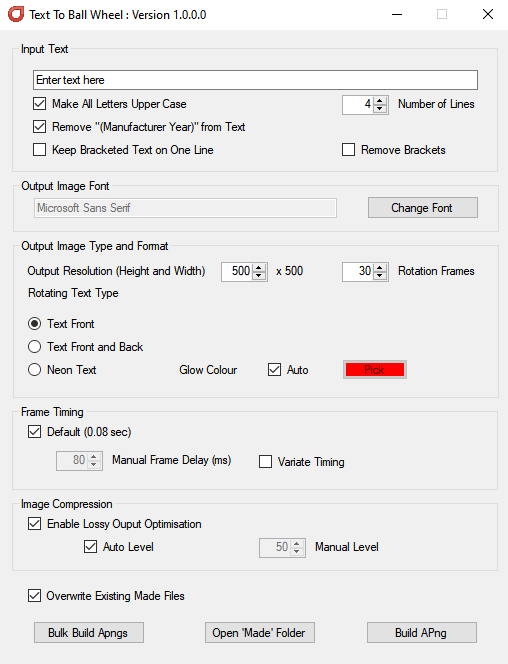
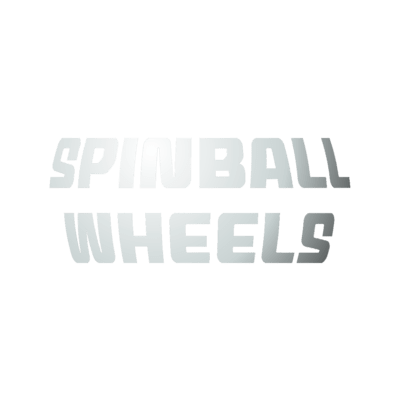




.thumb.gif.930b3b8698be44b4f6e51011ed4b137d.gif)