If neither of those of work for you, you can donate any amount by clicking here. |
Search the Community
Showing results for tags 'animated'.
-
Visual Pinball Wheel Images - Animated Backglass Style View File Backglasses are there to attract you to the table, the PinballX wheel serves the same purpose - the wheel images in this pack combine the two, backglass animated wheels All images are 800*600...
- 32 replies
-
- 2
-

-
- animated wheel
- animated
-
(and 2 more)
Tagged with:
-
Spinning Ball Animated Wheel Images View File Note - This is a not a pack of pre-built wheel images These are two apps that will allow you to easily build animated wheel images (.apng format) for all your tables, either as rotating plain, neon text (as...
-
Version 1.5
209 downloads
Note - This is a not a pack of pre-built wheel images These are two apps that will allow you to easily build animated wheel images (.apng format) for all your tables, either as rotating plain, neon text (as seen in preview images above) or convert existing images to spinning spheres with option... -
Version 1.1.0
61 downloads
Animated Pinball FX wheel images based on @DDH's animated backglass files (https://github.com/DOFLinx/B2S-Back-Glasses). The images here are compressed apngs for reduced file size and overhead in use (the source uncompressed files are available at https://github.com/DOFLinx/AnimatedFXWheelImage...-
- wheel
- animated wheel
-
(and 2 more)
Tagged with:
-
Pinball FX Wheels - Animated Backglass Style View File Animated Pinball FX wheel images based on @DDH's animated backglass files (https://github.com/DOFLinx/B2S-Back-Glasses). The images here are compressed apngs for reduced file size and overhead in use (th...
-
- 1
-

-
- wheel
- animated wheel
-
(and 2 more)
Tagged with:
-
Animated Company Logos View File These are an improved version of DMD style company logo animations (originally posted https://www.gameex.info/forums/topic/24176-animated-system-logos-wheels) along with some neon type animations to cover other years / manufacture...
- 29 replies
-
- 3
-

-

-
- company logos
- gif
-
(and 4 more)
Tagged with:
-
Version 2.4.4
662 downloads
These are an improved version of DMD style company logo animations (originally posted https://www.gameex.info/forums/topic/24176-animated-system-logos-wheels) along with some neon type animations to cover other years / manufacturers. Png files included are animated pngs. Note that the previews ar...- 1 comment
- 2 reviews
-
- 4
-

-
- company logos
- gif
-
(and 4 more)
Tagged with:
-
Version 1.0.93
600 downloads
Backglasses are there to attract you to the table, the PinballX wheel serves the same purpose - the wheel images in this pack combine the two, backglass animated wheels All images are 800*600 as the 4:3 ratio seems to the best general fit amongst the different backglass size ratios and i wanted...- 1 review
-
- 3
-

-
- animated wheel
- animated
-
(and 2 more)
Tagged with:
-
Support thread for the Image to Gif / Apng app; Post any issues / ideas here. Please attach your log.txt and config.ini files from the apps folder, along with the source image being used if reporting an issue.
-
Hi All, I am having an issue that is a bit strange. At first I was switching themes that came with GameEx to see what they look like, but when I returned to the Default Animated theme I found a new strange behavior. When I load GameEx everything appears normal; however, if I go to MAME, the theme...






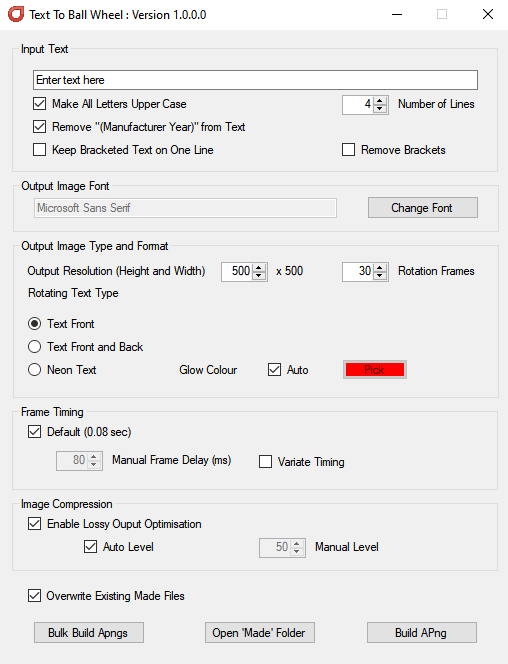
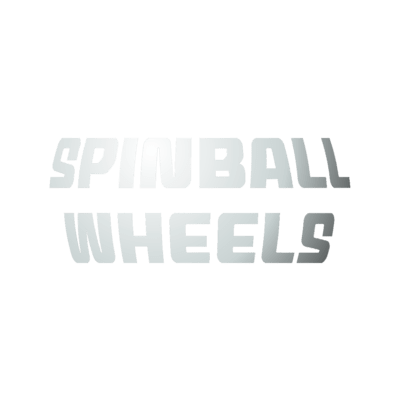




.thumb.gif.67f8960b13abfeb0adf425cb64dee154.gif)
.thumb.gif.930b3b8698be44b4f6e51011ed4b137d.gif)