If neither of those of work for you, you can donate any amount by clicking here. |
Search the Community
Showing results for tags 'Music'.
-
Some might prefer the excellent table audio files from gStAv https://www.gameex.info/forums/topic/13893-table-sound-when-browsing-tables in both PinballX Wheel & Attract modes, but if you want to additionaly / optionally play a selection of music files and/or videos in the PinballX front end then r...
- 27 replies
-
- 3
-

-
- plugin
- media player
- (and 4 more)
-
Game sound bites are pretty much standard for menus, but here's a way to personalize them. I try to create 25 second music clips that relate to the the style or content of the game or table. I also try to find alternate versions of in game music when other options don't work. It really helps make...
-

audio Play Audio for Video Snaps and Music/Jukebox, Simultaneously
thetrueyuiop posted a topic in General
Hello! Previous to 2016, I believe that the default behavior would have been that: any audio present in a video snap would always play when browsing ROMs in an emulator folder, regardless of the presence of any other audio within GameEx. For years, I had been wondering what changed in my sy... -
Hi All, I'm brand new to vpin and I'm setting up my first system. I've got a situation that I'm hoping that somebody can help me with or tell me that what I'm experiencing is normal. I'm using visual pinball to play the table and PinballX as a front end. I've used the PinballX game manager...
- 1 reply
-
- background
- audio
-
(and 1 more)
Tagged with:
-
i have over 500 songs in my list and they show up in the jukebox section of gameex. i have it set to shuffle but, i always hear the same songs (20 or 30) everytime. i tried the options in the gameex jukebox but i rarely hear a new song in the list. i press next track like 40 times and i still hear a...
-
I've set up a user group on Soundcloud (Music file sharing network) So others if they wish can download MP3 files to add into their PinballX music folders. I've only uploaded few so far and I'm already limited to what space Soundcloud has remaining. I think I have something like 15 minutes of space...
-
Hello all, I recently discovered GameEx, and i'll buy the full version very soon I've got a question about GameEx's features. Do you plan to integrate the spotify music player ? Thank you again for your great work. garig0
-
Hello to all! This might be a very small contributation (so far), but I hope that some of you will think that it's as cool as I think it is I added this to my cab last night - It's an .asx file I created which opens Windows Media Player and starts streaming music videos from the 1990s 24 hours a d...
-
I'm a HUGE Muse fan! For a little while though, I was a little out of the loop when it comes to the progress the band is making on their new album "2nd Law". I found out the other day that the Album will be released in October, with their first single, "Survival" being released in the next few da...
-
Allo Allo to all!! I have a quick question - I noticed something that I'm not sure if its something on my Computer, or a potential bug in 12.77... I have been updating the album art for a portion of my music tracks in Windows Media, and I noticed that any change I do in the album art does not reflec...
-
If I play a radio station manually, use GameEx for a while then exit. Restart GameEx later, the radio station doesn't play again - even though it says the radio station is loading in the top menu bar and in the log. I have the setting to play music/radio on startup enabled. Any way to fix this, is t...






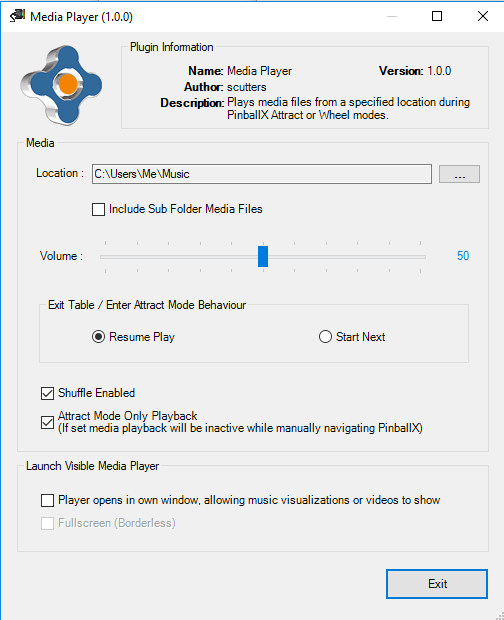
.thumb.jpg.354675bcae9ceddb2bf1c50c9d5a0442.jpg)


