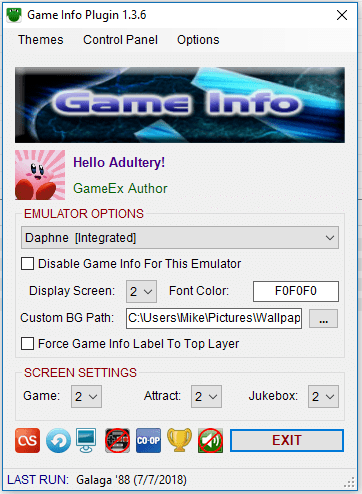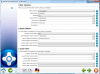If neither of those of work for you, you can donate any amount by clicking here. |
Search the Community
Showing results for tags 'Jukebox'.
-
Some might prefer the excellent table audio files from gStAv https://www.gameex.info/forums/topic/13893-table-sound-when-browsing-tables in both PinballX Wheel & Attract modes, but if you want to additionaly / optionally play a selection of music files and/or videos in the PinballX front end then r...
- 27 replies
-
- 3
-

-
- plugin
- media player
- (and 4 more)
-
Running SK Jukebox, Plane9 Visualizer and VLC Player together from a batch file. A second batch file kills the added processes. *JoyToKey for mapping controls. Launches great from desktop, but a little funky from PBX. Sometimes loads under the frontend or frontend crashes. Happy to ass...
-
Hi all. I want to add a jukebox to my pincab. Is there any pincab friendly software to use with PinballX? I've used DWJukebox in the past but it no longer works with my new installation. Thanks in advance
-
I am using the arcade addition and see there is no option for jukebox like in the regular edition? How might I go about adding this so I can play music with windows media player of a jukebox like app? Thanks!
- 2 replies
-
- windows media player
- jukebox
-
(and 1 more)
Tagged with:
-
So sorry to trouble you. I want to use Game Ex for a jukebox only. Is there a suitable skin I can use and will I be able to arrange for only game ex to show when I boot up, using a PC with windows 10. Thanks. Also Is the subscription for one PC only?
-
Hi, everybody I am using gameex vor several years now and really like it. I have been able solve practically all my issues so far. That said, there’s one remaining: For the life of me, I cannot figure out how to start the jukebox with a button on my control panel. All other jukebox control...
-
I have just installed KODI (formerly XBMC) as my Jukebox solution under PinballX, by adding it in the "other systems". Previous threads have shown XBMC installations, however they were a little difficult to follow for most, as special actions were required to send XBMC to the backglass. Additional m...
-
I was able to install dwjukebox in my Pincab running Pinballx. Attached is a complete installation PDF guide for installing it. There are about 16 steps you have to take to get this working, including compiling several small programs and a lot of configuration. I decided to create a complete g...
- 24 replies
-
- 2
-

-
I would like to add DWJukebox (jukebox simulator) to PinballX to play some music from my pinball cabinet but cant get it to start. http://dwjukebox.com/ i added the .exe file in settings --) other systems and enabled it. Also tried to add the PinjukeLaunch.exe Have attached a screenshot. Is there a...
-
every since the new update when my gameex menu is up and it goes to play videos with music in the background the track keeps changing every 20 seconds or so. sometimes not even that long. it does nt do it as often until the videos start playin. ive kept this machine on for hours and it never did thi...
-
Guess what everyone, Im back which means my cabinet is finished! Pics coming soon. My computer isnt the best which is why I had to get rid of the 3D cabs so the menus would run smoother. So I think it would help if I could disable the mini visualization that shows next to the cover art when a song...
-
Hey crew! Here's a zip with new visualizations for GameEx. They're completely free (public domain), so if Tom were so inclined to include these in his GameEx install he could do so. NEW_VISUALIZATIONS.rar There are six in the pack: Beano, ChaosWave, Factree, LightMagick, Marbles, and Spectralite. A...
- 2 replies
-
- 1
-

-
- visualizations
- gameex
-
(and 1 more)
Tagged with:






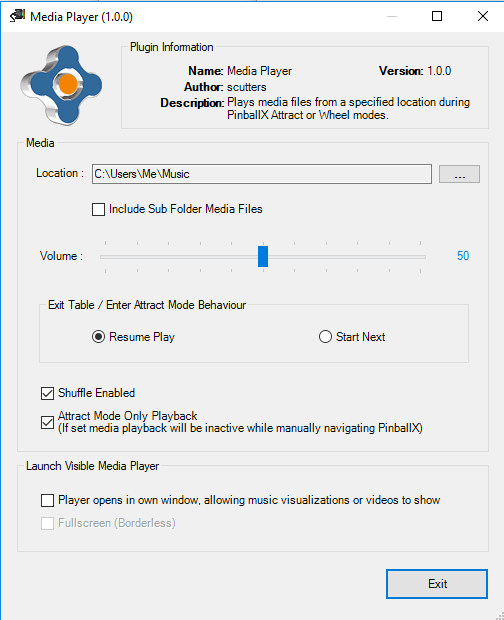
.thumb.jpg.354675bcae9ceddb2bf1c50c9d5a0442.jpg)