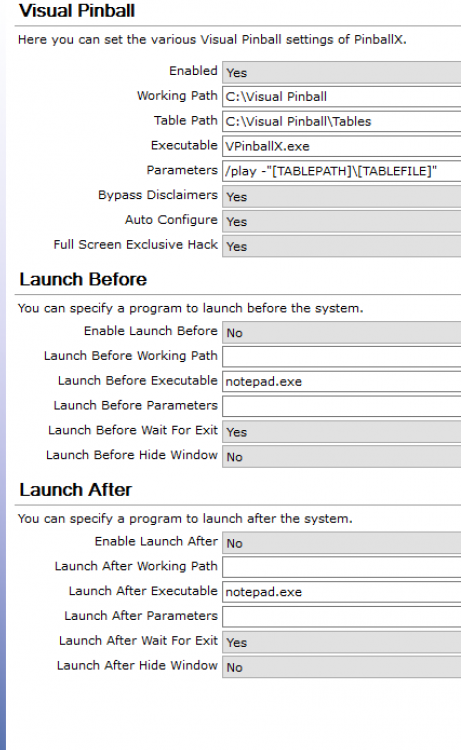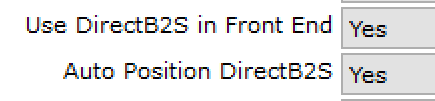If neither of those of work for you, you can donate any amount by clicking here. |
Search the Community
Showing results for tags 'B2S'.
-
Hi everyone - posting here because I have run out of leads after searching the existing posts. Recently, in the last 2-3 updates to Pinball X, my Visual Pinball tables stopped displaying the B2S backglass in Pinball X. Instead of the backglass image, my 2nd screen is just black. I can see the Pin...
- 3 replies
-
- b2s
- b2s backglass server
-
(and 3 more)
Tagged with:
-
Hi! Im almost all set with finish up my first VP! But ran into some strange problems i just can´t solve.. ;/ First of all when starting PinballX , ALL the backglasses for FX3 and FUTURE PINBALL showes as "preview" when toggling throgh all games, except for like 80% av all Visual Pinball tables....
-
I have one table that will not load the B2S backglass inside PinballX when browsing through tables, but it will when launched from Visual Pinball. Furthermore, once the table is launched from PinballX, it will display the B2S. I do have the option enabled to show the B2S backglass as the backblass...
-
Is there some trick to getting the old B2S tables to work? Mine work fine in Hyperpin but the backglass stays black in PinballX and then when I exit the table VP crashes. All of my other tables (standard and DirectB2S) are working great. If I could switch to DB2S for these others I would but it does...
-
The following information resolves two problems in Pinball Cabinet configurations and one of them is caused by the Game Manager that comes with Pinballx and the other is caused by Pinballx not closing out servers upon exit from the game. Problem 1: UltraVPServer and B2SBackglassServerEXE have been o...