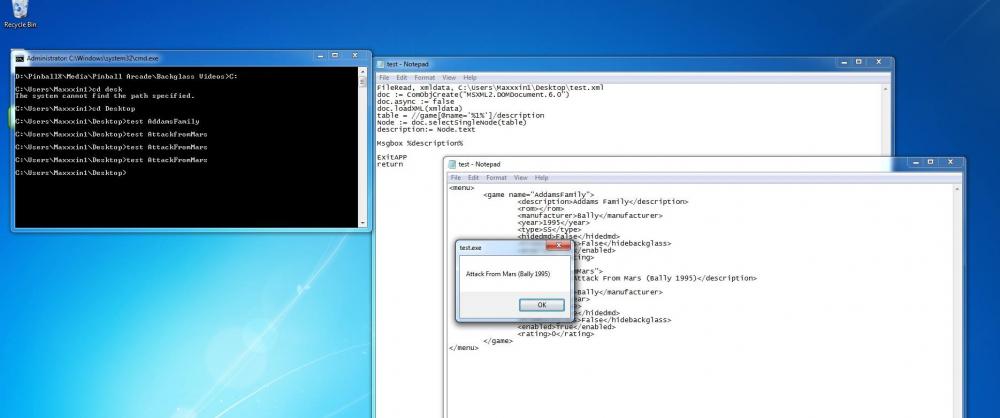mrjadez
Basic Member-
Posts
19 -
Joined
-
Last visited
-
Days Won
1
mrjadez last won the day on February 10 2017
mrjadez had the most liked content!
Recent Profile Visitors
The recent visitors block is disabled and is not being shown to other users.
mrjadez's Achievements

Advanced Member (2/5)
1
Reputation
-
Hi Folorin, You don't need to hit enter, as mentioned above - from command prompt whilst in the TPA directory, assuming FCM is also in same directly, simply launching it with the table name parameter should work. Make sure name is correct - they are case sensitive(it does warn you if the name isn't right from memory). Once FCM loads it will load TPA, then inject. Now you will hear sounds from last table playing - DO NOT HIT ENTER PLEASE, hit nothing. WAIT. It will now select the right table and load it, now you will see the table's screen with Tick button - Now hit enter and then enter again on start button. Does that solve it? if still having issues after above - I suggest take it to the TPA FCM support thread.
-
Sorry you need to go to Start ->Run open command prompt here, and try above from the command prompt.
-
Ok that should be working. Do this, go to start -> Run Now type in C:\Users\xxxxx\Desktop\TPAFreeCamMod\TPAFreeCamMod.exe -table ElviraScaredStiff What happens? Does it launch it as it should? Next try 3 other tables, what's happening are they launching as they should? it's not direct direct it does selection at main TPA screen then table loads then you hit Enter twice to play the table. That's how FCM integration works. If you having strange behaviour and the 3-4 tables you are testing above are not working - then I suggest take it to the FCM forums as your issue seems to be FCM and TPA. If above is working, and your XML contains the table names exactly as in the FCM guide for table names - it should all work. Also note table names are case sensitive.
-
That is correct - you need to run it as another program in Other Emulators setting. Don't setup anything in PBX Settings The Pinball Arcade drop down until that is fixed. Once you are in other program you follow Bduncan's earlier instructions in this thread to set it up with a custom AHK script complied as exe, meaning you don't start TPA or FreeCamMod from PBX you actually just invoke this custom AHK compiled as exe and pass on the Table name as parameter - all instructions there. Now the AHK script itself, take Bduncan's original for now just to test. It should all work. Until PBX internal integration is removed by Tom and FCM direct table method is support - using PBX The Pinball Arcade drop down to set it up will not work. Even setting up as Other Emulators and again directly launching FCM which then launches TPA - still will not work consistently, we had to close PBX and then launch FCM and hence the simple first AHK script as a replacement exe to FCM. You simply launch this from PBX pass it table name - the script then launches FCM passing table name which then launches TPA. Once you hit escape the script then closes TPA and re-launches PBX. My work then saves the last table selected and also allows you to use video backglasses instead of the default PNG images FCM uses. Hope that explains it better?
-
Hi Guys, FreeCamMod now has direct table launch. This when launching from PBX doesn't work consistent. To do this we had to exit PBX and launch FreeCamMod which in turn launches TPA and then auto selects the table. To help doing this Bduncan came with the original AHK script and idea and I then further modified it to show last selected table when you get back to Pinballx (which I still sometimes feel doesnt work) and to run video backglasses instead of FreeCamMod default PNG backglasses. You simply need the first script I posted (or if you don't care about last table selected) Bduncan's AHK script. You need latest FreeCamMod that has direct table launch method included for this to work. What I see from posts above is that you have not setup TPA as other systems in PinballX you are setting it up using internal PinballX integration which uses the XML and Grid positions to launch a table. This thread and AHK script assumes that you have TPA setup as Other Systems and you have nothing in the Pinball Arcade drop down (Meaning you are not using internal integration). Now you don't need to care about the GRID positions in the XML as FreeCamMod will be used to direct launch the table by passing it the table name as a parameter. Hope that helps.
-
Here is the final AHK, new users please compile as exe, run Pinball Arcade in Other systems, follow bduncan's instructions in earlier posts. Note, VLC must be already working to launch on your backglass fullscreen everytime, this must be tested outside the script. Your monitor must be already rotated portrait for the video backglasses part to work, otherwise if you just want to update the last table played use the earlier AHK script i posted. Make sure FreeCamMod's own backglass folder is empty, and that you either have only one mp4 backglass video or a png image for the same rom if no mp4 video bg was available. If the same rom or table has a video and png image both in Backglass videos and Backglass images folder in your Pinball arcade media folder, then two VLC instances will open and PNG image backglass will be on top. I am using 32 bit VLC player which installs to program files (x86) if you grab the 64 bit version you must change this path to just "program files". Process, Close, pinballx.exe bgmp4 = D:\PinballX\Media\Pinball Arcade\Backglass Videos\%1%.mp4 ;Change paths and extentions throughout to match your setup bgpng = D:\PinballX\Media\Pinball Arcade\Backglass Images\%1%.png if FileExist(bgmp4) Run C:\Program Files (x86)\VideoLAN\VLC\vlc.exe --loop "D:\PinballX\Media\Pinball Arcade\Backglass Videos\%1%.mp4" if FileExist(bgpng) Run C:\Program Files (x86)\VideoLAN\VLC\vlc.exe --loop "D:\PinballX\Media\Pinball Arcade\Backglass Images\%1%.png" Run C:\TPAFreeCamMod.exe -table %1% ~Escape:: Process, Close, PinballArcade11.exe Process, Close, vlc.exe FileRead, xmldata, D:\PinballX\Databases\Pinball Arcade\Pinball Arcade.xml ;change to your pinball arcade database doc := ComObjCreate("MSXML2.DOMDocument.6.0") doc.async := false doc.loadXML(xmldata) table = //game[@name='%1%']/description Node := doc.selectSingleNode(table) description:= Node.text IniWrite, %description%%1%System_2, D:\Pinballx\Config\PinballX.ini, Internal, lastselected ;change drive letter and system number, for me its 2 in Other Systems so _2 IniWrite, All Tables, D:\Pinballx\Config\PinballX.ini, Internal, filtername Run D:\Pinballx\PinballX.exe ExitAPP return
-
No worries, not home but will post the final script here. There is something you can do now though to help it, and anyone else interested should also get this going first before using the final AHK script with my changes or it will load nothing. Please get VLC player and open it and drag it to your backglass screen then double click to fullscreen then escape to exit full screen and then go to its settings, change first tab, Continue Playback to false, other options as you see fit. Now go to Video tab and select full screen, in output select "Direct3D" and then in Display your Windows display # for your backglass. Now open advanced options and go to video tab again and disable "showing title of video". Now close it and try playing a video many times from windows itself to see how VLC launches it on the backglass monitor fullscreen- sometimes you have to tinker with above settings to make it work. If above is all done outside the script and working rest the script will do the job. The script assumes all backglass videos are .mp4 and if it can't find them it will load a png from backglass images folder instead (if it exists of course). But these all need to be in the PinballX media folder. Final note, you cannot use video backglasses if you are not launching PinballX in rotated mode or your playfield isn't already in Potrait mode. If you use launch before to rotate the screen when launching PBA via FCM the video will load but many occasions just go blank black screen, something to do with DirectX from my investigations.
-
Also NoEx or Tom may be releasing a patch soon to make internal integration work with new direct table launching but am not sure. Even then the video backglasses you put in your media backglass videos folder, pinballx will simply play them just set in your database backglass hidden to false. But till PinballX/FCM start talking nicely the AHK trick does the same job minus the PBX pause menu. One more thing, your backglass images folder in FCM folder/backglass should be all empty and your screen already rotated before launching FCM. That's right PinballX must be launched rotated or your screen must be setup already Potrait, otherwise the video backglasses will not work.
-
Thats right, to make it work you need to get the video backglasses first, I think Robert on PBA forums has posted quite a few in a set, but they are for 2 screens. You can record your own or download from FTP from VP, FP for your 3 screen setup. Once you have them all working in PinballX itself displaying them in the front-end the rest is easy. Basically you just add Run command to launch VLC player external, VLC itself is configured to go full screen on your third monitor if using three and not show title of video so when you launch a table from PBX, first you launch VLC and the backglass with matching names in Media/PBA/Backglass Videos folder, then you launch the FCM. Similarly in the escape sequence you just exit VLC as well. So quite easy to do. Works a treat.
-
I also have Video backglasses working now, quite easy to do if you use them. For me they are way better than using the static images. I can post the final script with additions to Bduncan's original one if others are interested, let us know.
-
Great, glad its working for you, although interesting that PinballX was still working with bad formatted xml :)! Tom must have put a lot of effort in to make that happen.
-
Strange, mines v1.1.24.05 directly from https://autohotkey.com/download/ . Does seem like something to do with AHK versions and commands supported as I am running the code just fine. Just go to my AHK version and let me know how you go.
-
Here is a screenshot of it working, your xml, the script above and I pass AttackFromMars. So it's either the AHK version or somehow the xml commands I am using not being available, which normally suggest AHK version but let's see.
-
Also everything is case sensitive, so if you pass AttackfromMars it doesn't work just tried but AttackFromMars worked a treat.
-
Tried above xml as C:\test.xml and also the script above and passing "AddamsFamily" %description% in msgbox came back as "Addams Family" so it works, the difference is now in our AHK i think, can you install the latest AHK from the website the new one is feb 2017 and give it a go again? should work.