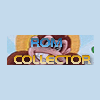Well you shouldnt see performance issues at all with that setup. You could try turning off 3d alpha blended video and run it at 2D and see if you can tell... Ive run gameex with 3d alpha blended at much worse specs, like an athlon 4000+ with 1gb ram and no video card like butter. Its not a graphically demanding program so I think your problem might lie with a hardware/windows/driver issue rather than gameex itself. Also there is a sticky if you havent seen it, try these tips Dont have your MAME game picture images, snaps etc in ZIPS. This really slows it down at the moment. 2. Check your Audio driver. I just upgraded mine to a generic driver, and GameEx really suffered. 3. If background videos are slow, disable alpha blending. 4. Dont use MNG videos. 5. Optimize your PC by disabling unused services, applets, and tray apps. 6. Try running at a lower resolution. 7. Use the latest device specific manufacuturer drivers. Dont always rely on Windows Update. 8. If you have less than 512mb RAM, an upgrade might help. 9. Dont install and run GameEx on a removable drive such as USB/Firewire. 10. Ensure you are running latest version of .net framework, and DirectX. 11. If using Windows 98/ME, consider an upgrade to 2000 or XP. 12. Try using the 16 Bit colour setting in GameEx. 13. If Pictures and Slideshows display slowly turn off Alpha Blending Transitions 14. Ensure you have the latest non beta version of the .net framework 15. NVidia unified drivers newer than 66.93 and older than 81.85 seem to have serious bugs with DirectX 2D support. Get the latest drivers, or you can get 66.93 drivers here direct from this site (English) or here from NVidia. Note: on older cards you may still need to use the older drivers. 16. Make sure your running the latest version of GameEx. Old versions may have bugs that cause slow down. 17. If MAME games launch slowly, then use the -skip_validitychecks command line setting. 18. If you have games stored on a remote pc or server and the list takes a while to show up for emulators, consider using a MAP file. GameEx automatically creates map files for your emulators. These are located in the data directory by emulator number. You can simply use these. 19. When updating the MAME games list you can avoid the long wait for the verify by turning Verify ROMS off, and enabling Only Existing. 20. If navigating lists is slow, try turning off find snap/artwork on best match basis under Tweaks/Performance 21. Turn off GameExtender if your not using it. It is designed to use as less resources as it can, but its at least possible that it may slow down GameEx on older systems. 22. If you have a game device attached with less than 6 buttons, disconnect it or disable it in GameEx config. 23. You can make GameEx run a lot faster (maybe nearly twice as fast on old systems) by telling GameEx not to wait for VSync, although the display animations wont be 100% smooth to the human eye. 24. As of January 2007, there are issues with the current ATI drivers. This affects GameEx alpha blending such as when using 3D menu transitions and picture slideshow transitions. You can either turn off these features, or use older ATI drivers. Note: Picture and slideshows are fixed in newer versions of GameEx. There is still an issue with 3D menu transitions and running game videos as the background when alpha blended. 25. Turn off video previews for actual videos/movies (not meaning for emulators).